Where to find Online Proofing
The 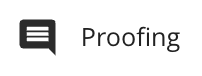 button will be available from the following locations:
button will be available from the following locations:
Spreadsheet Widget – Within the search results and in the action menu for individual items.
Module Search View – Within the search results and in the action menu for individual items.
Form View – Within the actions toolbar.
Understanding the Document Proof Viewer
After clicking the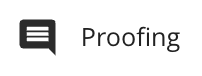 icon, you will be taken to the Proof Viewer, where the experience will adapt based on the specific file format. Below is an overview of the behaviour when previewing document formats, including PDF, DOC, DOCX, PPT, PPTX, XLS, XLSX, VSD, and VSDX.
icon, you will be taken to the Proof Viewer, where the experience will adapt based on the specific file format. Below is an overview of the behaviour when previewing document formats, including PDF, DOC, DOCX, PPT, PPTX, XLS, XLSX, VSD, and VSDX.
The table below provides a quick overview of Document Proof Viewer:
Action | Visual Guide |
Switch between Single View and Compare View
| 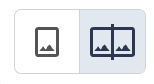
|
Enable or Disable Sync Navigation.
| 
|
Enable or Disable Overlay View (available only in Compare View)
| 
|
Hide or Show Annotations
| 
|
Change the displayed file version to a previous version.
| 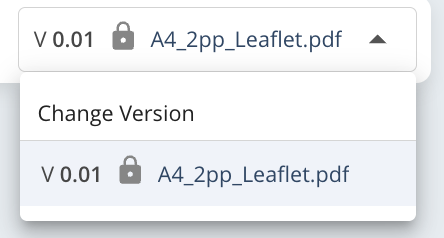
|
Change Item Status
| 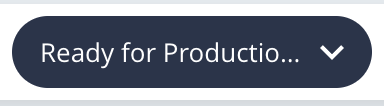
|
Change Review Status
| 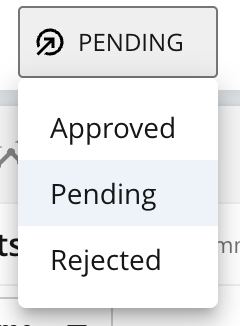
|
Close the Proof Viewer
| 
|
Collapse the side panel
| 
|
View Comments panel (available for both previous and current version)
| 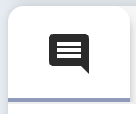
|
View Thumbnails panel (available for both previous and current version)
| 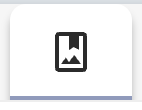
|
View Insights panel (available for both previous and current version)
| 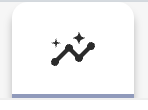
|
View Item Metadata (available for both current version only)
| 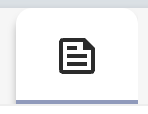
|
Adjust Comment Sort Order. Options include date added, access right colour and author
| 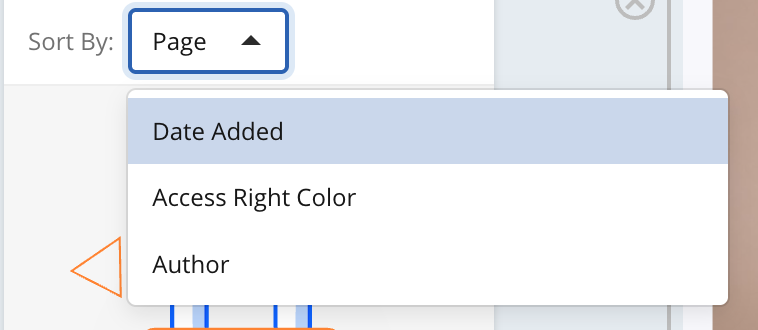
|
Mark a Comment as Resolved
| 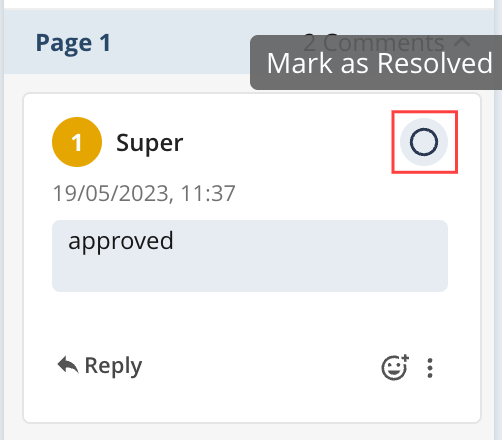
|
Adjust layout controls.
| 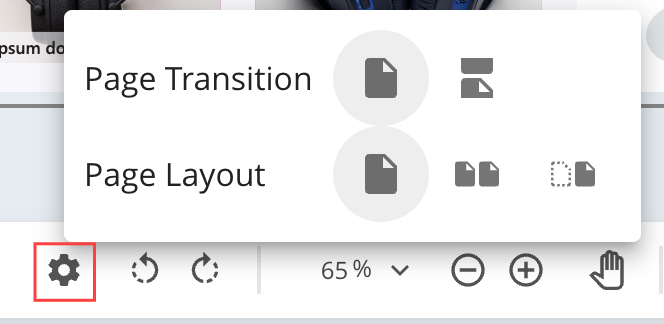
|
Rotate the document left or right.
| 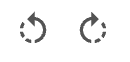
|
Adjust the zoom level of the displayed proof.
| 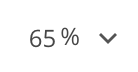
|
Zoom in or Zoom out
| 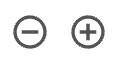
|
Use Pan navigation
| 
|
Navigate between pages
| 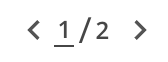
|
View the available Annotation Tools. Options include text selection, pencil, arrow, oval, line or rectangle.
| 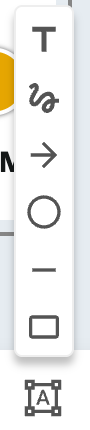
|
Add a new comment
| 
|
Defines the note access right colour when adding comments
| 
|
Share with guest users
| 
|
Export Annotations (Download as PDF or TXT)
| 
|
A password modal appears for encrypted PDFs, requiring the user to enter the correct password to access the content. Comments, page status, and thumbnails are only loaded after successful authentication. Each time the document is loaded, the password is required to display the associated content, with only three failure attempts allowed per user.
Note: The ‘Download Annotated PDF’ is disabled for encrypted files only in Proofing view, but remains available for encrypted files in item view and module views Multi-file proofing options (batch commenting, etc.) will be enabled for encrypted files only after the file is accessed with proper authentication.
| .png)
|
The error message "Failed to generate a preview for uploaded file" is displayed when a corrupted PDF is uploaded.
| .png)
|
Resize canvas using version separator (available only in Compare View)
| .png)
|
Scroll toolbar left or right to view more actions (available only in Compare View)
| .png)
|
![]() button will be available from the following locations:
button will be available from the following locations:![]() icon, you will be taken to the Proof Viewer, where the experience will adapt based on the specific file format. Below is an overview of the behaviour when previewing document formats, including PDF, DOC, DOCX, PPT, PPTX, XLS, XLSX, VSD, and VSDX.
icon, you will be taken to the Proof Viewer, where the experience will adapt based on the specific file format. Below is an overview of the behaviour when previewing document formats, including PDF, DOC, DOCX, PPT, PPTX, XLS, XLSX, VSD, and VSDX.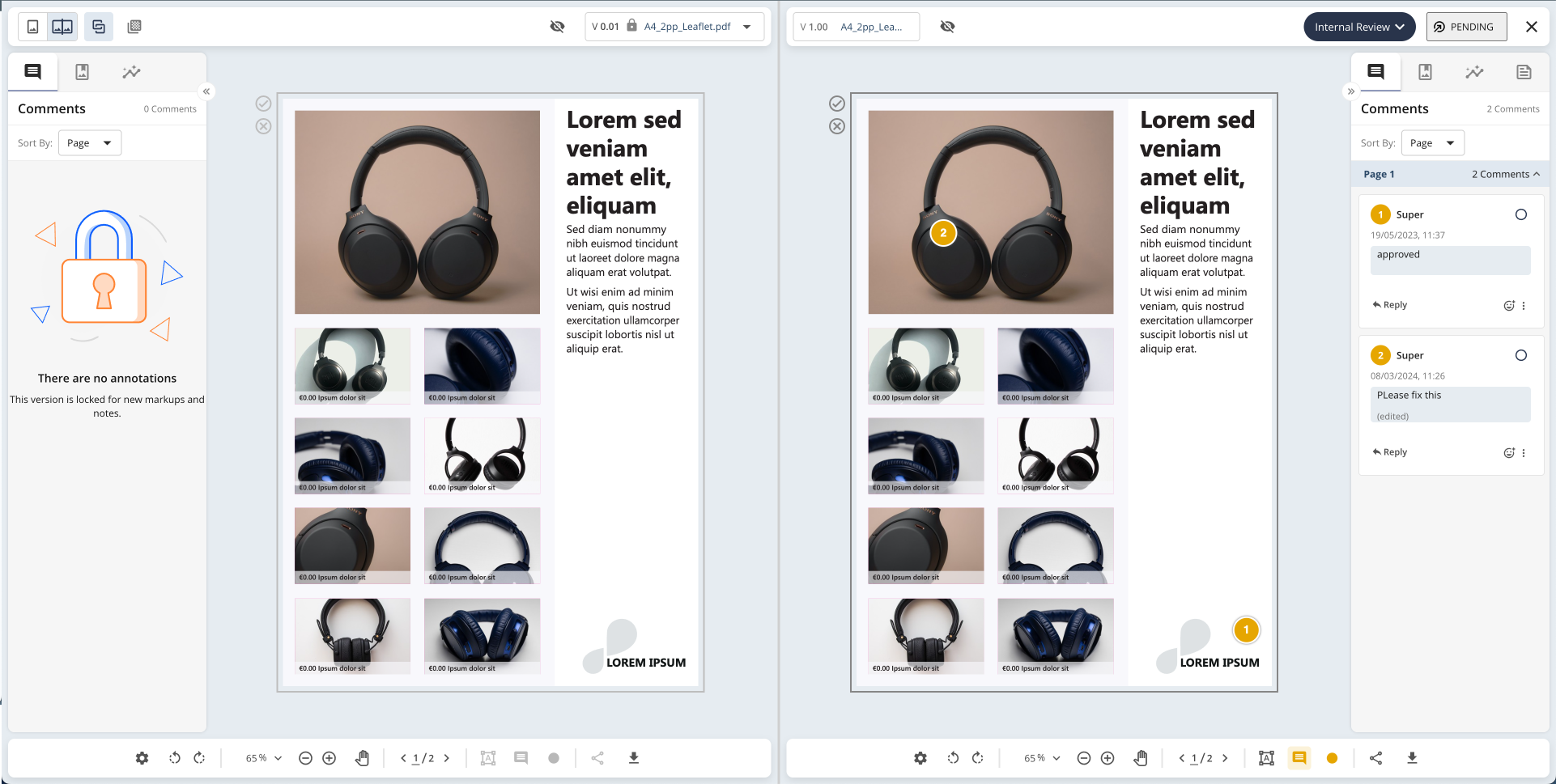
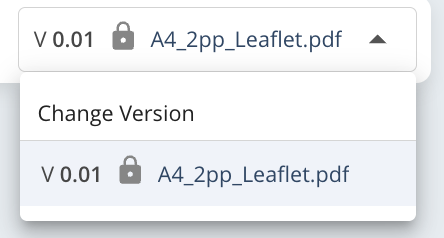
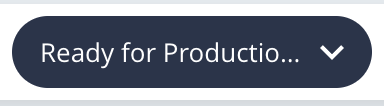
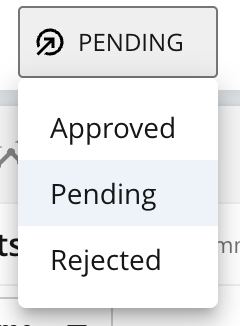
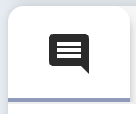
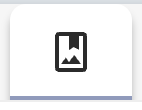
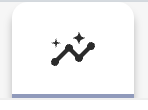
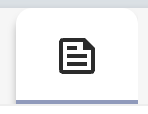
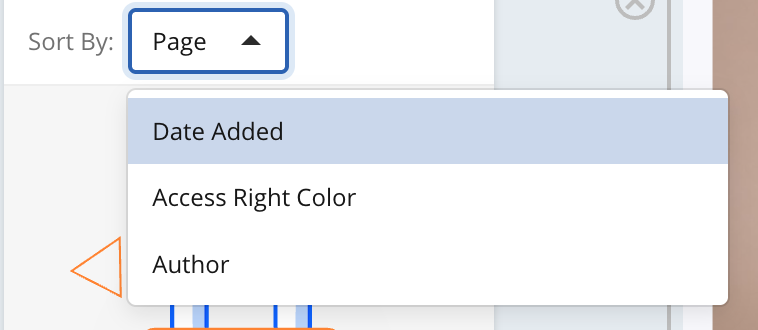
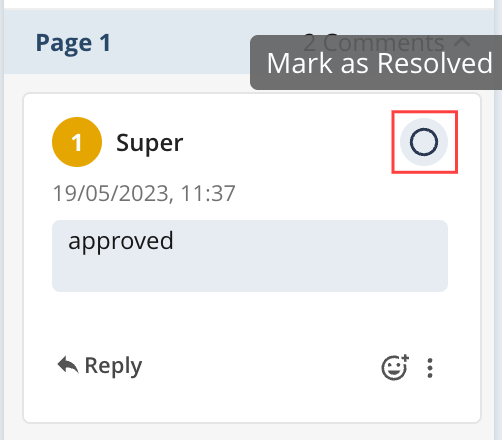
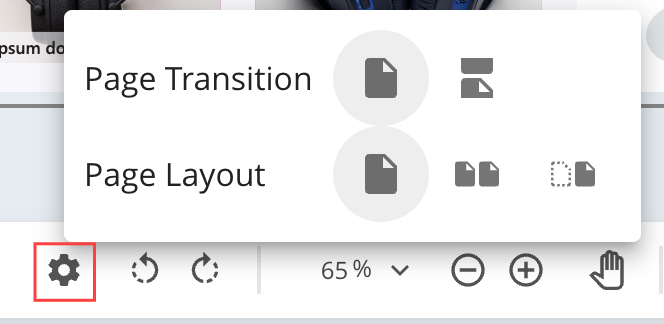
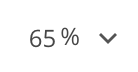
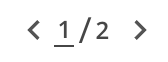

.png)
.png)