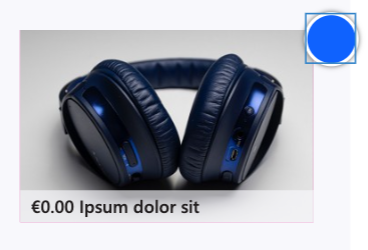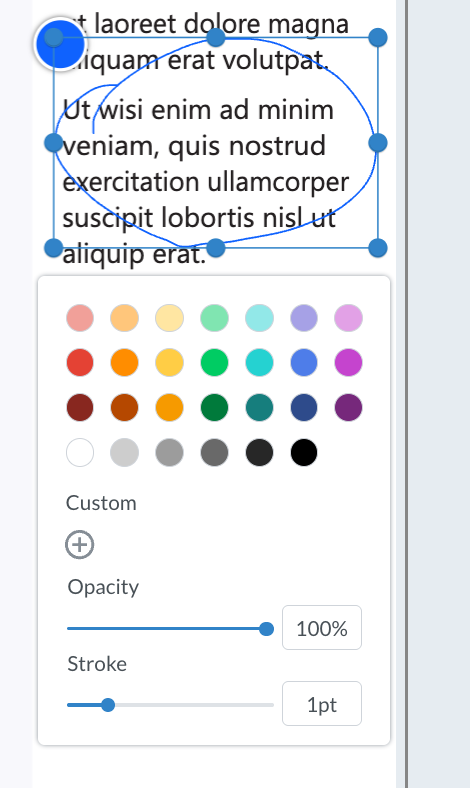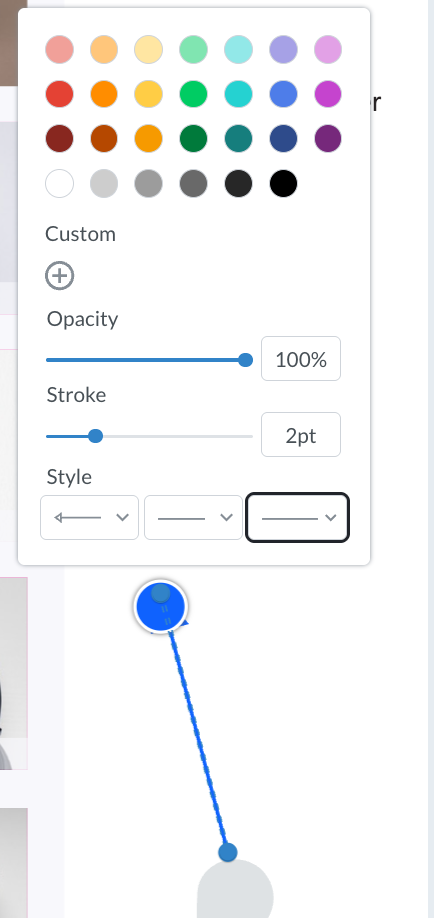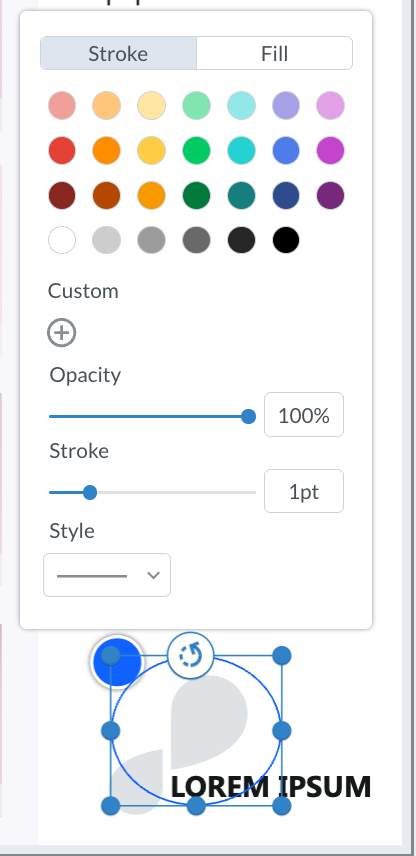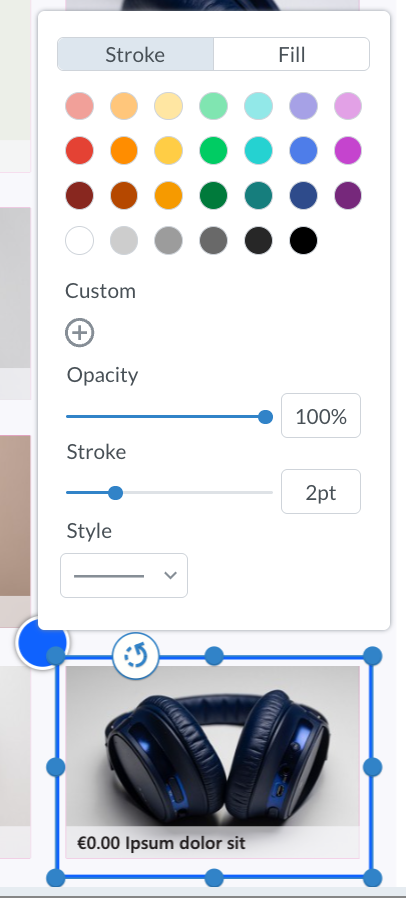Understanding the Annotation Tools
When using online proofing, you can seamlessly add comments and use annotation tools to highlight amendments during the review process. This streamlines collaboration by clearly marking areas that need attention, making it easier for team members to track changes. With a variety of options such as text highlights, shapes, and notes, you can ensure your feedback is clear and actionable. Selecting the correct note access-right colour ensures the comment or annotation is visible to the intended audience.
The table below outlines each of the available annotation tools:
Type | Description | Visual |
|---|---|---|
Note | A standard note with no attached annotations |
|
Text Selection | This annotation type allows users to mark up words or sentences on a proof so that they can more precisely indicate their review points. The following options are available:
|
|
Pencil | The pencil tool allows you to add freehand annotations, with the following formatting options:
|
|
Arrow | You can add an arrow to the canvas, with the following formatting options:
|
|
Oval | You can add an oval to the canvas, with the following formatting options:
|
|
Line | You can add a line to the canvas with the following formatting options:
|
|
Rectangle | You can add a rectangle to the canvas with the following formatting options:
|
|