What are Automation Rules?
Automation Rules allow you to configure automatic actions, validations, notifications and outputs based on predefined conditions. They help reduce manual effort, enforce data integrity, and improve consistency across your projects.
The supported rule types are:
Selection Rules - Automatically populate fields with predefined or dynamically mapped values when conditions are met
Validation Rules - Enforce data integrity by ensuring that values meet specific criteria before an item can be saved.
Formatting Rules - Apply custom visual formatting to field values when they match specified conditions
Notification Rules - Define how users will be notified about key events and via which message channels.
Merge PDF Rules - Combine multiple PDF outputs into a single file (used with Creative Automation Print Studio)
Delete Historical Versions of File Field - Clean previous versions of a file field. It is run as part of a workflow transition.
Access Restriction
By default, only Site and System Administrators can access all Automation Rules. Individual access rights can also be configured to grant administration privileges for each rule type separately, providing fine-grained control over who can manage Selection, Validation, Formatting, Notification, Merge PDF, and File Version Deletion rules.
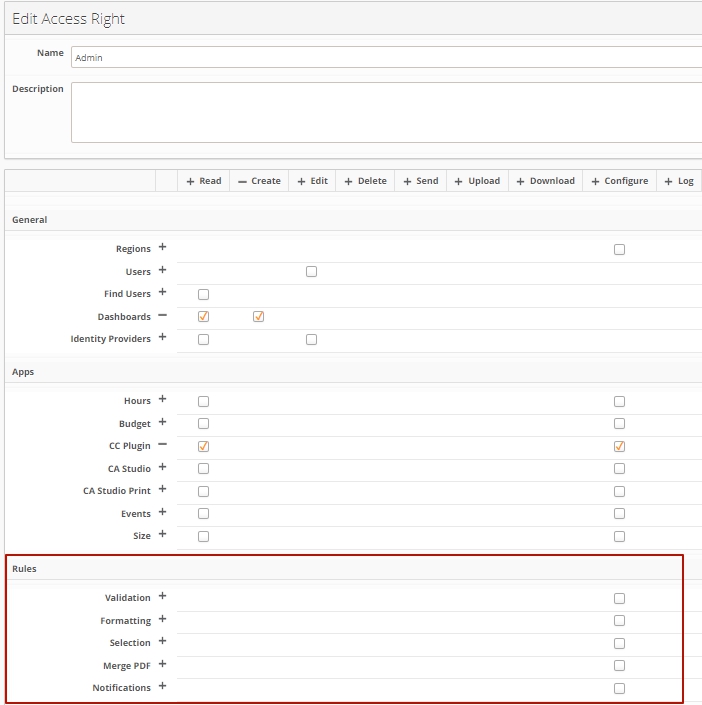
An image highlighting the Rules section within Access Right configuration
How to access Automation Rules?
You can manage Automation Rules by navigating to Configuration → Automation Rules from the side navigation. From this page, you can perform the following actions:
Enable / Disable rules – Toggle individual rules on or off.
Filter rules – Narrow the list by Rule Name, Module, Type, or Status.
Sort rules – Organise by Ref. ID, Rule Name, Active status, Sort Order, Type, Creation Date, or Last Modified Date.
Create a new rule – Add a rule from scratch.
Copy rule – Duplicate an existing rule as a starting point.
Delete rule – Permanently remove a rule.
Bulk-enable / disable rules – Manage multiple rules simultaneously.
Bulk-delete rules – Remove multiple rules at once.
Open configuration – Access and edit the details of an existing rule.
Note: The “Max. Items in Bulk Operations” setting is applied on the Rule Overview Page. If the maximum number of selected rules is reached, a warning will appear, and no additional rules can be selected.