Overview
Notification Rules allow you to automate how users are notified about key events (sub-types) within the system. These rules replace the previous “Send Email” actions, which are automatically migrated to Notification Rules with the corresponding sub-types.
Notification Rules can be configured for a wide range of triggers, including item creation, updates, comments, proofing actions, workflow transitions, and file sharing events. By using Notification Rules, you can ensure timely, consistent, and targeted communication for users, both in-app and via email, Slack, or Microsoft Teams.
How to Create a Notification Rule
Rules Configuration
To configure a Notification rule, follow these steps:
Navigate to Automation Rules (see Automation Rules Overview for more details).
Click the Add Rule button.
Complete the Basic Info section:
Enter a Name and, optionally, a Description.
From the Type dropdown, select Notifications.
Select Sub-Type – Choose the event on which the notification will be triggered (e.g., Create, Update, Workflow Transition).
Enable or disable Skip in Batch Operations – Available only for single-item events. When enabled, notifications are skipped during bulk operations to prevent duplicates.
In the Conditions section, select the relevant Module. If required, define Filter Criteria to specify the conditions that will trigger the rule. Note that for some sub-types, the Conditions section may be hidden. Refer to the sub-type table below for details.
Configure Actions by defining the notification settings:
Configure Recipients in the TO field, choose one of the following:
User Fields – Select users from a field in the module.
Velocity Code – Use Velocity expressions to define recipients dynamically.
Example:
$CurrentItem.fieldValue('Users').fieldValue('Email')
(whereUserslinks to the Users module andEmailis the email field)
Select Channel(s) – Choose one or more available channels:
Application – In-app notifications displayed in the Notifications panel.
Email – Email notifications sent to specified recipients.
Slack / Microsoft Teams – External collaboration platforms, if integrated.
Configure Notification Content – Depending on the channel and sub-type:
Application Channel: Define reference field, custom content, and field values to display. Preview appears on the right-hand side of the configuration screen.
Email Channel: Configure Reply To, CC, BCC, subject line, and layout. Layout options include:
Custom HTML/CSS Code – Full control over template, with preview available.
Easy Templates – Choose from three standard templates; body supports rich text formatting.
Click Save to confirm your settings and create the rule.
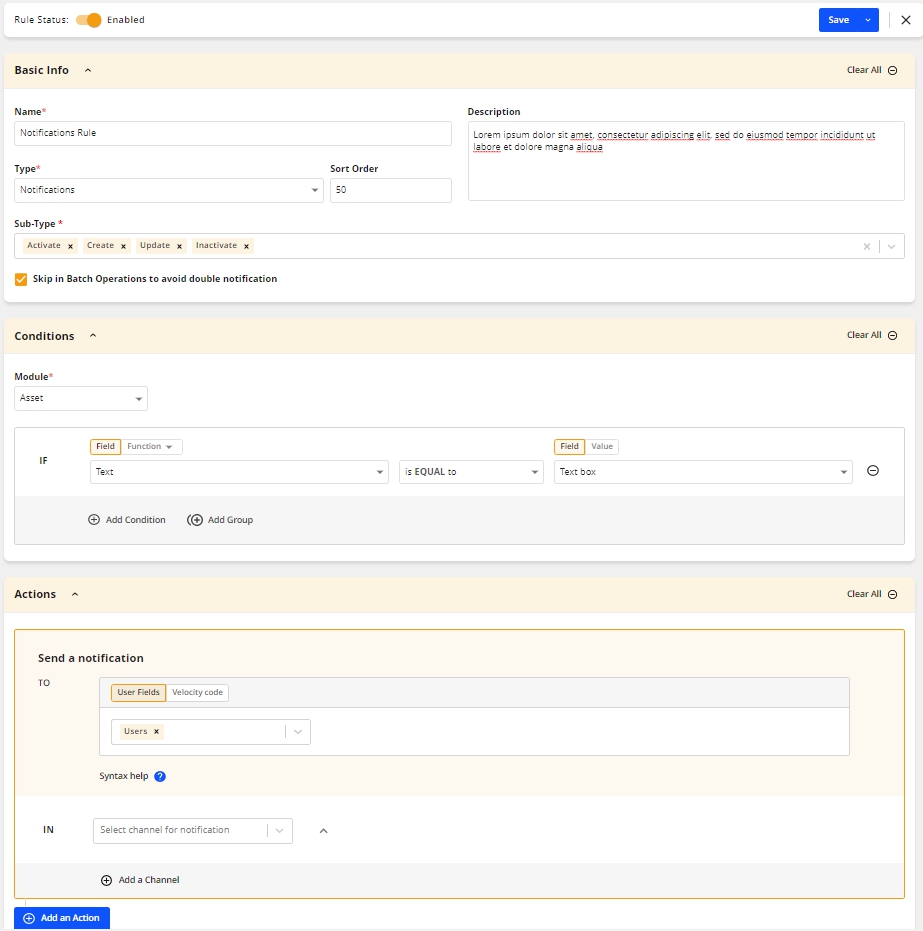
An image highlighting an email Notification rule
Sub-Type Configuration Table
In the table below, you can find a list of all available Sub-Types and peculiarities of their configuration.
Sub-Type | Conditions Supported | Available Channels | Recipient Method (TO) | Notes |
|---|---|---|---|---|
Activate | Yes | Application, Email, Slack, Microsoft Teams | User Fields or Velocity Code | – |
Add New Item Comment | No | Application, Email, Slack, Microsoft Teams | User Fields or Velocity Code | – |
Add New Proofing Comment | No | Application, Email, Slack, Microsoft Teams | User Fields or Velocity Code | – |
Batch Combinations | No | Application, Email, Slack, Microsoft Teams | Velocity Code | – |
Batch File Upload | No | Application, Email, Slack, Microsoft Teams | Velocity Code | – |
Batch Share Items | No | Application, Email, Slack, Microsoft Teams | User Fields or Velocity Code |
|
Batch Field Import | No | Application, Email, Slack, Microsoft Teams | Velocity Code | – |
Batch Workflow | No | Application, Email, Slack, Microsoft Teams | Velocity Code | – |
Change Item Comment Status | No | Email, Slack, Microsoft Teams | – |
|
Change Proof Comment Status | No | Email, Slack, Microsoft Teams | – |
|
Copy to HTTP | No | Email, Slack, Microsoft Teams | User Fields or Velocity Code | – |
Create | Yes | Application, Email, Slack, Microsoft Teams | User Fields or Velocity Code | – |
Delete | No | Application, Email, Slack, Microsoft Teams | Velocity Code |
|
Inactivate | Yes | Application, Email, Slack, Microsoft Teams | User Fields or Velocity Code | – |
Mention | No | Email, Slack, Microsoft Teams | – |
|
Reaction to Comment | No | Email, Slack, Microsoft Teams | – |
|
Reply to Comment | No | Email, Slack, Microsoft Teams | – | – |
Update | Yes | Application, Email, Slack, Microsoft Teams | User Fields or Velocity Code | – |
Workflow Transition | Yes | Application, Email, Slack, Microsoft Teams | User Fields or Velocity Code | – |
Share Proofing Guest | No | – |
| |
Share Item Subscriber | No | Application, Email, Slack, Microsoft Teams | User Fields or Velocity Code | - |
File Share | No | Application, Email, Slack, Microsoft Teams | – |
|
NOTE: Some sub-types have automatic recipient assignment or system-generated rules; check table and site configuration for details.
Application Channel (In-App Notifications)
The Application channel generates in-app notifications that appear in the Notifications panel of the selected recipient. This channel is available for most sub-types.
Key Configuration Options:
Reference Field – Defines a custom link to the item. Any field can be selected except:
MULTI_FILE,MULTI_SELECT,CHECK_BOX,SEPARATOR, orTEXT_AREA.Reference fields are always included at the top of the Fields Updated section in the notification card.
Custom Content – Text message displayed on the notification card. Only plain text is supported; Velocity code is not processed here.
Field Values to Show – List of item fields to display in the notification card. Both old and new values can be fetched.
Preview – A real-time preview of the notification card appears on the right-hand side of the configuration screen.
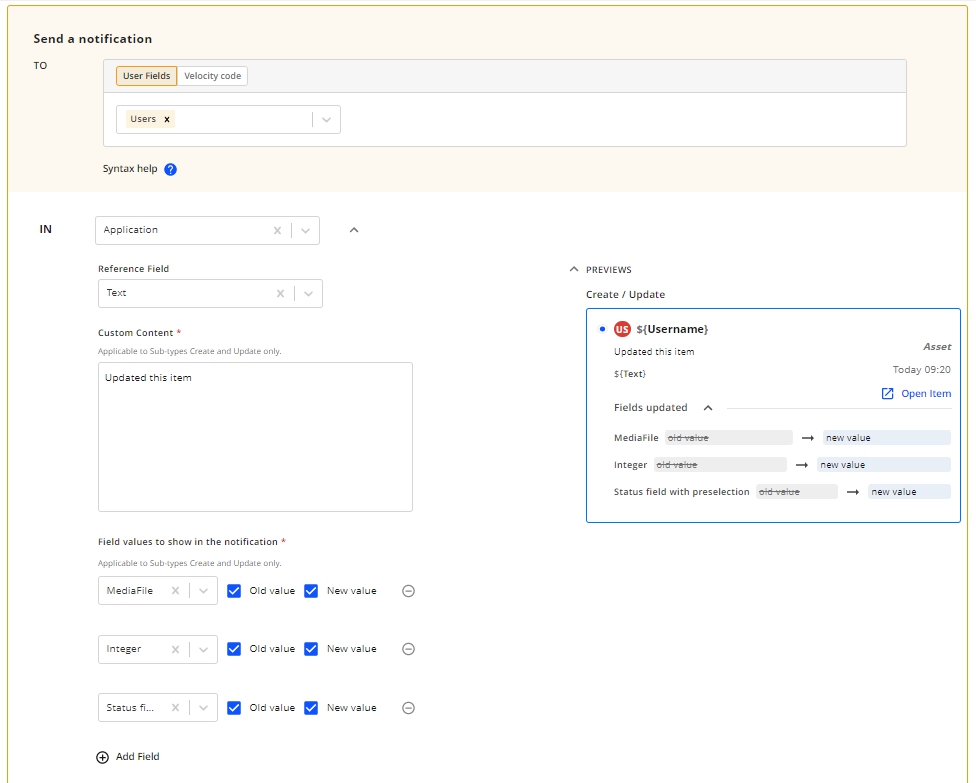
An image highlighting Application Channel configuration
Email Channel
The Email channel sends notifications to the email addresses of specified recipients. This channel is configurable for most sub-types that support external notifications.
Key Configuration Options:
Recipients – Set Reply To, CC, and BCC using either a user field or Velocity code.
Email Subject – Accepts either static text or Velocity expressions.
Email Layout – Controls the visual representation of the email. Two options are available:
Custom HTML/CSS Code – Users create their own email template in the Email Body field. Preview is available on the right-hand side. Note that not all custom templates are guaranteed to be fully responsive.
Easy Templates – Users select from three standard templates. The Email Content section shows required fields for the chosen template. The Body Text field supports rich text formatting, including standard line break tags (
<br>).
Sub-Type Specific Settings – Certain sub-types may require additional configuration:
Batch Field Import – Map the corresponding Import Templates to the rule via the Linked Field Import field.
Copy to HTTP Server – Link the rule under Linked Notification Rules in the action configuration.
Preview – A live preview shows how the email will appear to recipients.
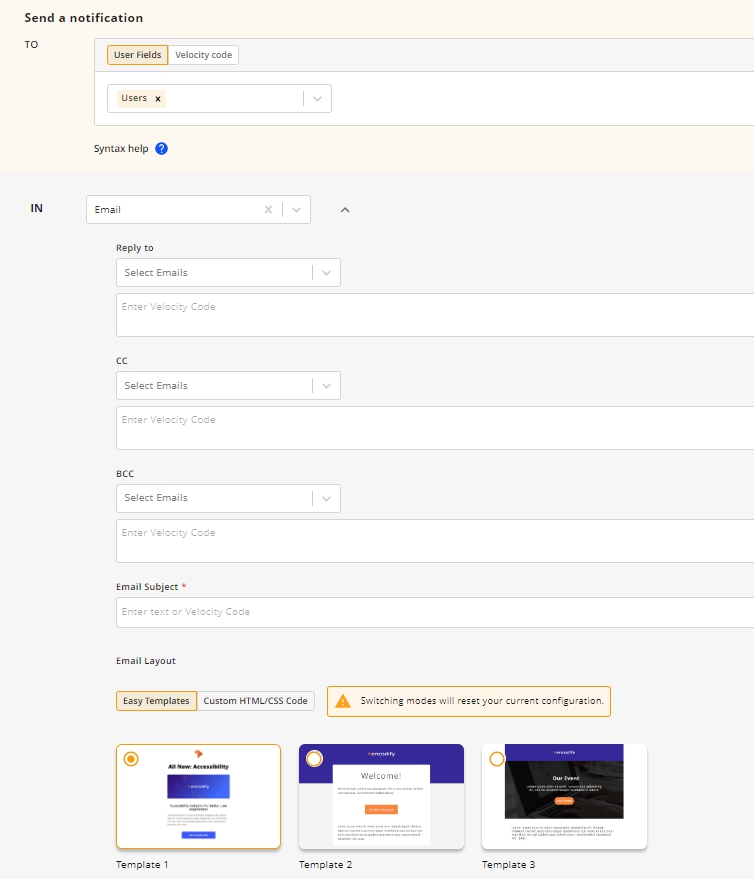
An image highlighting the Email Channel configuration
Slack / Microsoft Teams Channel
Slack and Microsoft Teams channels allow notifications to be sent directly to external collaboration platforms. They are available for sub-types that support external messaging.
Key Configuration Options:
Recipient – Specify the recipient using either Velocity code or a predefined user field.
Message Content – Supports text messages with placeholders and Velocity expressions.
Sub-Type Restrictions – Certain notifications may not support all features (e.g., reference fields).
Preview – Where supported, a preview shows how the message will appear in the selected platform.
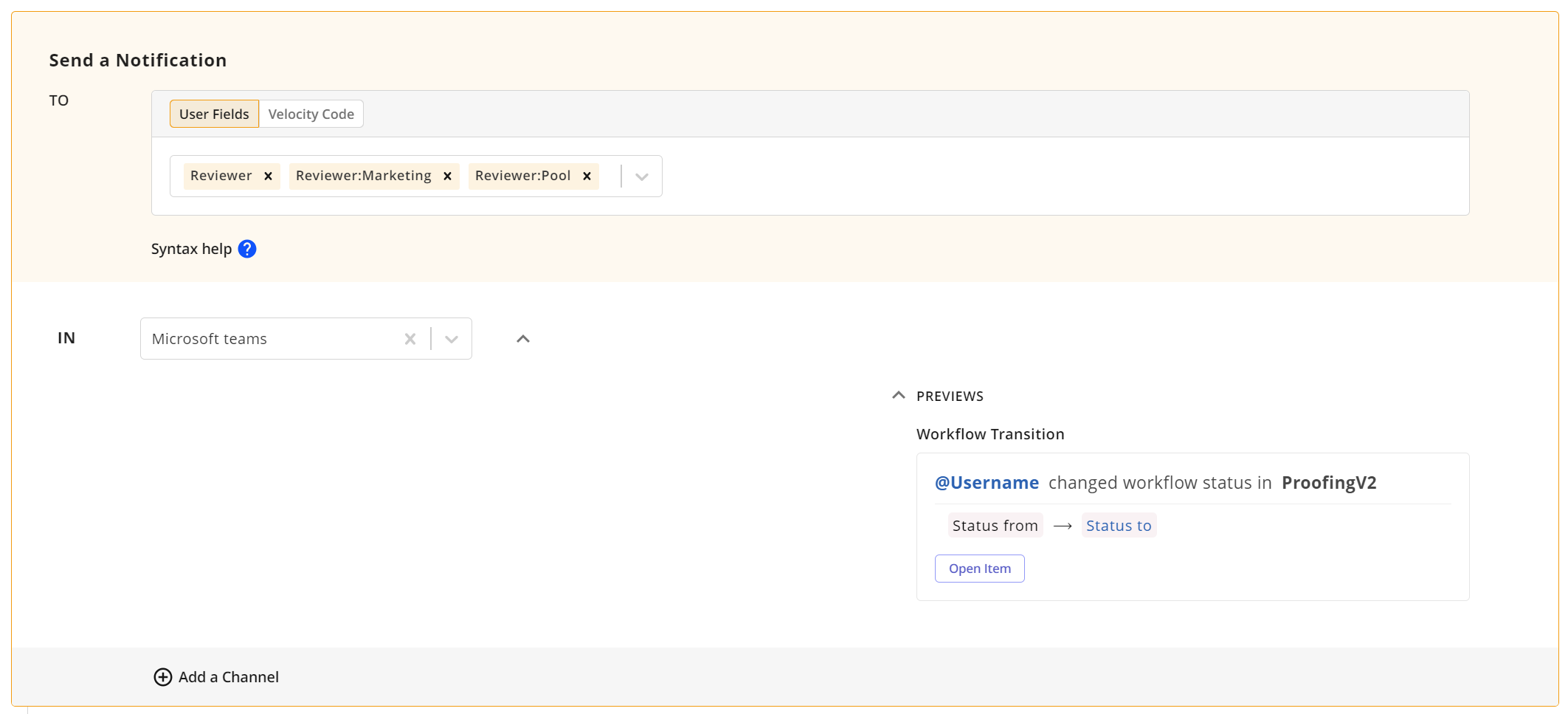
An image highlighting Microsoft Teams notification
Notes:
Integration must be configured and enabled for the Slack or Microsoft Teams channel to appear.
Messages are sent immediately when the rule is triggered, following the same execution rules as Application and Email notifications.
Key Considerations
Selection Rules Execution – If any selection rules are configured for the module, notifications are sent only after all selection rules have been executed, regardless of their sort order.
System Account Notifications – When a notification is triggered by an action, the recipient specified in the TO field will receive the notification from the System Account.
Application Notifications Order – Notifications may appear out of order if timestamps are identical.
Delete / Inactivate Sub-Types – Notifications will not be generated if the item is deleted via an auto-delete action.
Batch Operations – Timeline 2 views display all items when opening a list of items with a Batch ID, even if some notifications are skipped.
SortTool in Velocity - Use of SortTool in Velocity is been enabled in version 19. This tool makes it easy to organise and manage lists of items in your templates.
Reference Field or Field Values to Show - Separator, calculation, concatenation, and fixed text fields cannot be used.