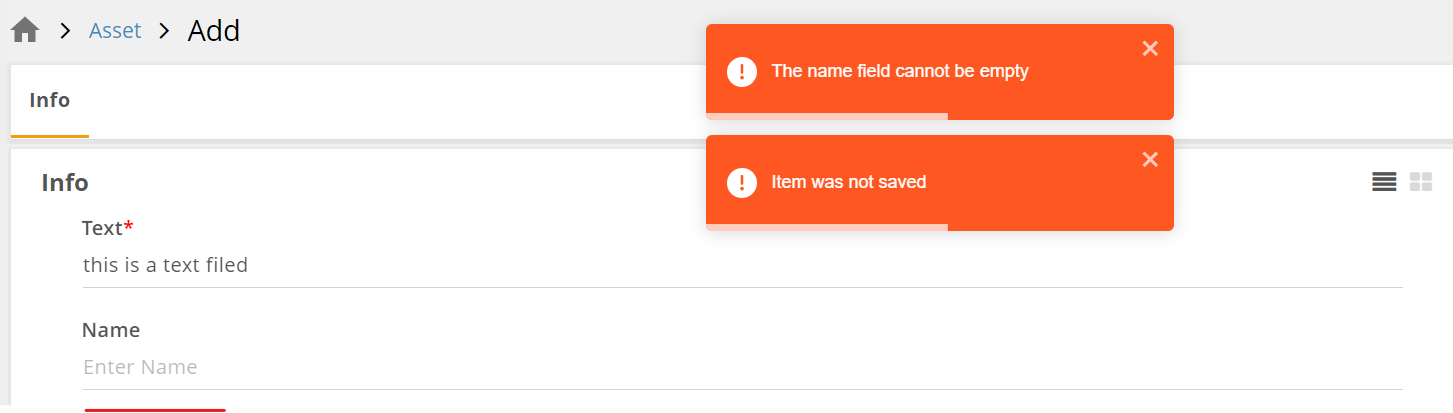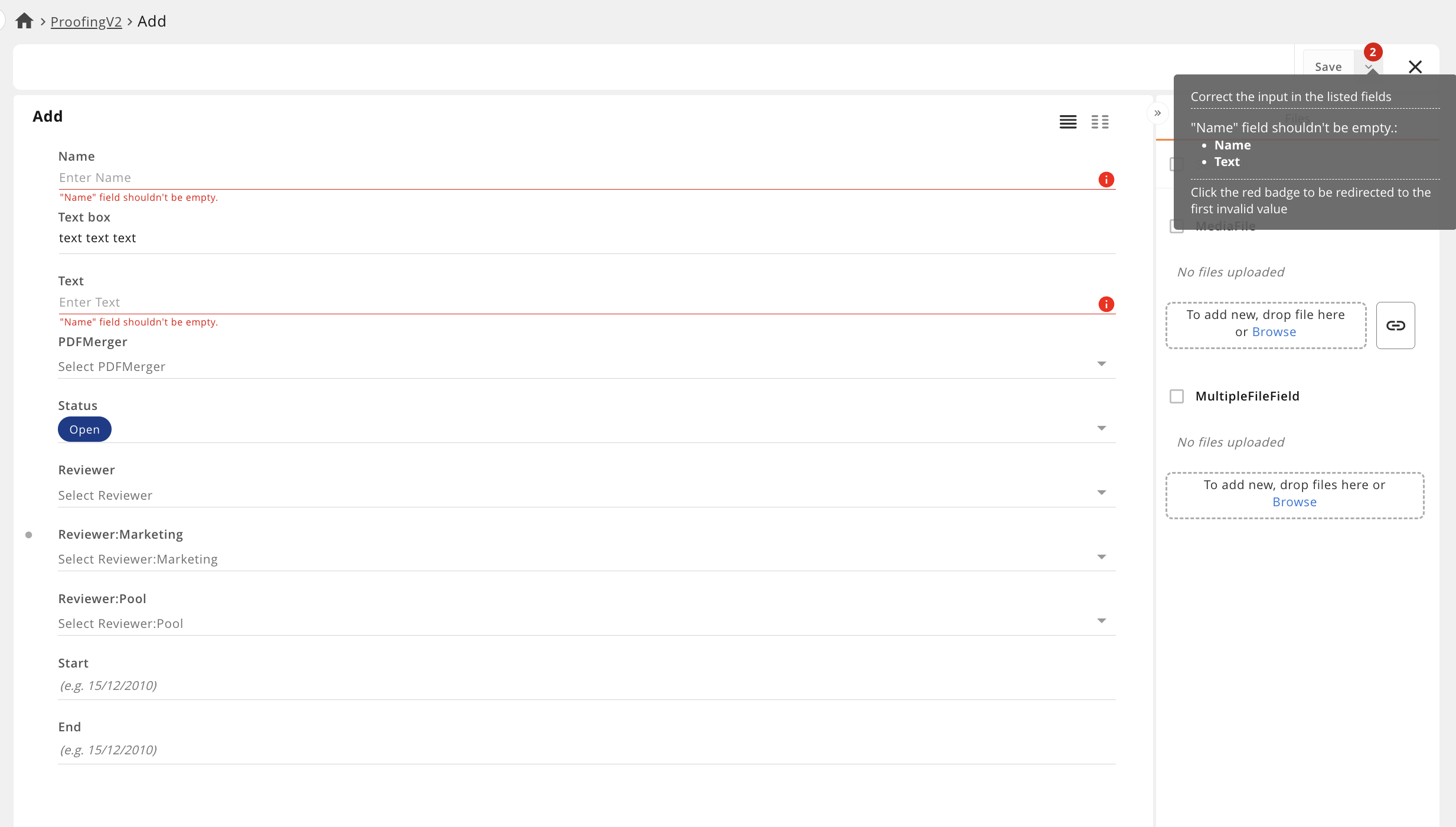Overview
A Validation Rule ensures that the values entered into a field meet specific criteria before an item can be saved, helping to maintain data integrity. When a rule’s conditions are not met, a validation message is displayed, preventing the user from saving invalid or inconsistent data.
Examples of Validation Rules:
The Start Date cannot be later than the End Date of a campaign.
The Name field must not be empty.
By applying validation rules, you can enforce consistent business logic, reduce errors, and ensure that records adhere to required standards.
How to Create a Validation Rule
To configure a Validation rule, follow these steps:
Navigate to Automation Rules (see Automation Rules Overview for more details)
Click the Add Rule button
Complete the Basic Info section:
Enter a Name and, optionally, a Description.
From the Type dropdown, select Validation.
In the Conditions section, select a Module. If needed, specify Filter Criteria to configure the conditions that will trigger the rule.
Configure Actions:
Select “Match” or “Do NOT Match” to determine how the rule is evaluated.
Enter a Message that will be displayed when the validation is triggered.
Specify the Target Fields where the validation message should appear. If no fields are specified, the message will be applied to the fields defined in the conditions.
Click Add an Action to create additional validation messages. For each action, complete the required fields, including Match/Do NOT Match, Validation Message, and Target Field(s). You can repeat this process to configure multiple validation messages within the same rule.
Click Save to confirm your settings and create a rule.
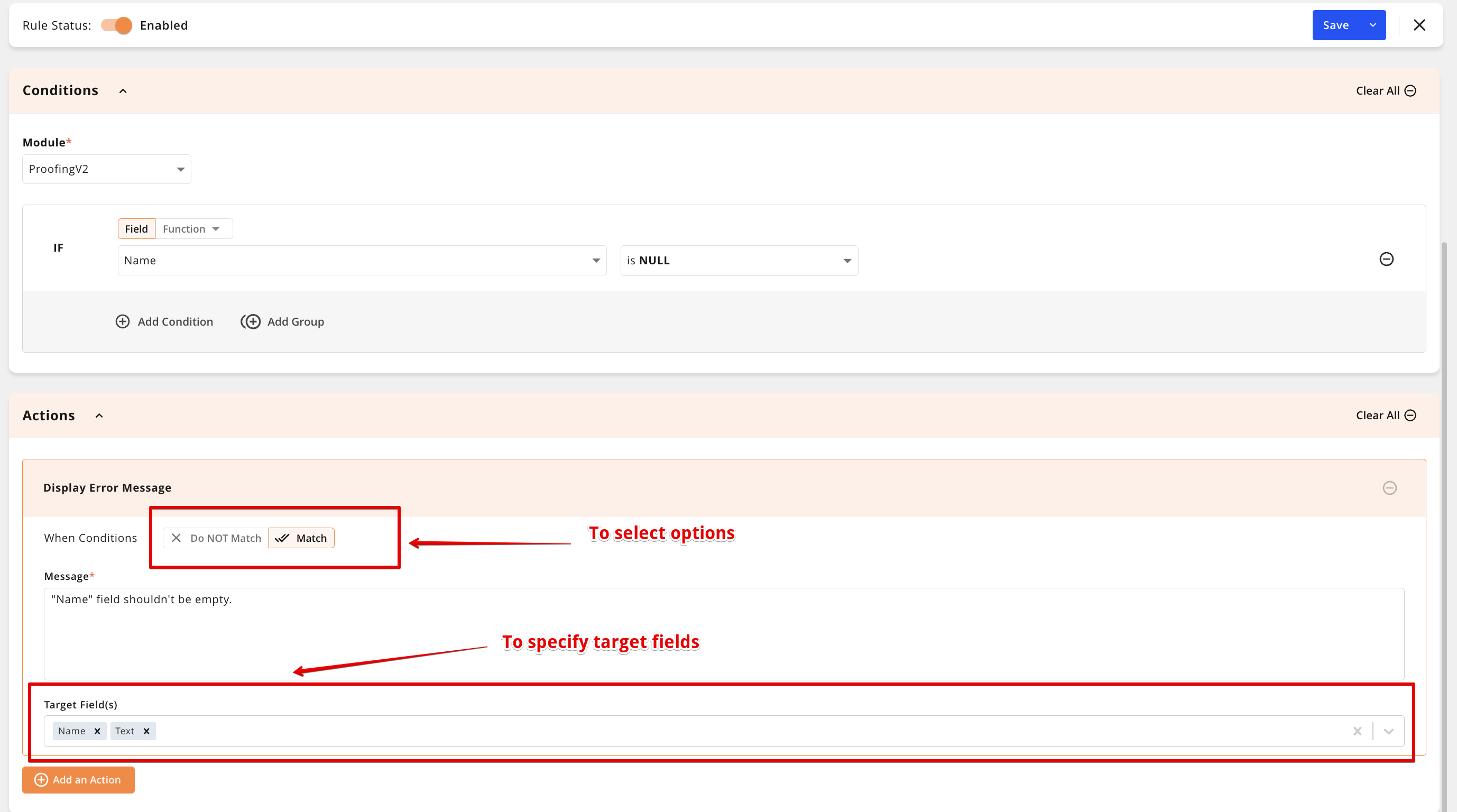
An image highlighting an example validation rule
Please note:
You cannot add multiple actions with conflicting options (“Match” and “Do NOT Match”) within the same validation rule.
The same Target Field(s) cannot be specified in more than one action.
If you add multiple actions, the Target Field(s) become a required field for each action.
Triggered Validation Rule
If you attempt to save a new item that triggers the validation rule, an error message will be displayed, preventing the record from being saved.
Note: The validation message for a field will appear only after you interact with that field.