Overview
The Show Contents of Zip File option within Media File Holders allows users to conveniently access and interact with the contents of ZIP files uploaded to Encodify. When enabled, this feature lets users:
Browse the internal folder structure of ZIP archives
Download individual files directly from within the archive
Enabling this functionality is also a prerequisite for reviewing and approving HTML content uploaded as ZIP files. For more information, refer to the HTML Proof Viewer documentation.
How to enable Browse Zip
To enable the ability to browse the contents of ZIP files, follow these steps:
Navigate to Site Configuration → {Module} → Media File Holder.
Locate the relevant media holder and click Edit.
Find the Show Contents of ZIP Files option and ensure the checkbox is selected.
Click OK to apply the changes
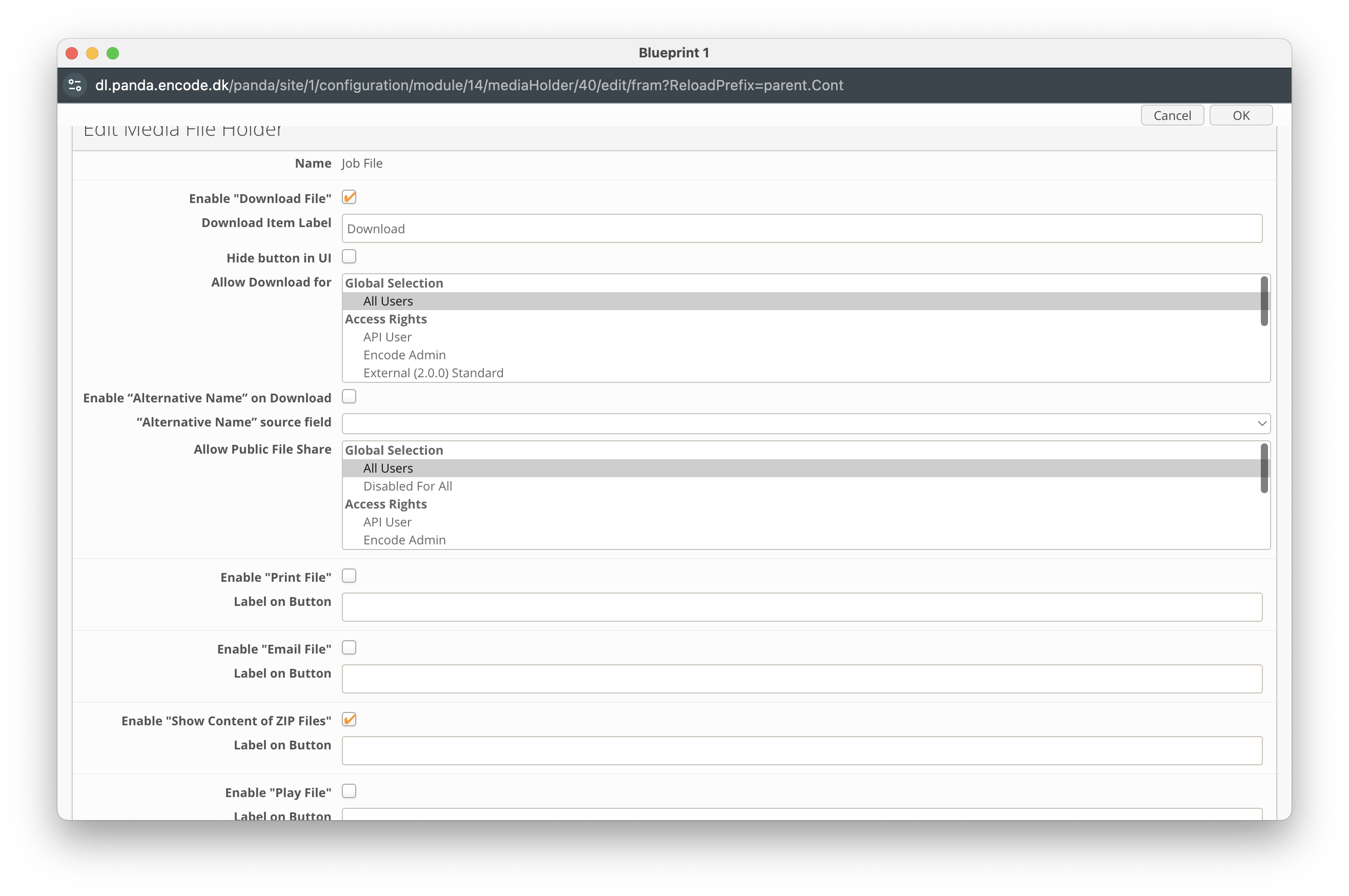
An image highlighting the 'Show Content of Zip Files' option
Viewing Zip Content
Once the Show Contents of Zip File option is enabled, users can explore and interact with the contents of uploaded ZIP files by following these steps:
Navigate to the Item View.
In the Files Panel, locate the uploaded ZIP file and click the actions menu next to it.
Select Browse Zip to open and view the contents of the archive.
From the ZIP browser, navigate through the folder structure and download individual files as needed. Encoding options may assist in ensuring files are downloaded correctly, especially for ZIP archives created on different platforms.
.png)