Location: Site Configuration > {Module} > Media File Holder
The Media File Holder is a type of folder into which media files can be placed. Although every file in the system is placed in such a holder, this is particularly convenient when media files are placed in the system.
There are two ways in which Media File Holders can be created:
A Media File Holder is automatically generated when a field is created in the module with File as Field Content. Media File Holders created this way are listed on the page as Original File Holders.
Clicking Create Media File Holder on the toolbar lets you create a Custom Media Holder.
The difference between the Media File Holders generated from file fields and those created directly by the administrator in the Media File Holder section lies in the way that files are placed in them. The former receive their files from users in uploads. The latter only receive theirs if the system is directed to place files there, which happens when the system converts a file using a Media File Converter.
Sometimes it is necessary to convert a file uploaded to the module to a different format, or to change the properties of a file (e.g., resize an image), or simply to unpack a zip file, so that the resulting file may be available to the user. Each such conversion involves the use of a Media File Converter (see Media File Converters in this chapter for details), and the latter always involves a pair of Media File Holders — the one it takes the original file from (i.e. a file uploaded to the module by the user) and another one, where it saves the output of conversion (the resulting file).
The content of a Media File Holder can be processed in various ways. There are configurations attached to MediaFile Holders which determine how the files stored in them are to be used.
There are five ways to use a file in a Media File Holder:
The file can be downloaded.
The file can be emailed.
The File can be played.
If the file is a zipped file, its content can be browsed.
Files can be used in Proofreading
Permanent public URL can be copied per media holder
Enable indexing of uploaded files to be able to search by file content
Enabling Download for a Media Holder, it is possible to configure access to the media holder per access right in the "Allow Download for" section. By default, when enabled, download will be available for all users. The "Allow Download for" section will list all the access right that has Download access to the current module. Selecting individual access rights will allow access to media holder only to users with the selected access right.
The "Allow Public File Share" section will list all the access rights that have Read access to the current module. Selecting individual access rights from "Allow Public File Share" section will allow access to copy public URL from media holder.
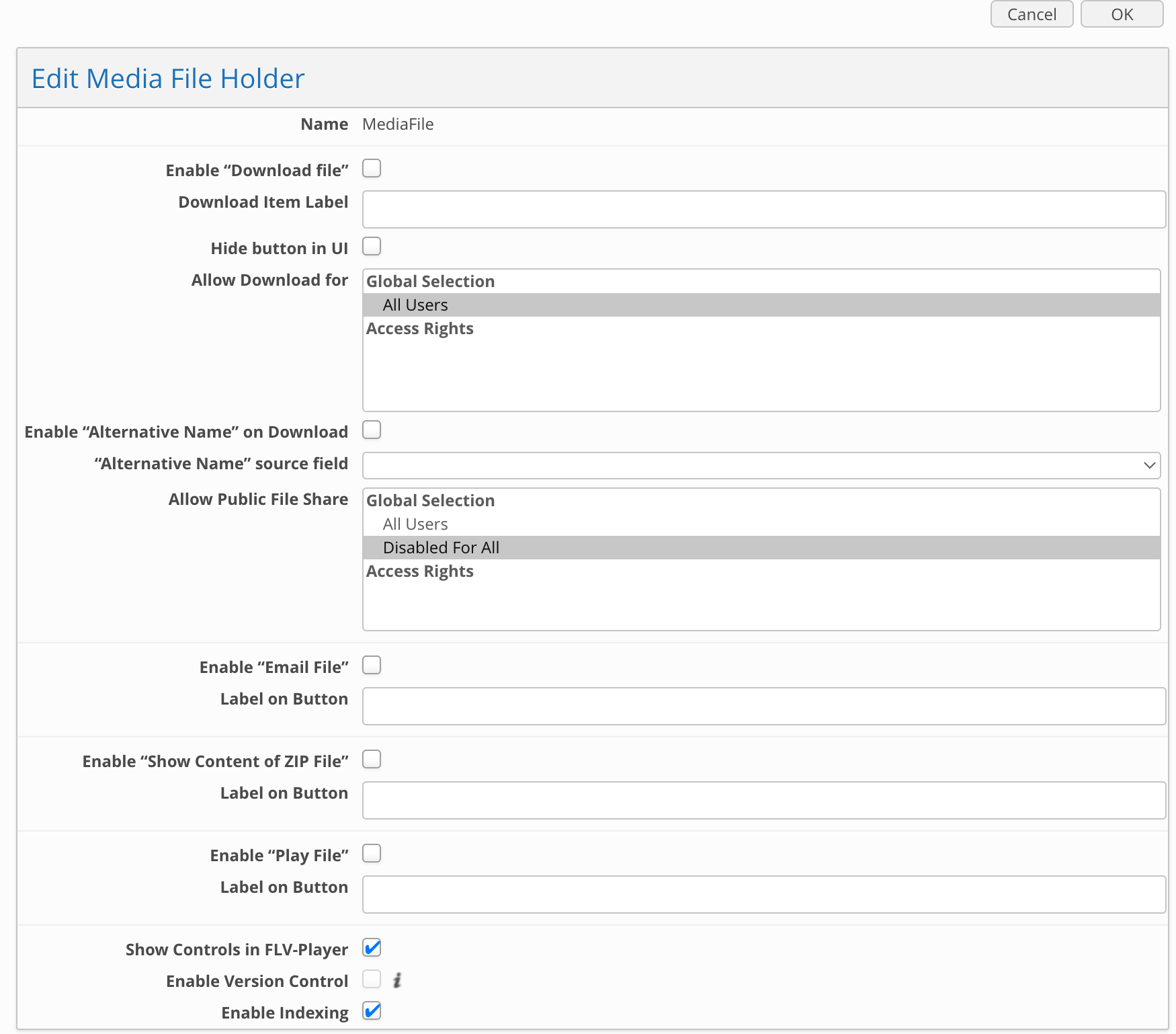
Fig.1.: Media File Holder Configuration page
As mentioned earlier, Custom Media File Holders are used for storing the output of file conversions. So if you plan to use a conversion that generates a file with some specific properties, you will need to create a Custom Media Holder to store the resulting files in.
To create a Custom Media File Holder, follow these steps:
On the toolbar, click Create Media File Holder.
In the dialog box that opens, type a name for the media holder in the Name box.
Configure the file-handling options by selecting the checkboxes next to the names of the functions you want to enable for the media holder. If you need to have a button to represent a certain action in an item information window, type a name for the button in the Text box below the corresponding checkbox.
Specify the ICC profile in the ICC Profile field. There are two options to select from: you can either leave the ICC Profile unchanged, or remove the embedded profile. (Setting was removed in version 10.0.0. "Keep Metadata" in converter settings will define if ICC profile will be attached or stripped).
Select the Show Controls in FLV Player check box to enable additional player controls for .flv player (namely, full screen mode, volume control, etc.). If the option is not selected only Play/Stop button and progress bar will be displayed in .flv player.
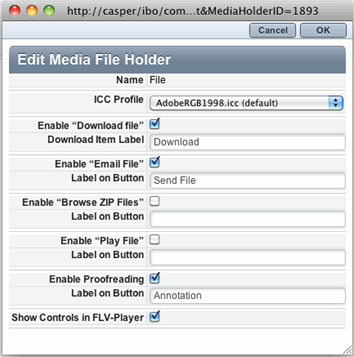
Fig.2.: Creating a Media File Holder
To edit a Media File Holder, follow these steps:
Click the Edit icon next to the Media File Holder that you want to edit.
Make your changes to the media holder. This may involve changing the name of the holder as well as editing its file-handling configurations.
None of the file-handling options are enabled by default for media holders generated from file fields. You will need to edit these file holders to enable the functions you need.
To delete a Custom Media File Holder, click the Edit icon next to it, and then click Delete on the toolbar of the dialog box that opens. Note that Original File Holders cannot be deleted this way but are removed automatically when you delete the associated file field.
