Location: Site Configuration > Files > Converters
Use this page to manage Media File Converters set up within the site by running and controlling a conversion process on selected items of a chosen Module.
Note! For detailed information on how to set up Media File Converters, see Media File Converters in this chapter.
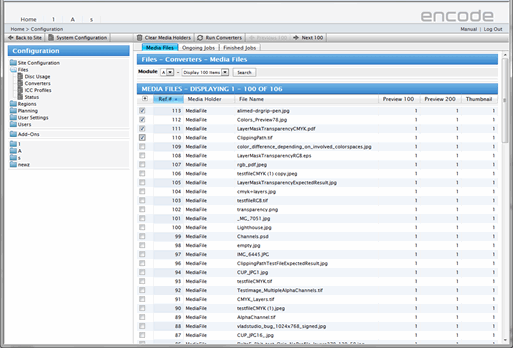
To convert files, follow these steps:
In the Module list, select the Module containing the file(s) that you want to be converted.
If you want particular files to be converted:
Choose to Display necessary quantity of files and click Search button;
Select the checkboxes opposite to files in the list.
Note!
Conversion can be performed without loading of files’ list.
No matter how many items were chosen to display — by clicking Search button System starts to load whole list of files applying corresponding paging(for module with large amount of data this procedure may be time-consuming) and only after that search result will be shown.
On the toolbar, click Run Converters.
In the dialog box that opens, select the Media File Holders where the converted files should be placed (this corresponds to the Media Holders labeled as Destination in the settings of the converters involved).
Specify which items in the selected Module should be processed. This can be the ones you have selected (if any), or those whose Destination holders contain no files, or just all items on the list.
Click Run Converters on the toolbar of the dialog box. The information window will appear, indicating the number of files that will be converted. Click OK to confirm the conversion launch.
You can have multiple conversion processes, involving several Modules, running simultaneously.
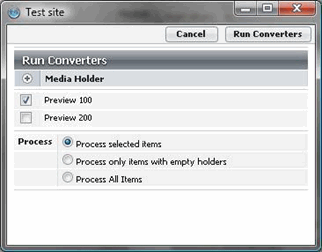
Running a converter: selected items from the module will be converted and the output placed in the Media Holder called Video Holder
To monitor ongoing conversion processes, click the Ongoing Jobs tab. The figures in the Progress column next to the progress bar show the number of files converted vs. the total number of files undergoing conversion at the moment. If you want to stop a conversion, click the Stop button to the right of the progress bar. This will interrupt the conversion so only files converted by that moment will be found in the specified target Media Holders.
On the Converters page, you can also empty selected Media Holders, which may be useful if you are about to delete a Media File Holder from the site. It is advisable, before removing a Media Holder, to make sure its contents are cleared, so that no unused files clutter the system after the Media Holder is removed from it.
To clear a Media Holder, follow these steps:
In the Module list, select the Module containing the Media Holder in question. The list of files uploaded to the selected module will appear below, in a table showing the number of converted versions of these files contained in each Media File Holder of the selected module.
If you want to clear Media Holders of particular items, select those items in the list using checkboxes opposite them.
On the toolbar, click Clear Media Holders.
In the dialog box that opens, select the Media Holders that you want to empty.
Specify which items in the selected Module should be processed (i.e. in which items Media Holders should be cleared). This can be the ones you have selected (if any), or all items in the module can be processed at once.
Click Clear Media Holders on the toolbar of the dialog box.
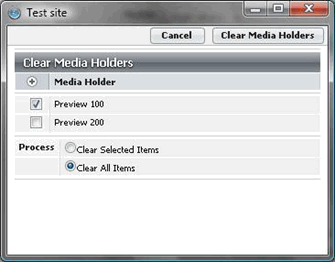
Media Holders: Video Holder will be emptied in all the items that contain files in this Media Holder
Please note:
Starting from v.14.0.0 "Ongoing Jobs" and "Finished Jobs" were moved to Background job queue therefore to view progress and stop Run Converters/Generate Missing Previews/Clean Media Holders Jobs go to Background Job panel on New UI.
