Location: Site Configuration > {Module} > Media File Converter
As mentioned in section Media File Holders, the system provides the possibility of converting media files. Conversion can be carried out from any given Media File Holder to a customized Media File Holder. It cannot be directed to an Original Media File Holder, which can only receive files from users in uploads.
A typical instance of conversion is the generation of previews of media files uploaded to a Module — these previews are displayed by default on the main module page (thus clearly identifying different Module items) as well as on the Preview page of an item information window. The Module default configuration includes four Media File Converters designed to convert video, graphic and HTML files uploaded to the module to certain predefined formats. Conversion is performed automatically whenever a media file is uploaded to the module, with the resulting preview images being stored in default Media File Holders.
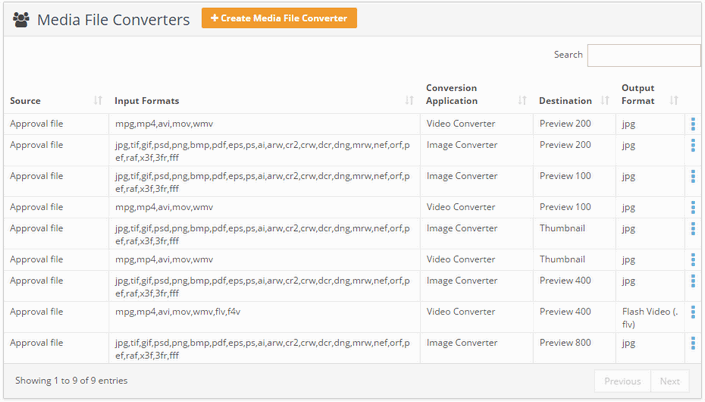 Another example of Media File Converter usage is playing video files, for example .swf. In order to play .swf files either in preview or pop-up window, .swf converter should be created and run. You should run the converter manually when you first upload an .swf file to Module, after that, converter will be run automatically every time you upload an.swf file.
Another example of Media File Converter usage is playing video files, for example .swf. In order to play .swf files either in preview or pop-up window, .swf converter should be created and run. You should run the converter manually when you first upload an .swf file to Module, after that, converter will be run automatically every time you upload an.swf file.
Setting up a converter involves two levels of configuration. The first is a basic configuration which determines which Media File Holder supplies what files and which receives them. It also determines which of the three forms of conversion is carried out and what type of output it produces.
There are six conversion methods available in the system:
Image Converter
Video Converter
Audio Converter
Copy Files
SWF Converter
PDF Files
HTML Converter
The second configuration determines the parameters for the application that carries out the conversion. Each of the six conversion types has different configurations to set.
To create and configure a Media File Converter, follow these steps:
On the toolbar, click Create Media File Converter.
In the dialog box that opens, select the Media File Holder that contains files to be converted, in the Source box.
Select the Media File Holder into which files will be placed upon conversion, in the Destination box.
Specify a conversion method by selecting a relevant converter in the Conversion Application box.
Select the type of file format that you want the converter to produce in the Output Format box (this option is not applicable to the Copy Files type of conversion). Note also that the output format for the SWF Converter and PDF Converter will always be .swf and .pdf correspondingly by default and cannot be changed.
Select the file formats that the converter will accept as its input.
Click the Application Settings tab and specify the settings for the chosen conversion application. These settings regulate how the system will convert files, thus affecting the output. The tables below list settings available for different types of converter.
Note that configuring a converter with the wrong values may seriously compromise the quality of the resulting file.
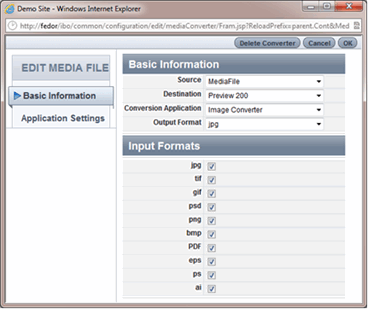
In current implementation one Destination can be used only for one Source!
We cannot guaranty predictable work for converting files from several single file fields into one destination mediaholder. Converted files will erase each other (folder will contain only the last one converted) or folder will be empty after item edit if one of the file fields is empty.
