Location: Site Configuration > {Module} > Field Templates
A field template can be described as a filter that the administrator creates with a view to customizing the set of fields available to the user. Once created and configured, a template can then be applied to certain use contexts. If more than one template is available to the user in a particular context, they will be presented in a list so that the user can choose the right template. Created field templates can be set up to be used as views of Module’s search result.
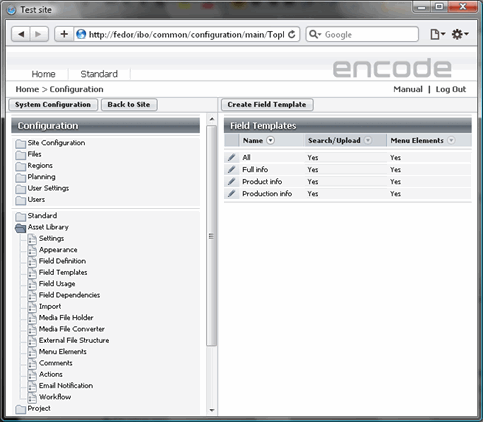
Fig.12.: Field Templates page
A module, in its default configuration, includes a template named All: this template consists of all fields defined in the module and is set to be available when running a search in the module and creating new module entries.
Defining a template involves two steps: first you create a template in the Field Templates configuration section, then go on to configure it under Field Usage — this is where you specify which fields should be included in the template you have created.
To create a field template, follow these steps:
On the toolbar, click Create Field Template.
In the dialog box that opens, type a name for the template in the Name field.
Select the Show in Search/Upload checkbox if you want the template to be available to users when they search for entries or create new entries in the module.
In a Module, the Show on Menus checkbox will also be available. Select this checkbox if you want the template to be available for selection as one of the templates that can be applied when activating the display of fields in Menu Elements.
Select the Use in Search Menus check box, to use the created template as a custom view in Module’s search result. The following view modes will be available: With Previews, As List
Note: Menu Elements are decommissioned for New UI in version 15 and replaced by Item Views
As soon as the template is configured to be used as custom view in search result, define fields that will be shown in module search result when this particular view is selected as custom view. Custom view will be available under the standard view modes of the module.
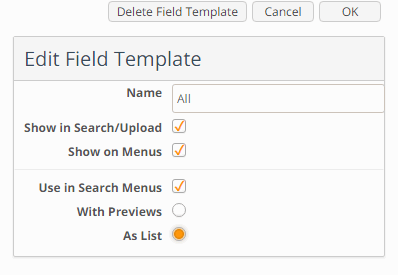
Fig.13.: Field template “All” configured to be used as custom view
To edit an existing template, follow these steps:
Click the Edit icon next to the template that you want to edit.
Make your changes to the template in the dialog box that opens.
To delete a template, click the Edit icon next to it, and then click Delete on the toolbar of the dialog box that opens.
Starting from 13.0.0 new fields are excluded from field templates with the following peculiarities:
Fields created during module import will continue inheriting field template settings from xml file;
All predefined fields created automatically within module creation (User module, Locales, Timezones etc) will be created with field templates enabled.
