Overview
The Field Usage configuration allows you to control the visibility and usage of fields defined under Field Definition.
Filtering fields may be required in the following cases:
When configuring Field Templates (under Field Templates).
When you want to hide certain fields from specific areas of the system where they may be irrelevant or inappropriate for users to view or edit.
The Field Usage section consists of two main subsections:
Subsection | Purpose |
|---|---|
Template | Define which fields are included in specific field templates. |
Display | Control which fields are visible or editable in various parts of the system. |
Each configuration can be customised per access right, allowing different users to see or edit only the fields relevant to their permissions.
Note: The Standard access type applies to all access rights defined for the site.
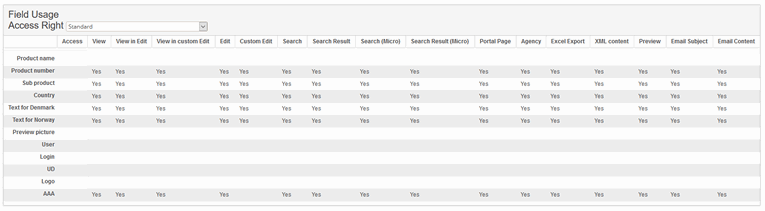
Template Configuration
By default, every new template created under Field Templates includes all fields defined in the module.
You can refine this by specifying which fields should be available in each template.
To configure a field template:
Navigate to Site Configuration → {Module} → Field Usage.
On the toolbar, click Edit Field Usage.
In the dialog box that opens, select the Templates tab.
In the Access Rights dropdown, choose the access right you want to configure.
Adjust the field selections as needed to define which fields should be included in the template.
Click Save to apply your changes.
Tip: By default, all fields are included in a new template. Use this configuration to simplify templates and display only the fields relevant to each access right.
Display Configuration
Limiting field display ensures that users only see relevant fields in specific contexts, improving usability and reducing the risk of exposing unnecessary data (e.g., during export).
To configure field usage
To configure field display:
Navigate to Site Configuration → {Module} → Field Usage.
On the toolbar, click Edit Field Usage.
In the dialog box that opens, go to the Display tab.
In the Access Rights box, select the access right to configure.
Use the checkboxes under each section label to specify which fields should be displayed in different areas of the system.
Checked — the field is visible or editable.
Unchecked — the field or its content is hidden (in some cases, the field label may still be visible).
Field Display Areas
The table below describes where fields from module items are displayed and how visibility can be configured.
Area | Description |
|---|---|
View | The main Info View in the entry information window. |
View in Edit | Affects the visibility of fields in the Edit window. |
View in Custom Edit | Controls field visibility and editability in custom edit contexts (e.g., Inline Edit in Briefing System). |
Edit | Determines which fields are editable in the Edit window. |
Custom Edit | Relevant to Briefing System — controls field visibility when editing items from other modules (e.g., Product or Price Information). |
Search | Controls visibility of fields in the Search Menu and List Widgets on the Dashboard Portal Page. |
Search Result | Defines which fields are shown in the Search Result view and in widgets. The widget configuration for “Fields to Show” respects this setting. |
Search (Micro) | (Classic UI) Controls the fields available in the Micro Search window for: |
Search Result (Micro) | (Classic UI) Controls fields displayed in Micro Search Results (same contexts as above). |
Portal Page | Controls visibility of module fields on the Start Page and Briefing/Page View when entries are shown there. |
Agency | (Briefing System only) Controls the Agency Display tab of the information window for a page. |
Export | Specifies which fields are included in data exports (if export is enabled). |
Excel Export | Same as Export, but specific to the Briefing System. |
XML Content | Controls which fields are included when exporting data in XML format from the Briefing System. |
Preview | Defines visibility of fields in Page/Briefing Preview (includes List View, Layout Display, and Agency Display). |
Folders | Applies when Show Folders is enabled under Appearance. Certain fields can be hidden from the folder tree to simplify navigation. |
Email Subject | Controls which fields can be referenced in email subjects. The field name remains visible, but the value is excluded if disabled. |
Email Content | Controls which fields can be referenced in email content. The field name remains visible, but the value is excluded if disabled. |
Limitations
If Export, Email Subject, or Email Content options are disabled for the User Management module, they will still appear in the exported file.
Field usage settings for specific access rights are ignored for site/system administrators.