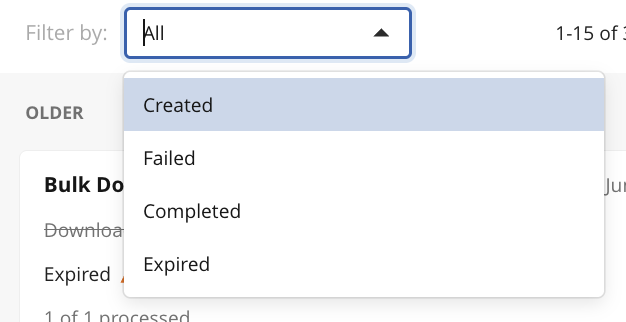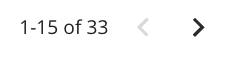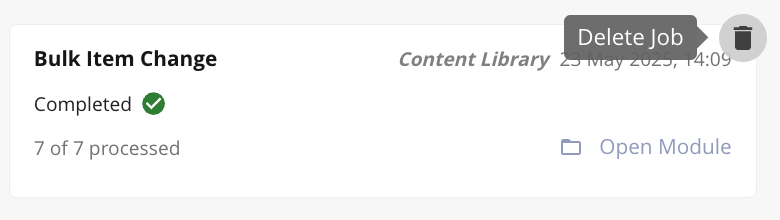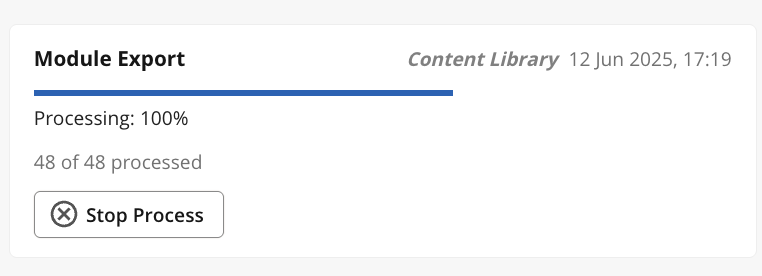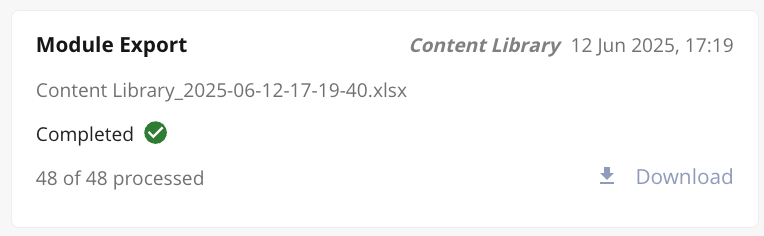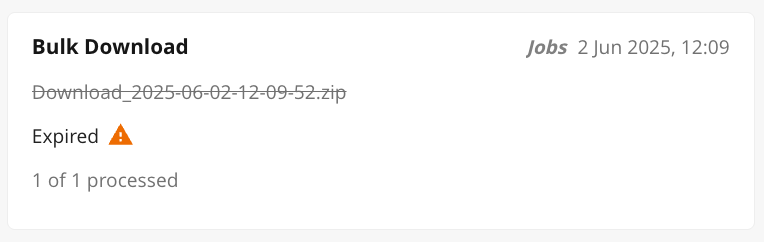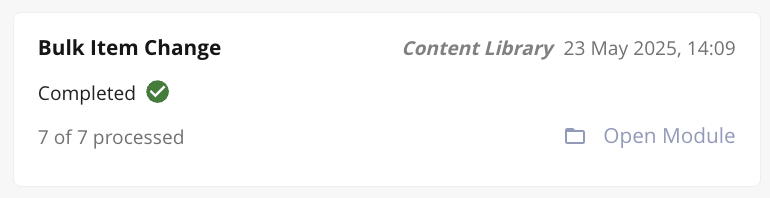Overview
Every Encodify configuration has crucial tasks that need to run in the background to ensure any number of jobs get done to keep the application running smoothly and to allow users to continue to enjoy an engaging experience, without it grinding to a halt every time it needs to do something extra. Background jobs queue provides greater visibility over the progress and completion of these processes with the possibility to navigate to the result of the job execution.
Understanding the Background Jobs Panel
Currently, we will automatically generate a background job message to the initiated user for the following:
Import of inputs into Creative Automation Print Studio
Bulk Operations specifically Bulk Create, Bulk Edit, Bulk Change Status, Bulk Download
Merge PDF from an Inline Module
Merge PDF from Creative Automation Print Studio
Generating outputs from Creative Automation Print Studio
Download from the Image Editing Tool
Download from the Video Editing Tool
Export from a module
Download a Report
Run Converters
Clean Media Holders
A system-generated background job will be automatically generated when given Import template specifies a User to Notify. This is supported for any direct imports, scheduler jobs or scheduler actions.
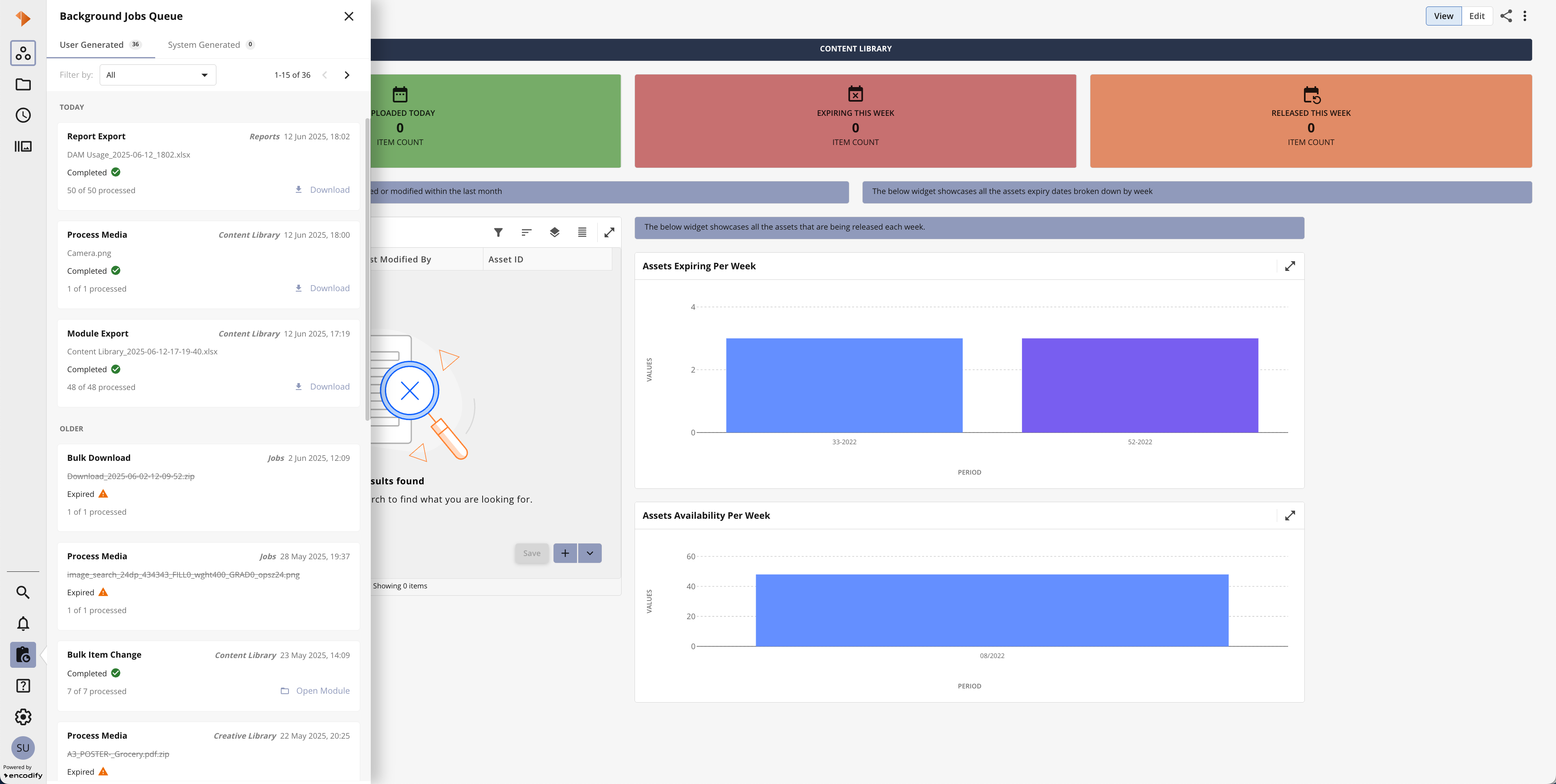
An image highlighting the background job queue for an individual user
The table below provides a quick overview of the Background Jobs Panel:
Action | Visual Guide |
|
|
|
|
|
|
|
|
|
|
|
|
|
|
|
|