Breaking Changes
 As outlined in our Spring ‘24 Release, we have been preparing for the full introduction of Workspaces - a replacement for the existing Dashboards and Brand Portals. Workspaces provide a unified space to collaborate, communicate and manage work-related tasks more effectively. We’re pleased to confirm that, upon upgrade, Brand Portals and Dashboards will be automatically migrated to a corresponding Workspace, allowing you to benefit from the enhanced functionality and an improved user experience. If you prefer to migrate them manually, this must be completed before upgrading.
As outlined in our Spring ‘24 Release, we have been preparing for the full introduction of Workspaces - a replacement for the existing Dashboards and Brand Portals. Workspaces provide a unified space to collaborate, communicate and manage work-related tasks more effectively. We’re pleased to confirm that, upon upgrade, Brand Portals and Dashboards will be automatically migrated to a corresponding Workspace, allowing you to benefit from the enhanced functionality and an improved user experience. If you prefer to migrate them manually, this must be completed before upgrading. 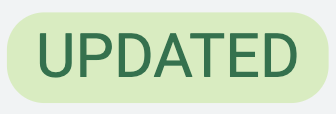 We have removed the System Configuration property
We have removed the System Configuration property data.configuration.root.path, as this value is not intended to be overwritten. To support this change, an upgrade pre-check has been introduced to ensure one of the following valid paths is specified as/data/Filesor../Filesor/data/Files. If the configured path differs from any of these, the upgrade will fail. We have decommissioned support for the Creative Automation Studio via Remake App.
We have decommissioned support for the Creative Automation Studio via Remake App.  We have decommissioned support for the Budget Transfer App.
We have decommissioned support for the Budget Transfer App.  We have decommissioned System Configuration → Sites → System Status → Request Log.
We have decommissioned System Configuration → Sites → System Status → Request Log.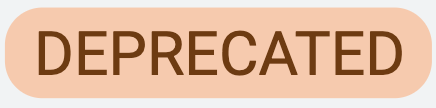 We are deprecating support for Item Info available within Classic UI. This will be completely removed in a future release
We are deprecating support for Item Info available within Classic UI. This will be completely removed in a future release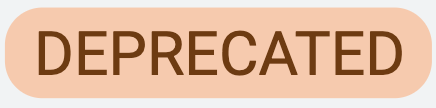 We are deprecating support for the legacy search panel available within Classic UI. This change will result in the removal of related properties and updates to module navigation behaviour:
We are deprecating support for the legacy search panel available within Classic UI. This change will result in the removal of related properties and updates to module navigation behaviour: From Site Configuration → Module → Appearance:
Show Shortcut to Module in Top Bar
The legacy search panel from within classic UI will be removed
Navigation within classic UI (excluding Briefing System) will be updated to redirect to the new UI.
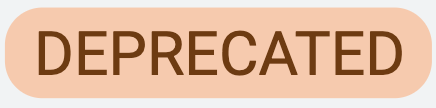 We are deprecating support for Top Bar navigation and Portal Page configuration within Site Configuration and the Classic UI. As part of this transition, the following properties and related functionality will be removed:
We are deprecating support for Top Bar navigation and Portal Page configuration within Site Configuration and the Classic UI. As part of this transition, the following properties and related functionality will be removed:From System Configuration → Sites → Site List → Edit Site → Appearance
Portal Page
System Configuration → System Status → Appearance Properties
The ability to Reload Appearance Properties will be removed
From Site Configuration → Settings
Portal Page Image
Show User List on Portal Page from Site Configuration → Settings
Guide directly to module if users only have access to one module
From Site Configuration → Module → Field Definition
Ability to create a field with content type User Details and define filter as Portal Page
From Site Configuration → Identity Providers and Users → Identity Providers
Ability to map Portal Page within IDP mappings
From Side Navigation → User Management
The Portal Page dropdown will be removed
Improvements
Workflow
Support Search and Sorting in Overview Mode - We’ve added support for search and sorting within Workflow Overview mode, making it easier to navigate complex processes
Navigation
Resource Centre Layout Improvements - The Resource Centre, accessible via the sidebar navigation, has been redesigned to provide a cleaner, more intuitive experience. The new layout introduces a streamlined group hierarchy, making it easier for users to find the support and guidance they need. For more details, see the Resource Centre Documentation.
Workspaces
Full Workspace Migration - As outlined in our Spring ‘24 Release, we have been preparing for the full introduction of Workspaces - a replacement for the existing Dashboards and Brand Portals. Workspaces provide a unified space to collaborate, communicate and manage work-related tasks more effectively. We’re pleased to confirm that, upon upgrade, Brand Portals and Dashboards will be automatically migrated to a corresponding Workspace, allowing you to benefit from the enhanced functionality and an improved user experience. If you prefer to migrate them manually, this must be completed before upgrading.
Replace ‘Go to Dashboard’ with ‘Go to Workspaces’ - To support the full transition to Workspaces, the ‘Go to Dashboard’ configuration property within card, header and button widgets has been replaced with a ‘Go to Workspaces’ property. This update ensures that existing configured navigation links are preserved during migration, enabling a seamless and uninterrupted transition for users.
Pivot Table Widgets - A new Pivot Table widget has been added to Workspaces, offering users a powerful tool to group and aggregate data into a table layout, providing a robust way to analyse your dataset. By summarising values, it helps reveal patterns, trends, and key insights. You can organise data by rows, apply filters and calculate metrics such as sums, averages, and counts all within the widget. For more details, see the Pivot Table Widget Documentation.
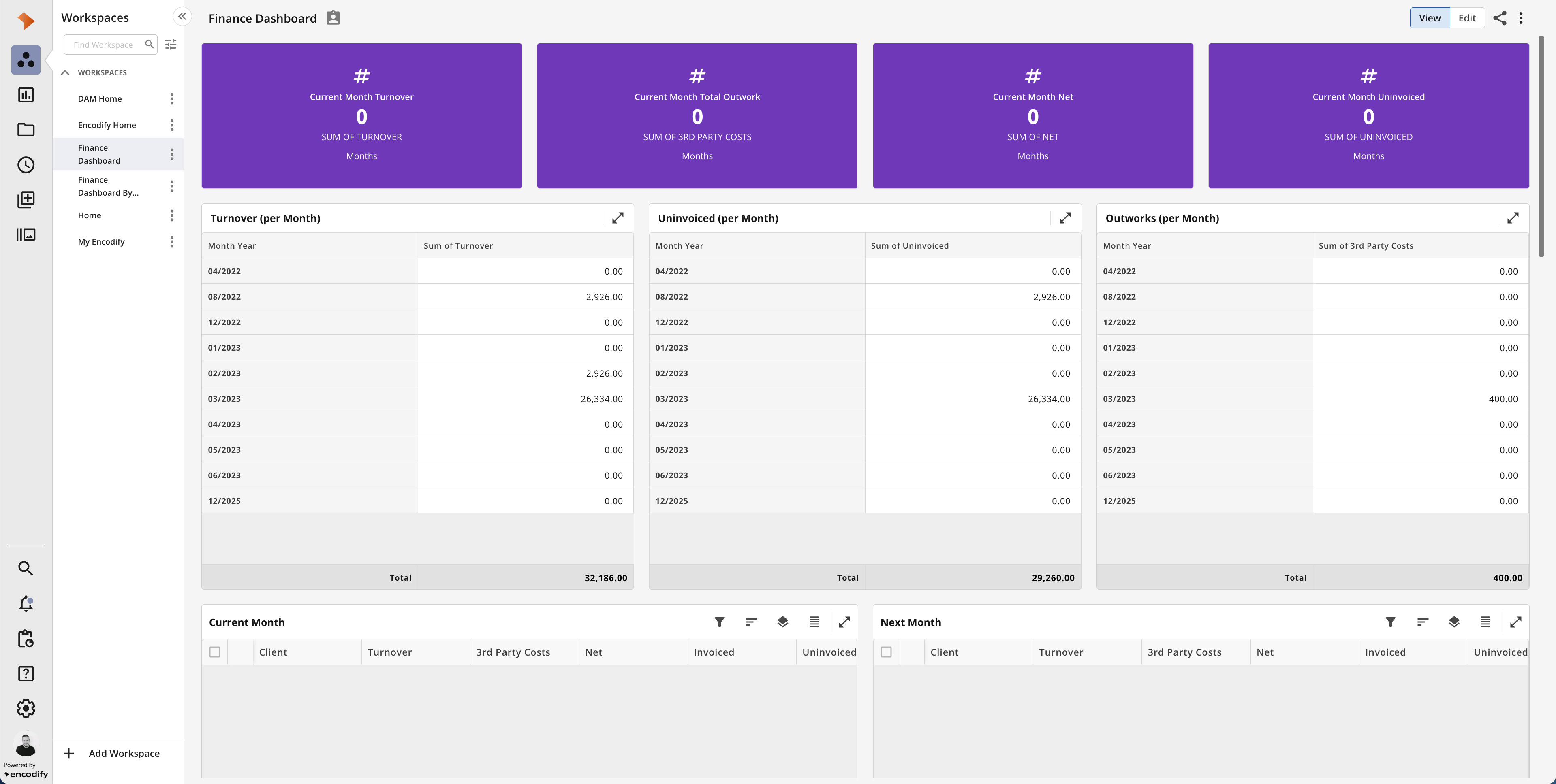
Improved Widget Refresh Behaviour - Widget refresh behaviour has been optimised to prevent unnecessary loading and improve performance by ensuring that auto-refresh no longer triggers while a request is already in progress.
Online Proofing
View Password-Protected Files - You can now open and review encrypted PDFs directly in Online Proofing. Users will be prompted to enter the correct password before accessing comments, page status, and other proofing features.
A password will be required each time the file is opened.
There are a maximum of 3 attempts permitted.
Download Annotated PDF will be disabled in proofing for encrypted files
If a corrupted PDF is uploaded, users will see the error message: “Failed to generate a preview for uploaded file”
Module Views
Enhanced Module View Appearance - We’ve updated the appearance of Module Views to provide a cleaner, more consistent user experience. These improvements include enhanced responsiveness across different screen sizes, a more uniform and predictable layout through reorganised actions and a reduction in the visual noise by adopting leaner, less intrusive button styles. Notable changes:
Module View Selector - Remove the ‘View’ label for a simpler layout
Actions Toolbar - Button labels for Search, Filters and Group have been removed to reduce visual clutter, with tooltips now shown on hover. The toolbar also adapts to different screen sizes for improved responsiveness.
Gallery View - ‘Show Details’ has been moved into an ellipsis menu and renamed to ‘Expand Cards’ for greater clarity.
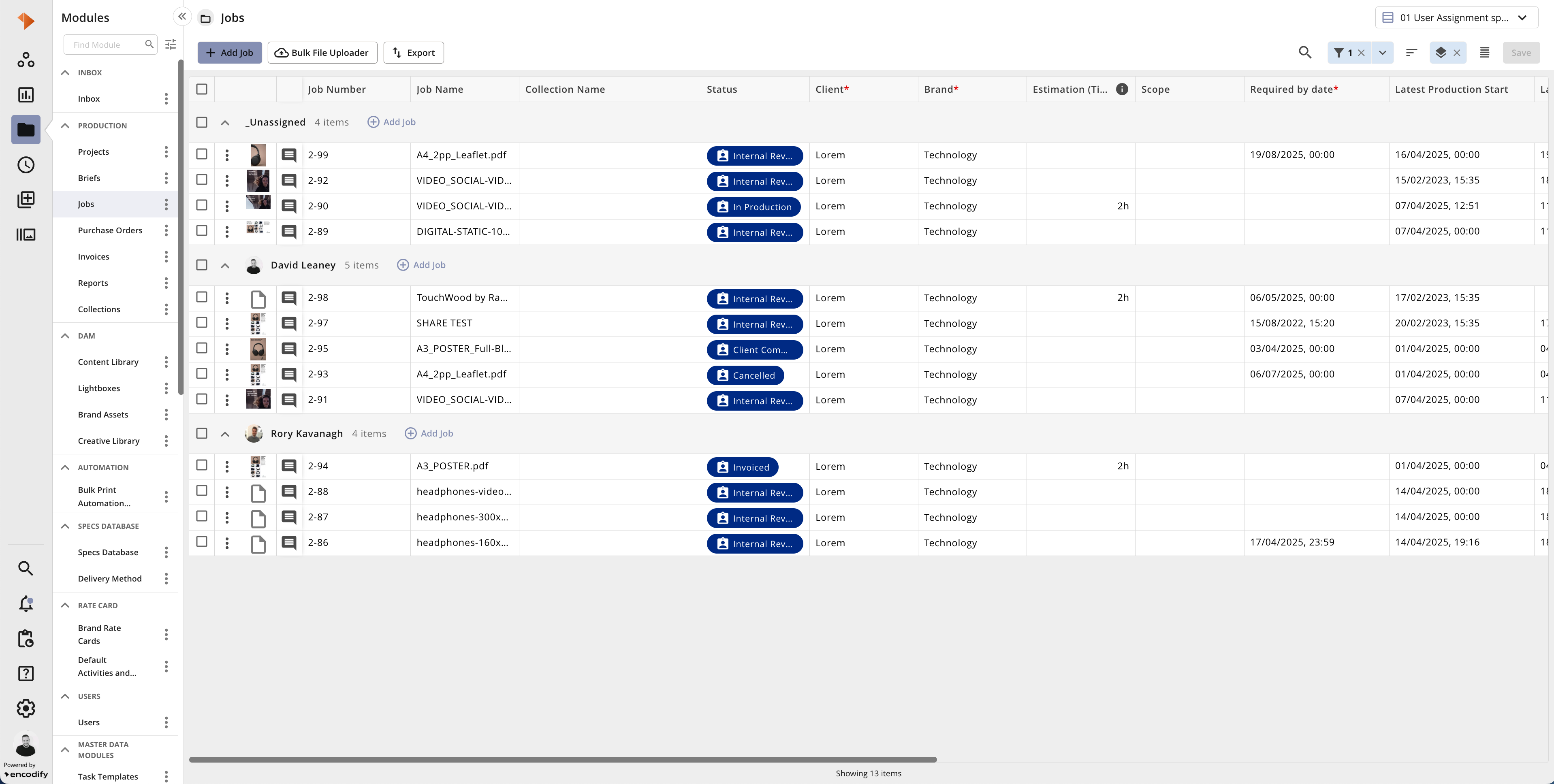
An image showcasing the enhancements to Spreadsheet View
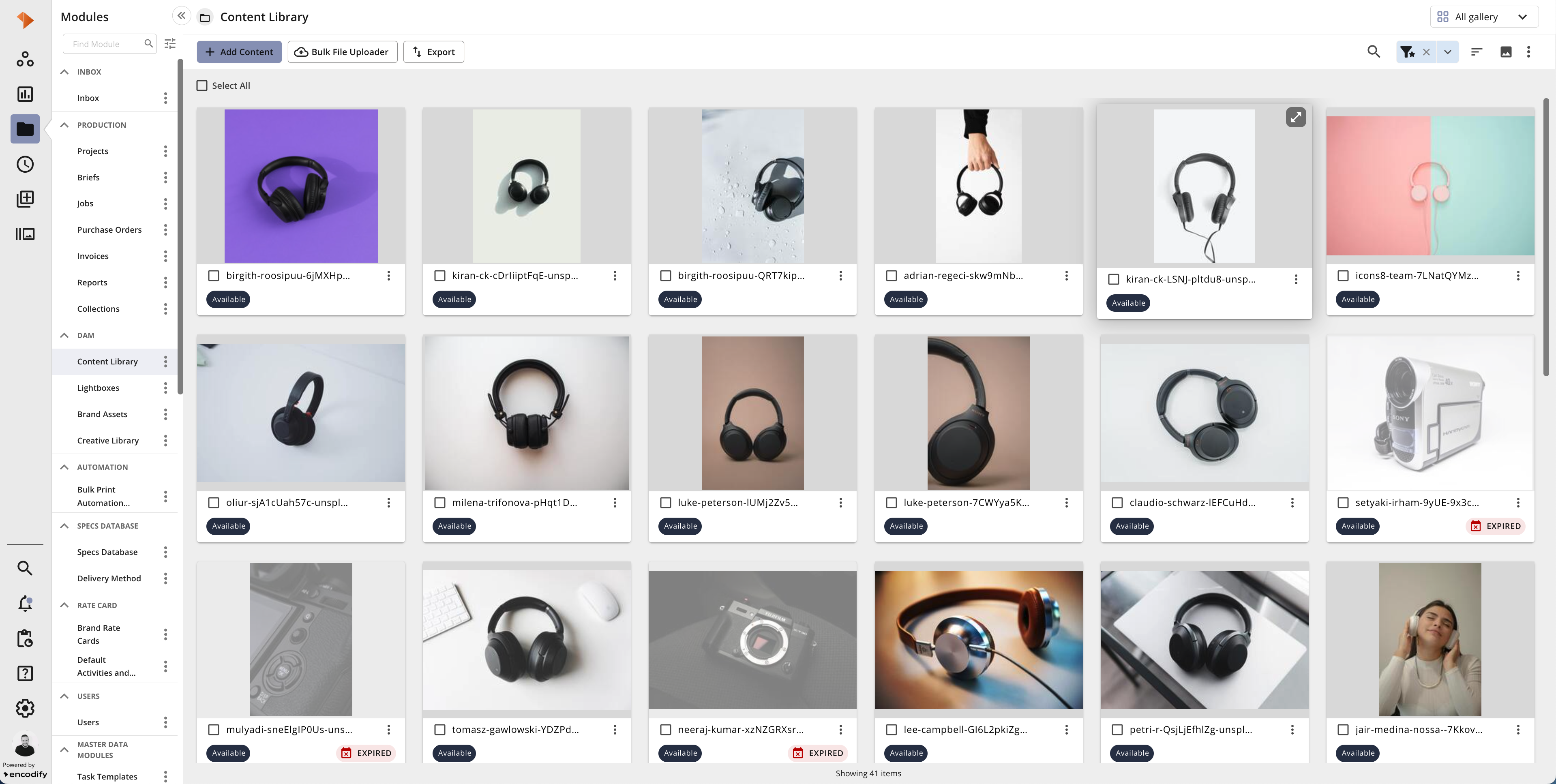
An image showcasing the enhancements to Gallery View
Fullscreen access from Modal and Split Views - We’ve now made it easier for users to switch to item view fullscreen mode directly from both modal or split views, making it easier to access the complete item content while offering a more focused and flexible working experience.
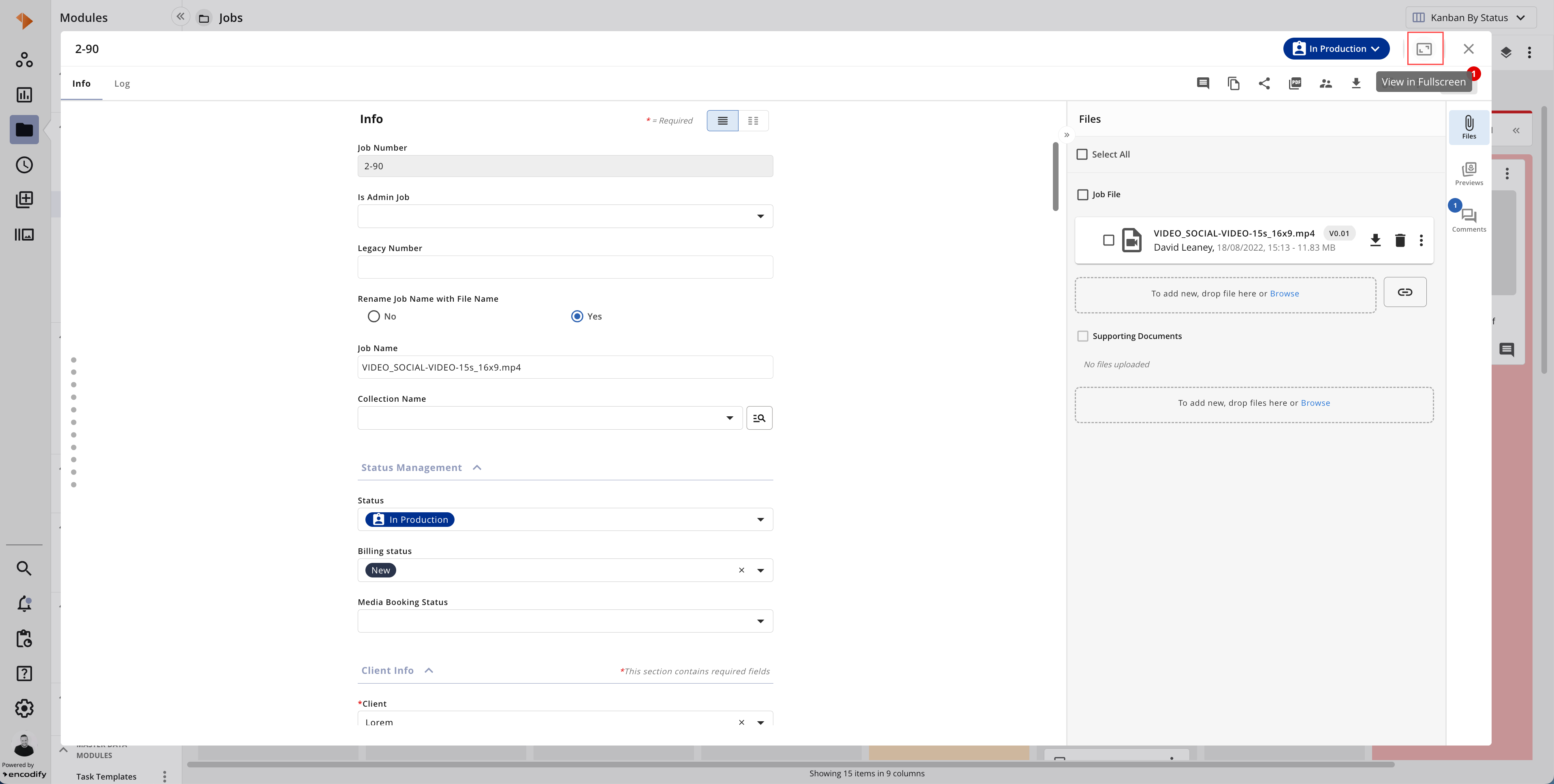
An image highlighting ‘View in Fullscreen’ from Item Modal
Item Views
Enhanced Item View Appearance - The Form with Tabs view has been updated to offer a more intuitive and streamlined experience. Key improvements include:
Header Toolbar - The Record Time button, Workflow Transition Dropdown, Next/Previous Navigation and Close have been relocated to give them greater importance.
Actions Toolbar - Now more responsive to screen size, with actions displayed based on available space. Only destructive actions, like delete or inactivate, remain within the actions ellipsis menu
Files Panel - Redesigned for a cleaner more modern look, with the toggle to switch between Forms and Previews also relocated within the panel itself
Split View - Now takes full vertical space, providing a more spacious and efficient layout for working with detailed content.
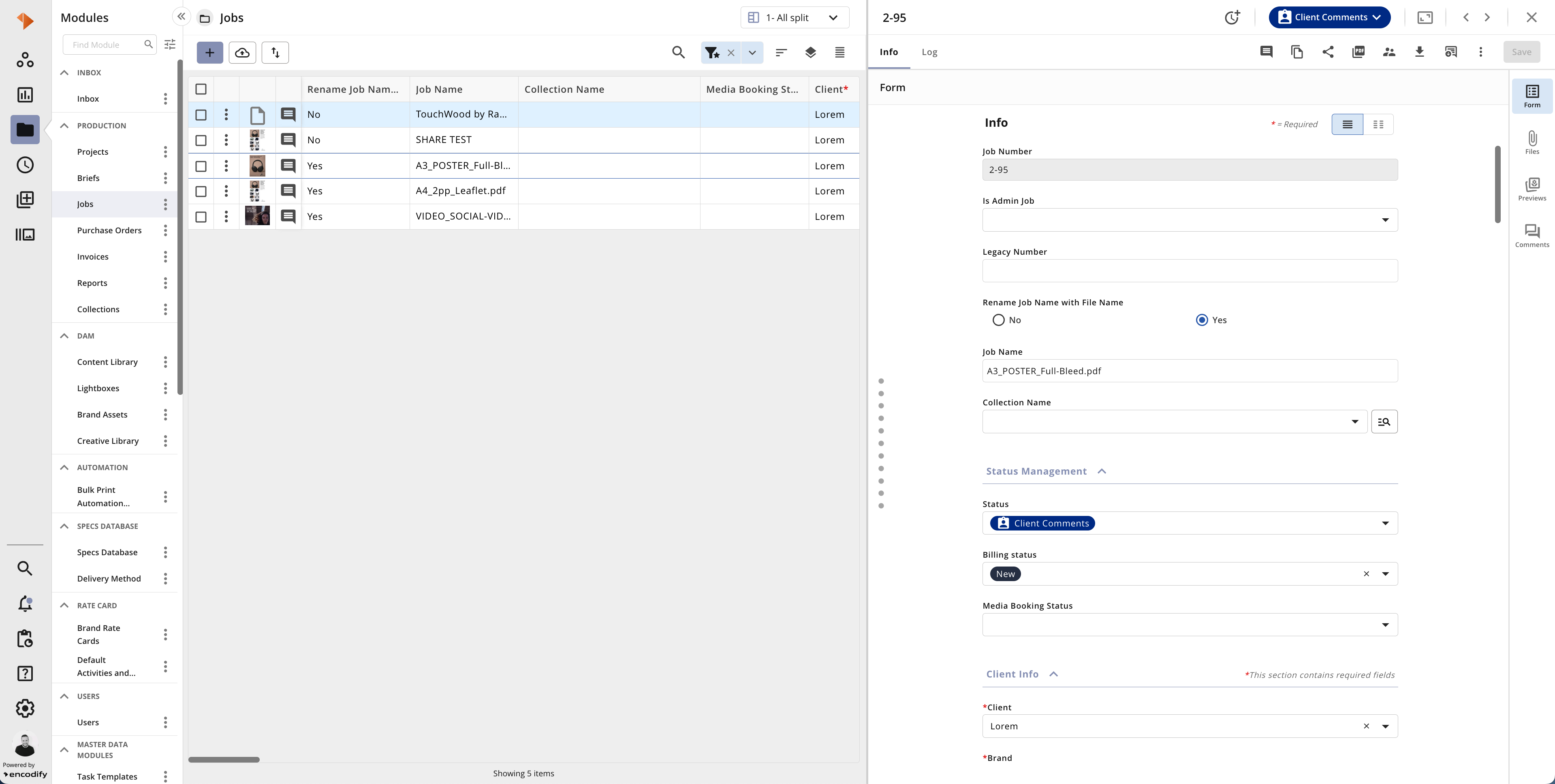
An image showcasing the enhancements to Split View
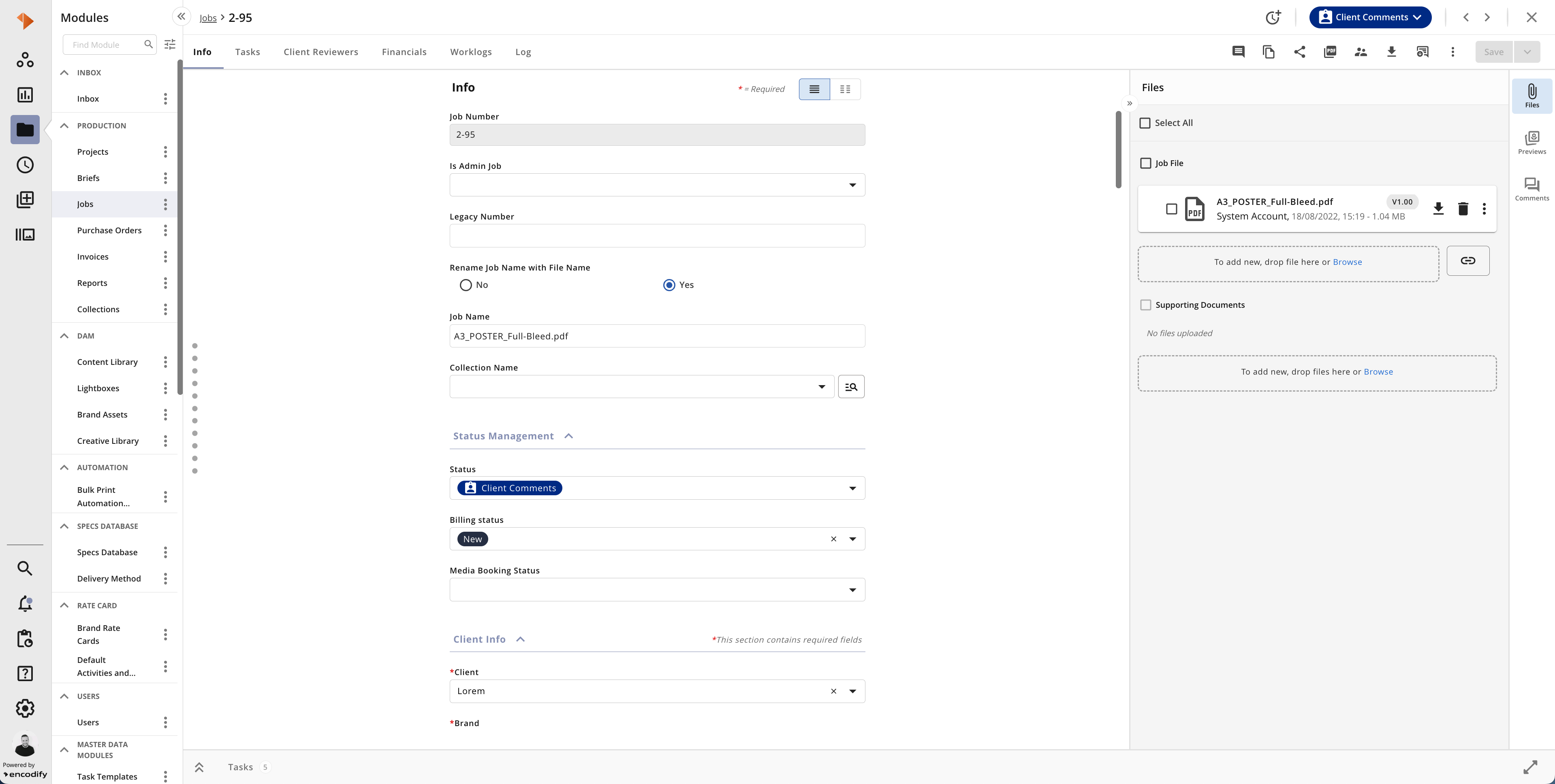
An image showcasing the enhancements to Form View with Tabs
Updated Inline Module Toolbar Styling - We’ve refreshed the appearance of the inline module toolbar to provide a cleaner, more consistent design that enhances both readability and ease of use. The updated look includes a lighter background, refreshed tab styling, and simplified icons for expanding, collapsing and fullscreen viewing. Totals are also displayed in a more compact format.
No Code Solution Engineering
Automation Rules
Automation Rules - Usability and UI Enhancements - We’ve made several improvements to Automation Rules to enhance usability and consistency across the platform. Key improvements include:
The rules search result has been updated to align with other module views, providing a more consistent user experience
Short descriptions of each Rule Type within the dropdown list
When copying a rule, additional fields—including Rule Type and Module—are now editable.
The Sub-Type dropdown can now be edited for existing notifications.
Automatic redirection to search results after saving has been removed.
The Syntax page has been decoupled from Automation Rules, allowing it to be accessed independently when needed
Delete Historical Versions on Transition - We’re excited to introduce a new automation rule - ‘Delete Historical Versions of File Field’ - designed to help you manage storage more efficiently by automatically removing outdated file versions you no longer need to keep for auditability. This rule can be linked to a workflow transition, and upon execution, it will delete all previous versions from the specified file field(s), keeping only the latest version. The process runs as a background job and can be tracked under the user who initiated the status change. To provide even greater visibility, the Workflow Status View has also been enhanced, giving you a clear overview of where this rule is applied across your business processes. For more details, see the Delete Historical Versions of File Field Rule.
Imports
Updated field import job execution to improve efficiency. Instead of querying every module multiple times, even when no scheduled jobs exist, the system now performs a single query to load all schedulable import jobs and processes only relevant modules. This reduced query volume by around 3,000x in testing, with impact depending on system configuration. The import functionality itself remains unchanged.
Fixes
A fix to ensure that a date field can be used as the key in create or update actions.
A fix has been applied to the notifications panel to handle cases where a file or version that included an @mention notification has been deleted. Previously, this caused the entire notifications panel to fail to load. The fix ensures all other notifications are now displayed as expected.
A fix has been applied to ensure the comment count icon correctly displays the total number of comments associated with an item.
A fix has been applied to User Management to address an issue where values could not be added to a dropdown when using micro search. This occurred specifically when the field was part of a dependency chain and triggered sync validation.
A fix has been applied to ensure correct handling of filenames uploaded via the API now correctly decode Unicode characters such as
%20, ensuring spaces and other characters are properly displayed.A fix has been applied to the Duplicate Referencing Items option. Referenced items are now copied correctly when duplicating an item. This ensures accurate duplication of all linked or related items.
A fix has been introduced to ensure a confirmation message is displayed when deleting a retail preview template, clearly warning that this action is permanent and cannot be undone.
A fix has been applied to Bulk Edit to ensure clearer validation messages are displayed when two dependent fields contain values that cannot be saved together.
The following additional fixes were introduced in the 21.0.5 service pack (read more here)
A fix has been implemented to address an issue with file cleanup following item deletion in environments upgraded to version 20 or later. If an item (the source item) contained a file in a single file field before version 20 and was copied, either as a whole item or via field-level actions (i.e., in version v20 or later - after the migration to multiple file fields), deleting the source item after the upgrade could inadvertently remove the file from the original media holder used in the copied item. Files stored in custom media holders within the copied item were not affected. The updated logic now ensures that such pre-migration file copies remain intact unless they are no longer referenced. Unreferenced files will continue to be safely cleaned up by scheduled background processes. This fix prevents unintended data loss while maintaining efficient cleanup behaviour. In the event of any unintended data loss, files have been recovered from backup.
Note: Previously, creating Single File Fields (SFF) was possible but not recommended. After this update, re-enabling SFF creation will no longer be allowed.
The following additional fixes were introduced in the 21.0.4 service pack (read more here)
A fix to ensure the correct handling of files containing line breaks in the filename during the synchronisation process to cloud storage.
The following additional fixes were introduced in the 21.0.3 service pack (read more here)
A fix to ensure Ref # can be used within your Import mapping, and the system will now accurately update items as required.