Important: With the release of Workspaces in our Summer ‘25 release update, the migration script previously used to convert Brand Portals and Dashboards into Workspaces has now been decommissioned. To deploy this release, customers must first upgrade to Summer ‘25.
Breaking Changes
 As part of ongoing efforts to improve security and align with modern standards, we are removing support for previewing Flash files (FLV, x-flv, F4V, and SWF) in both New UI and Classic UI. Flash has been officially decommissioned by Adobe since 2021. Upon upgrade, Flash files will continue to open in Proofing so you can access existing comments, but previews will no longer be displayed. This change applies to previews within module views, single and multiple file proofing views, ensuring your existing workflows remain accessible while removing insecure and unsupported functionality.
As part of ongoing efforts to improve security and align with modern standards, we are removing support for previewing Flash files (FLV, x-flv, F4V, and SWF) in both New UI and Classic UI. Flash has been officially decommissioned by Adobe since 2021. Upon upgrade, Flash files will continue to open in Proofing so you can access existing comments, but previews will no longer be displayed. This change applies to previews within module views, single and multiple file proofing views, ensuring your existing workflows remain accessible while removing insecure and unsupported functionality. We have decommissioned the legacy search panel in Classic UI. As part of this change, related properties and top bar navigation have been removed, and module navigation has been updated:
We have decommissioned the legacy search panel in Classic UI. As part of this change, related properties and top bar navigation have been removed, and module navigation has been updated:From Site Configuration → Module → Appearance:
Removed Show Shortcut to Module in Top Bar
Removed Show Search Menu, Show Folders (Classic UI Only), Splash Text in Search Engine, and Splash Text in Search Engine (Micro)
Removed the top bar navigation from Classic UI, related
/rest/modules/topbarand/rest/site/{siteId}/module/topbarendpoints, and associated system configuration properties (ShowOnTopBar,AllowSearchEngine,AllowSiteMap,SplashTextSearch,SplashTextMicroSearch,SkipPortalPage).Navigation within classic UI (excluding Briefing System) will be updated to redirect to the new UI.
Removed legacy search
Navigation within Classic UI now redirects to the new UI (including Briefing modules), while ensuring HOME is always visible.
Search remains supported in the Briefing System and micro-search.
 We have decommissioned support for ‘Enable Search in Comments’.
We have decommissioned support for ‘Enable Search in Comments’. 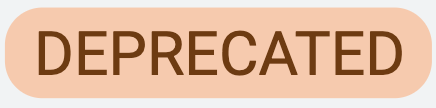 We are deprecating support for System Configuration → Sites → System Status → Translator. This module, which allows renaming system labels (e.g. “Comments” to “Chat”), will no longer be supported to ensure consistent terminology across the platform. This will be completely removed in a future release, so we recommend transitioning to the default terminology ahead of its removal.
We are deprecating support for System Configuration → Sites → System Status → Translator. This module, which allows renaming system labels (e.g. “Comments” to “Chat”), will no longer be supported to ensure consistent terminology across the platform. This will be completely removed in a future release, so we recommend transitioning to the default terminology ahead of its removal.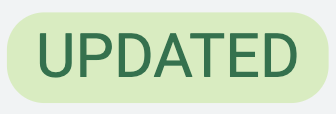 The field property in Site Configuration → Module → Field Definition has been updated from Enable Quick Search to Enable Advanced Search. This property is available when adding or editing a single or multi-select field, ensuring consistency with the terminology used in the UI.
The field property in Site Configuration → Module → Field Definition has been updated from Enable Quick Search to Enable Advanced Search. This property is available when adding or editing a single or multi-select field, ensuring consistency with the terminology used in the UI.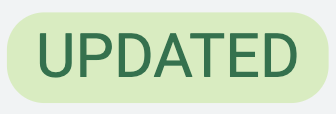 Previously, the documentation for Field Import Job incorrectly referred to the parameter as
Previously, the documentation for Field Import Job incorrectly referred to the parameter as job.fieldImport.moduleIds, and using the correct parameterjob.fieldImport.param.moduleIdswould cause an SQL exception. While this has been subsequently fixed in this version, please review your existing configurations to ensure the correct parameter is used.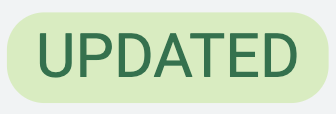 After this update, your shape and markup tools in Online Proofing will be restored to their default settings. You can reapply your preferred customisations once the update is complete.
After this update, your shape and markup tools in Online Proofing will be restored to their default settings. You can reapply your preferred customisations once the update is complete.
Improvements
Navigation
Breadcrumb Navigation Behaviour - We’ve improved breadcrumb navigation so that it now resets correctly when navigating from a link in the Notifications or Background panels. Previously, breadcrumbs would retain outdated paths, which might have confused end users. With this update, breadcrumb trails always reflect the current navigation context accurately.
Fullscreen Inline Modules Navigation - Inline modules now stay in fullscreen when navigating back using breadcrumbs. Previously, they would revert to a half-open state. The default fullscreen preference is now stored in the URL, ensuring that navigating backwards preserves the module’s expanded view. This also addresses user feedback requesting that the expanded state of an inline module be reflected in the URL, allowing direct links to an expanded view, such as those provided in system-generated emails, to open the module in fullscreen.
Improvement to Workspace Management - Getting a complete overview of all your Workspaces is now easier than ever. Site and system administrators can access full Workspace oversight directly from the side navigation. From the management panel, admins can search Workspaces by name, open them in the current or a new tab, delete outdated Workspaces, copy existing ones, and manage sharing settings via the Share Workspace modal. These updates make finding, accessing, and controlling Workspaces faster and more intuitive, ensuring full visibility and smooth administration across the platform. For more details, see the Manage Workspaces guide.
Improvements to Module Management – The ‘Show all modules’ action, previously available from the ‘Module Options’ menu within the Modules section of the side navigation, has been removed. Site and system administrators can now view a consolidated list of modules via ‘Manage Modules’, aligning module management with Workspace updates for a consistent and intuitive experience.
Workspaces
Refreshed Workspace Appearance - The Workspace toolbar has been updated for a cleaner, more intuitive layout. A white background improves readability, the workspace icon now appears before the name, the View/Edit toggle is centred, and the “Add Widget” button is moved to the far right.
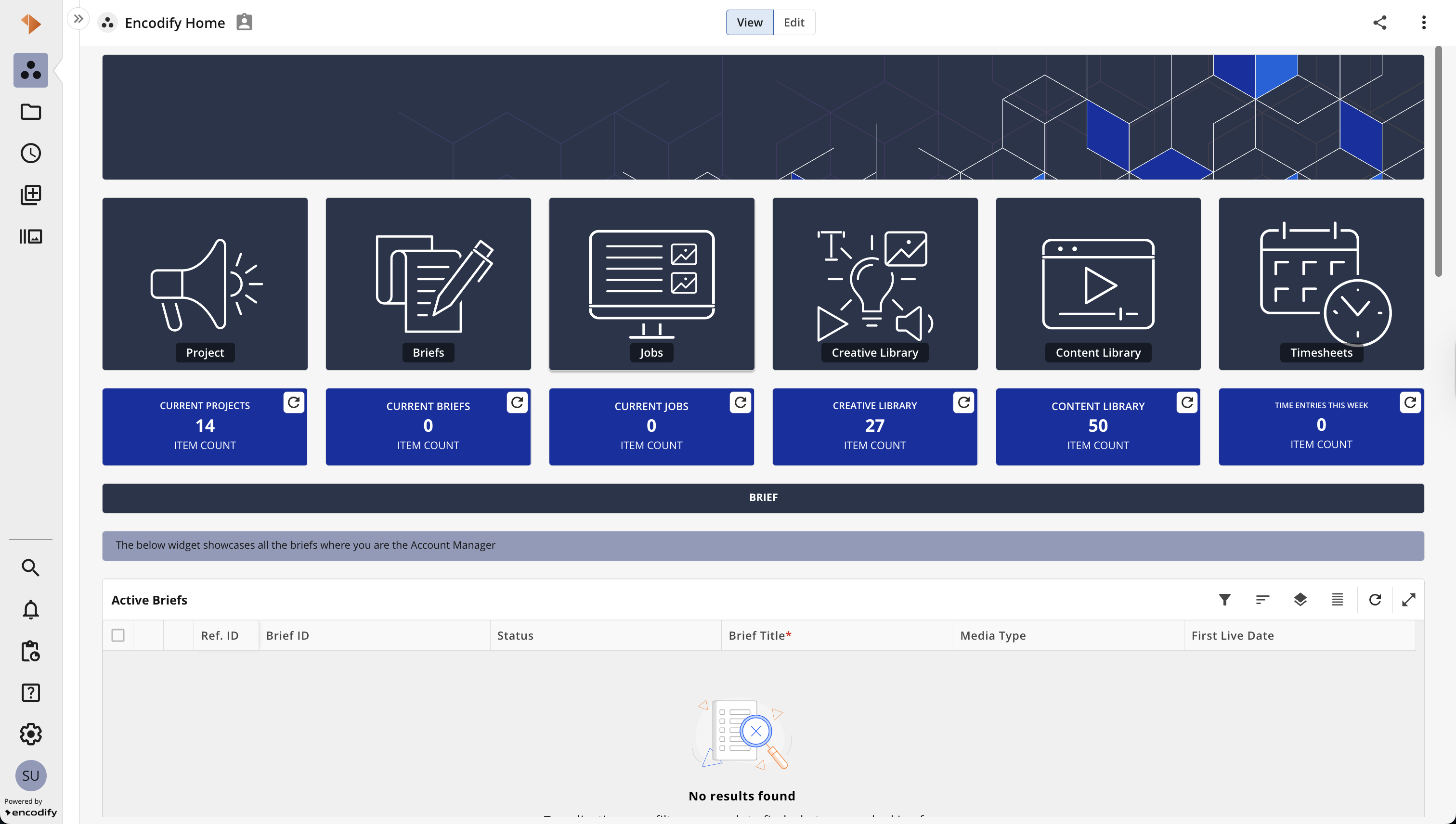
An image highlighted the updated appearance of Workspaces
Improved Widget Refresh – You can now manually refresh individual widgets at any time, even if auto-refresh is enabled. A loading indicator is shown while the refresh is in progress, and the refresh button is temporarily disabled to prevent multiple requests. Success and error messages indicate the outcome, and visual interactions such as resizing or moving widgets remain available. Auto-refresh resumes automatically after a manual refresh, where applicable.
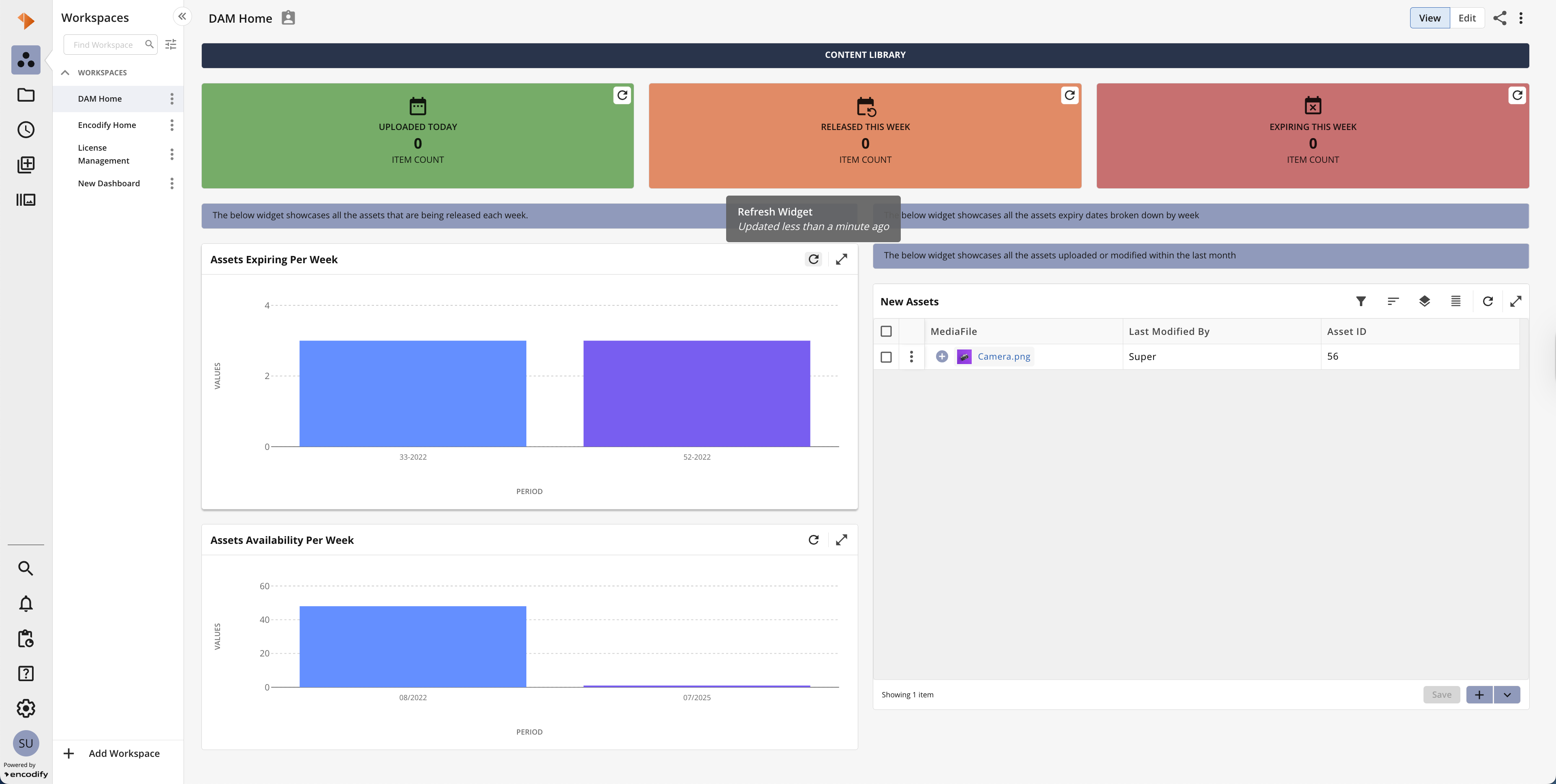
An image showcasing the refresh icon displayed on the number, bar chart and spreadsheet widget
Online Proofing
Adjustable Version Separator - Comparing content in Encodify Proofing is now more flexible with the introduction of an adjustable visual separator in Compare Mode. You can now drag the middle divider to allocate more space to either the current or previous version, making it easier to focus on the details that matter most. This is especially useful when thumbnails or the comments panel are expanded, as you no longer need to compromise on clarity or screen space. Key highlights:
Drag to resize: Adjust the separator to control how much space each version takes up.
Dynamic previews: The current and previous versions automatically resize as you move the divider.
Session-based: Adjustments reset when you exit, so each review starts fresh.
Seamless support: Works across all applicable file formats in Online Proofing Compare Mode.
Module Views
Refreshed Advanced Search Appearance - Advanced Search has been refreshed to match the look and feel of regular item and module views. The view selector is now consistent across modules, and the “List” view has been renamed to “Spreadsheet.” Bulk selection is simpler, with a select-all checkbox added directly to Spreadsheet view. The Apply button has been moved to the footer for easier access, and filters now adapt between checkboxes and radio buttons depending on whether you can choose multiple or single options.
Web-to-Print
Refreshed Web-to-Print Appearance - The Web-to-Print experience has been updated with a cleaner design and a more intuitive workflow. The Save PDF button now saves a new item automatically when no template exists, while continuing to open a modal when one is available. Alongside this, the toolbar and form styles have been modernised to provide greater clarity, consistency, and a more balanced layout.
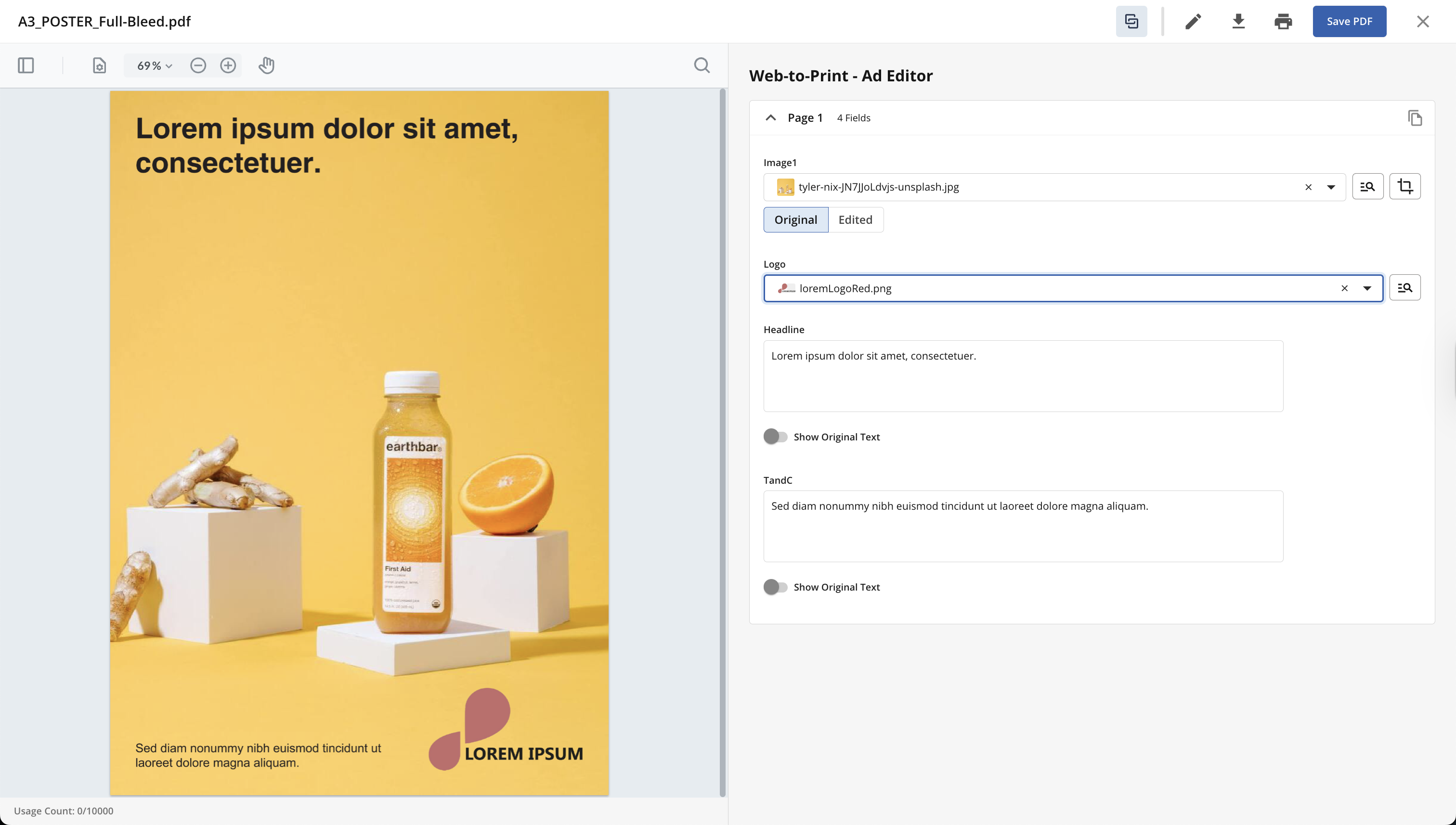
An image showcasing the enhanced appearance of Web-to-Print Ad Editor
Encodify Apps
Refreshed Start/Stop Timer - As part of ongoing improvements to the Hours App, we’ve updated the Start/Stop Timer button styles to enhance the time tracking experience. These updates apply to Module Views, including Split View, Spreadsheet View, and Kanban View. We’ve also refreshed the look of the floating timer panel displayed at the bottom of the screen while a timer is running. The updated design will be gradually rolled out to additional areas in future releases.
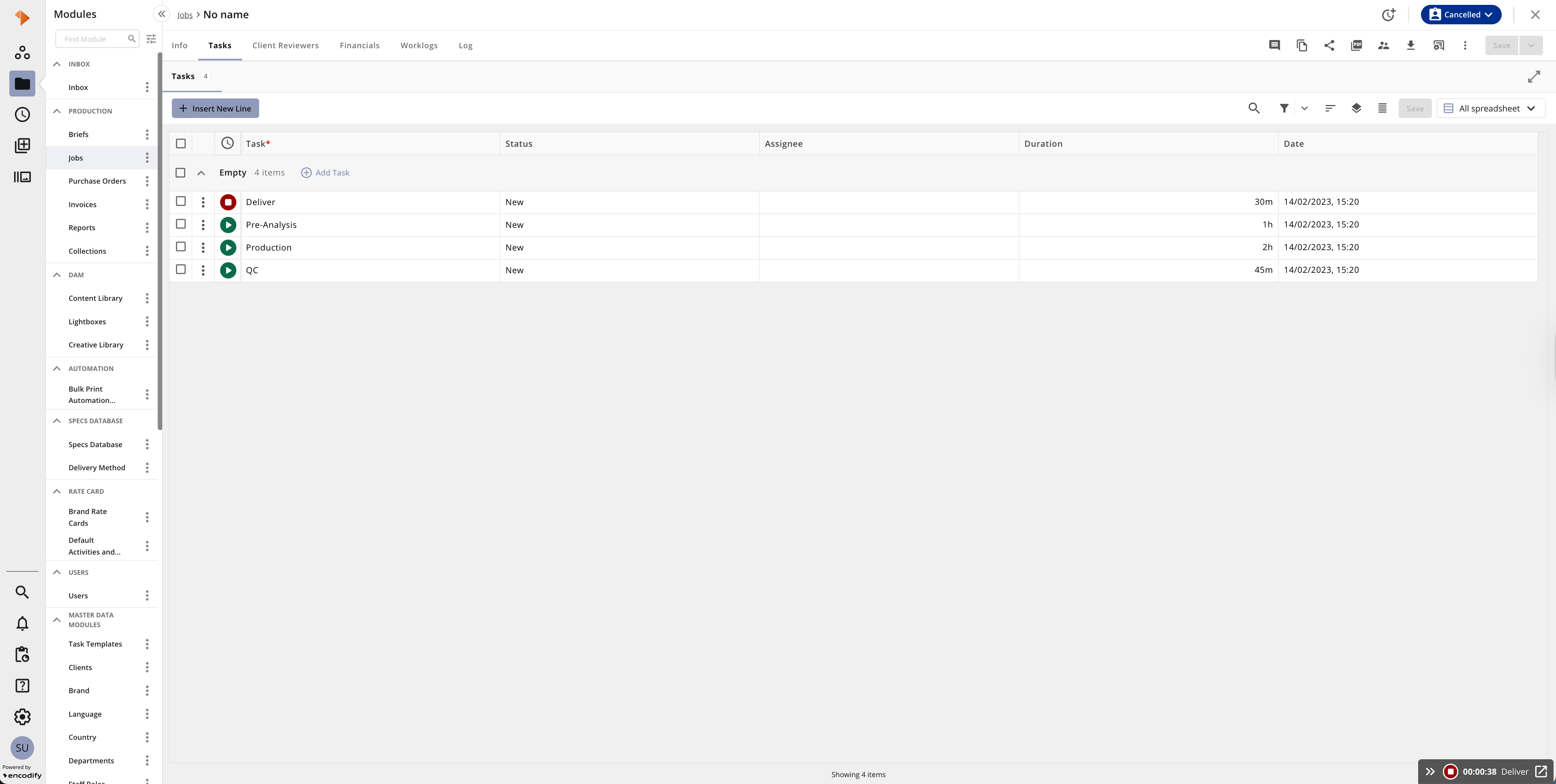
An image showcasing the new icons for start and stop timer within module views and the floating timer panel
Refreshed Start/Stop Timer - We’ve also further refined the Start/Stop Timer button styles within the Timesheet view. These updates improve visibility and usability, making the time tracking experience more intuitive and consistent across the Hours App.
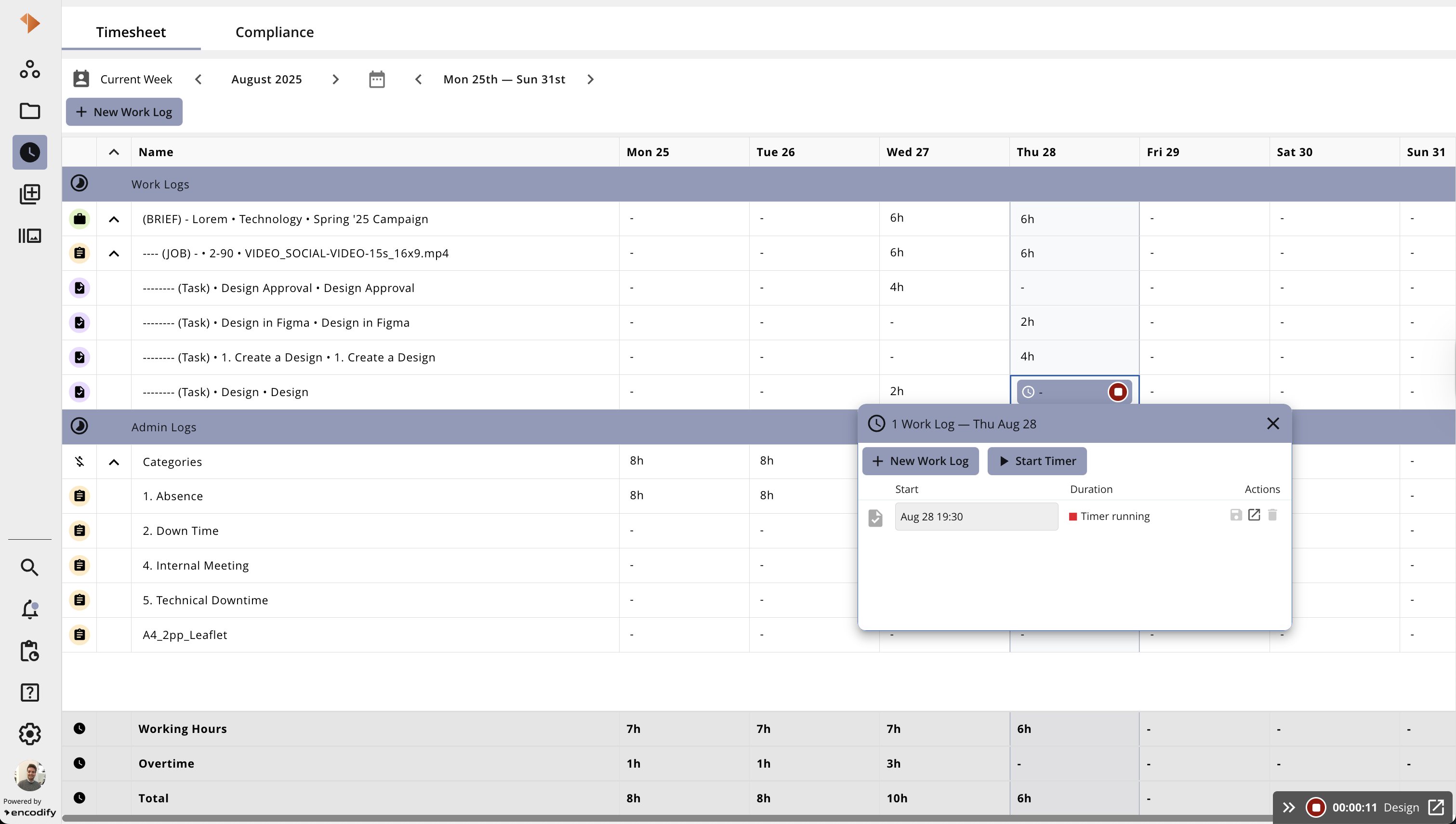
An image showcasing the improved Start/Stop Timer button styles within the Timesheet view
Add Start/Stop Timer to actions ellipsis - We’ve reorganised the placement of time-related actions within the action ellipsis for easier access. These actions are now grouped at the top of the list with a clear divider. The Start/Stop Timer action is now also available directly at the Task level, giving users greater flexibility to log and track time exactly where they work.
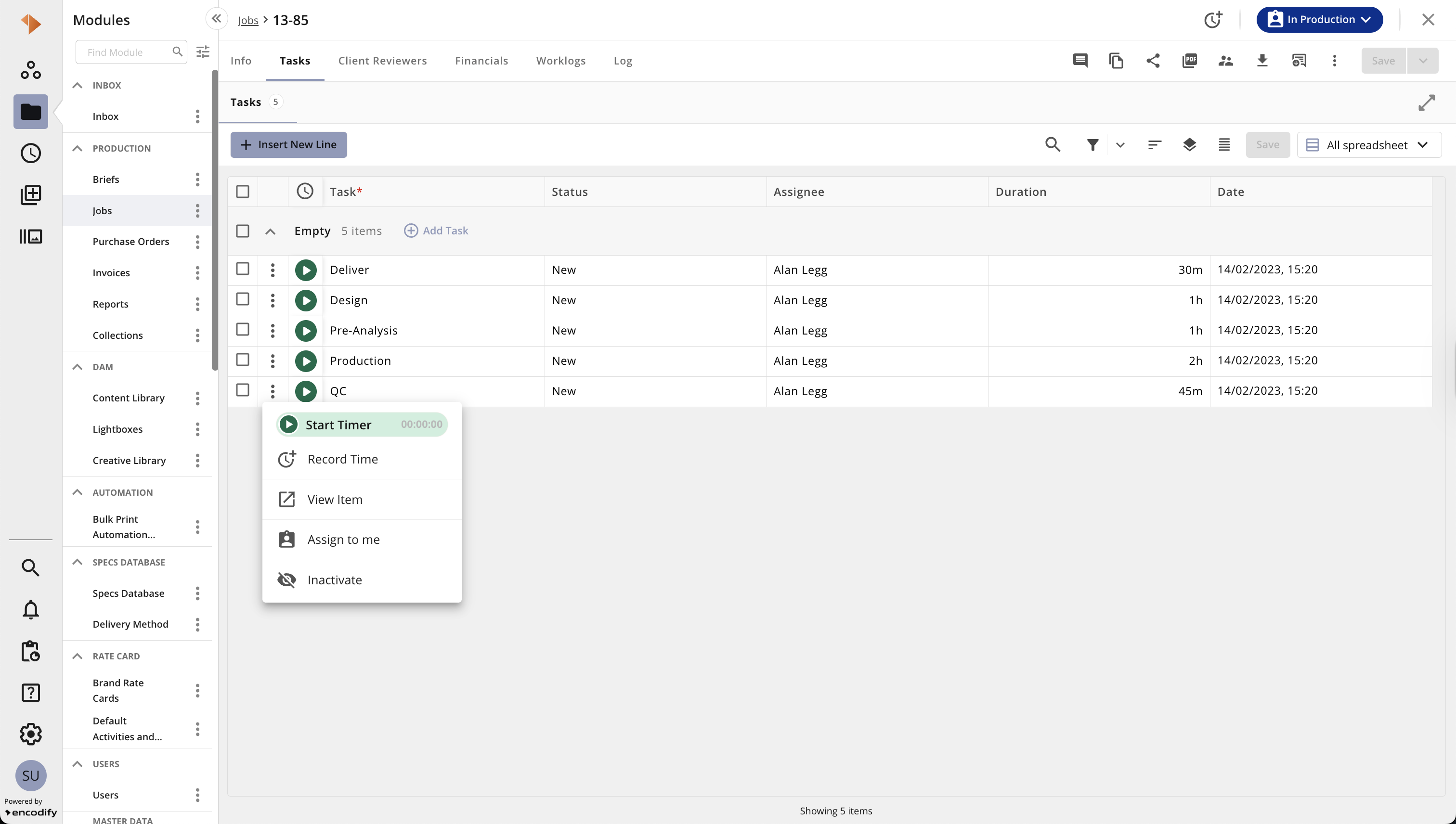
An image showcasing the Start Timer and Record Time options within the actions ellipsis
No Code Solution Engineering
Identity & Access Management
User Group Access Modal - With enhanced search capabilities and an improved user experience, you can now view, search, assign, and manage group permissions using intuitive “Selected” and “Unselected” filters. This allows you to easily manage permissions directly from the item actions menu in both module and item views, making access management faster and more intuitive than ever before. For more details, see Access Restrictions guides.
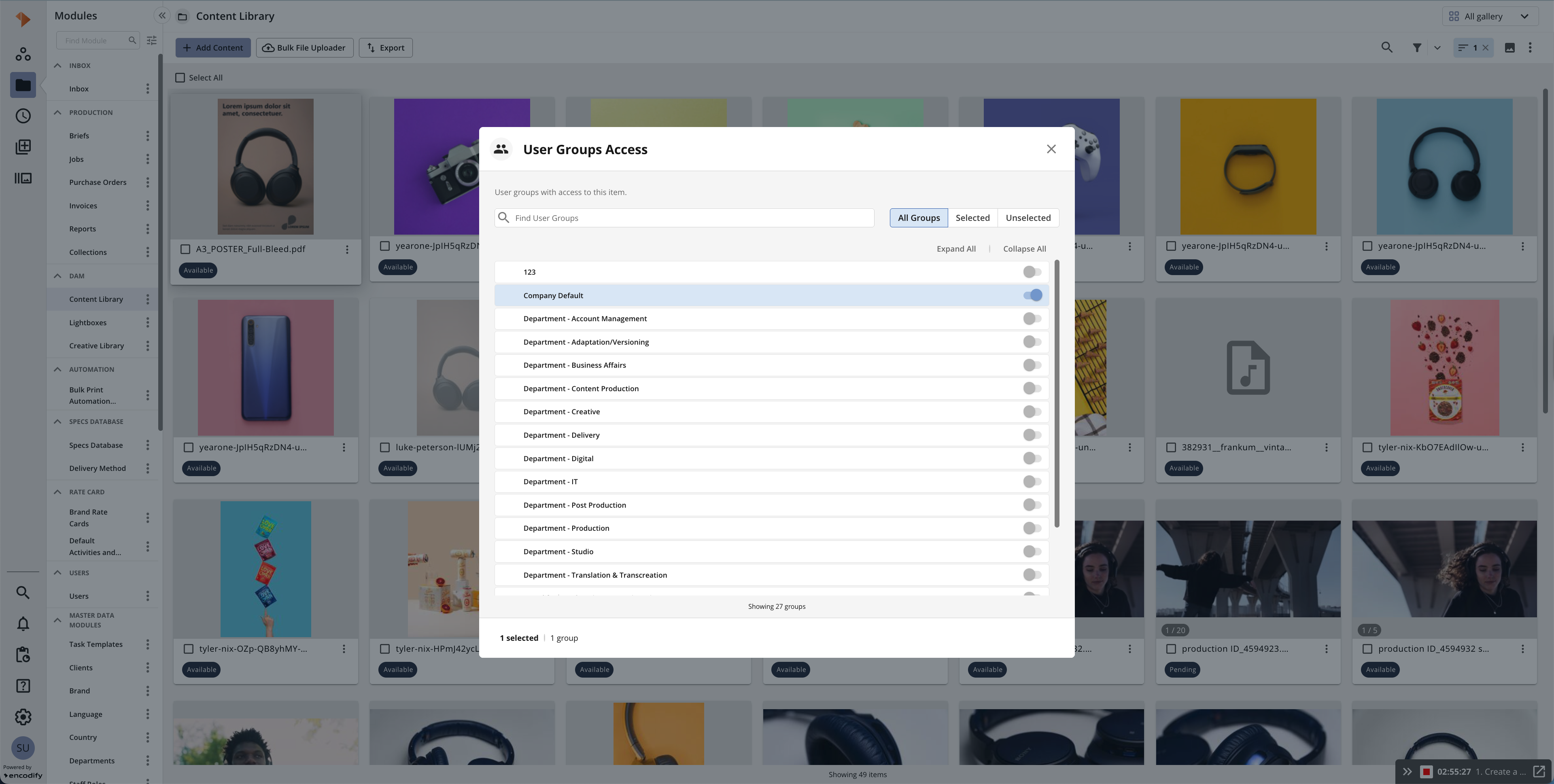
An image showcasing the enhancements to User Group Access Modal
Field Usage
Adjust Default Field Usage Settings - We’re introducing an update to Field Usage behaviour designed to give citizen developers greater control over how and where newly created fields are used. When a new field is added, the following options are now set to No by default: View in Custom Edit, Custom Edit, Portal Page, Agency, Excel Export, XML Content, and Preview. This ensures that fields are only exposed in specific views and outputs when explicitly intended. By starting with tighter defaults, you can more confidently configure visibility based on each use case, reducing the risk of unintended exposure. For more details, see the Field Usage guide.
Automation Rules
Support Function Descriptions – A new enhancement adds function descriptions to the dropdown values within the Automation Rule Conditions block. Users can now see clear explanations for each function (e.g., Length of Characters, Uniqueness, Current Timestamp), making it easier to understand and select the right condition without trial and error.
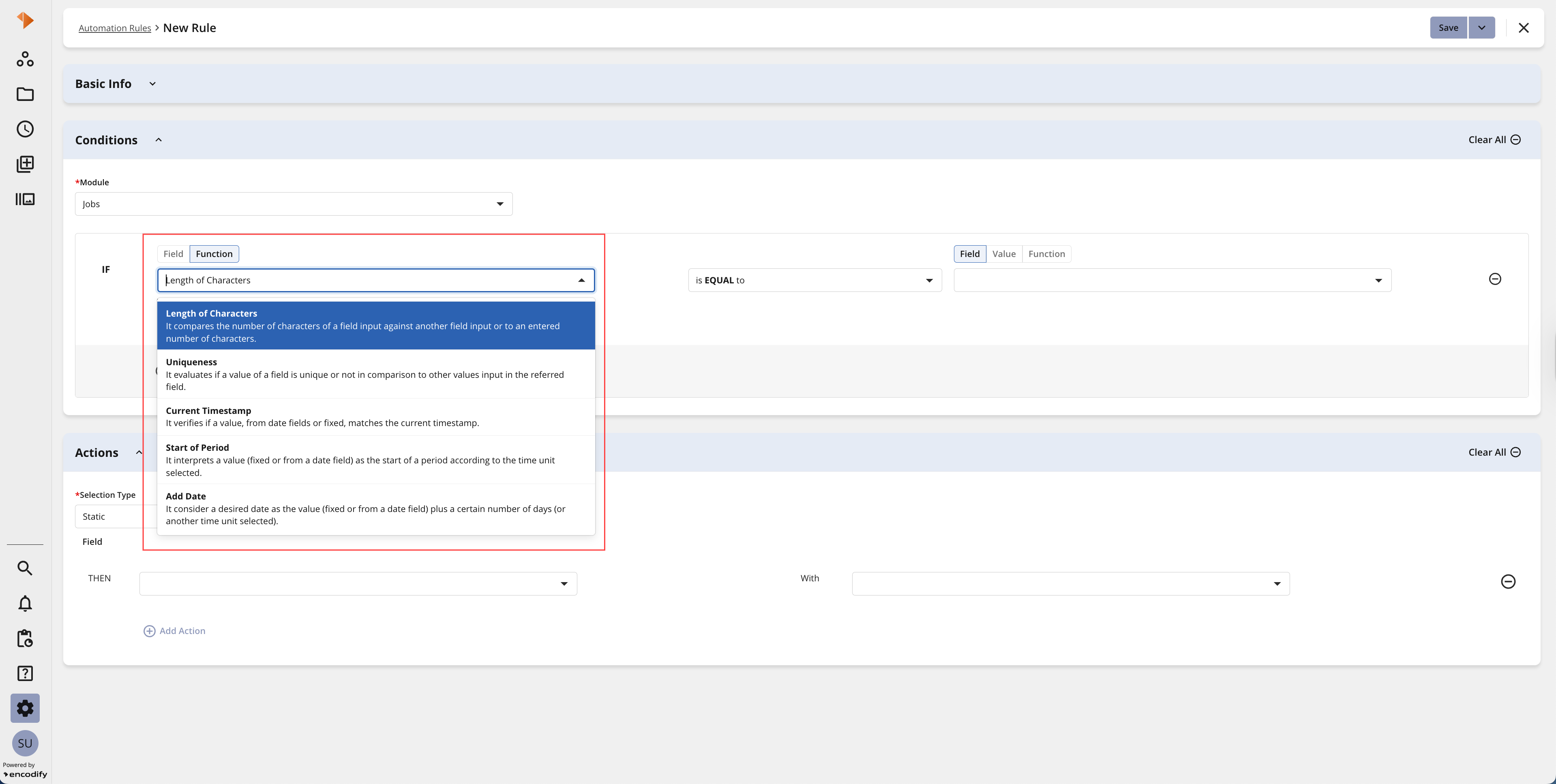
An image highlighting the description of each function
Support Function Descriptions – A new enhancement adds sub-type descriptions to the dropdown values within the Automation Rule Basic Info block. Users can now see clear explanations for each type (e.g., Create, Activate, Add New Proofing Comment, Add New Item Comment), making it easier to understand and select the right sub-type without trial and error.
Support for User and Option Fields in Static Selection Rules – Static Selection Rules now support additional field types, including user fields and text option fields (including status). This enhancement allows you to populate user and option values when configuring automation rules, covering more customer use cases and improving the overall user experience. Dynamic Selection Rules remain unchanged and continue to support only module link fields.
Actions
Prevent Usage of Encode Engine - As part of our ongoing transition away from the Encode Engine, we have introduced changes to restrict its usage within Actions. It is no longer possible to select the Encode Engine when creating a new Action. When copying an existing Action that uses the Encode Engine, the system will automatically attempt to migrate the template parameters and open a new Action creation window with pre-filled values. The copied Action will be inactive by default and will automatically be converted to use Velocity Engine syntax (see conversion table below). To help identify where the Encode Engine is still in use, you can navigate to Health → Actions Overview, where a filter option is available for this purpose.
Encode Engine | Velocity Engine |
|---|---|
|
|
|
|
|
|
|
|
|
|
|
|
|
|
|
|
|
|
|
|
|
|
|
|
|
|
|
|
|
|
|
|
|
|
|
|
|
|
|
|
|
|
|
|
|
|
|
|
|
|
External API
License Management Storage Consumption - We’ve introduced a new API endpoint that provides detailed insights into storage metrics, helping you monitor and manage usage more effectively. The endpoint requires a defined time period and optionally supports filtering by Site ID, Module ID and Field ID for a more granular overview. The response will deliver a breakdown of storage consumption for the specified period.
Fixes
A fix to ensure the Resource Centre icon is highlighted in the side navigation when API Documentation is opened
A fix to ensure a spinner is not displayed within the side navigation when the Third Party License modal is loading
A fix to ensure that Global Search opens correctly when accessed from the side navigation
A fix has been applied to ensure that only the results from the most recent filter selection are applied in Workspace widgets. Previously, delayed responses from earlier requests could override the active filter, causing incorrect data to display.
A fix has been applied to ensure that the action ellipsis in module views containing additional display settings correctly displays a tooltip on hover.
A fix has been applied to address an issue in Spreadsheet widgets and Module Views where the Totals line rounded or truncated values beyond two decimal places, leading to inaccurate representations when working with small decimal values. For example, a value like
0.0099was previously shown as0.0000, and0.0999appeared as0.0900. Totals now correctly reflect the full precision of the underlying data.A fix has been applied to ensure the cancel icon is correctly displayed when creating a new item within the Spreadsheet widget.
A fix has been applied to ensure that the inline module panel automatically collapses when expanding the inline log information on the same form, preventing layout conflicts and ensuring a smoother user experience.
A fix has been applied to ensure that the full list of available font sizes is now visible when configuring an Encodify Engage banner guide.
We have restricted the user profile page to prevent the ability to display inline modules. Previously, these were displayed, but navigation would result in a ‘Page not found’ error.
A fix has been applied to allow users to define the number of items to copy from a newly created item that was itself the result of a copy action.
A fix has been applied to allow users to edit fields inline when copying an item within Spreadsheet View or a widget. Previously, inline editing was restricted until the item was saved
A fix has been applied to prevent errors when filtering Login Statistics by Region, Subregion, Country, Title, or Division. Previously, selecting any value other than Name would result in a 500 error (
ArrayIndexOutOfBoundsException). With this fix, filtering now works correctly and displays the filtered data without errors.A fix to ensure that clicking on the link to navigate to Background Jobs directs the user to the associated notification and the correct specific Home page. Previously, this would result in a blank page.
A fix to ensure that icons on the Spreadsheet and Calendar Widget toolbars are correctly greyed out in Edit mode. Previously, all icons except the ellipses “Widget Actions” icon remained active.
A fix has been applied to prevent overlap in the Timeline 2.0 configuration. The search results panel no longer uses a fixed position and is now rendered below the fields, resolving the overlap issue at the bottom of the configuration screen. This also ensures the search result toggle box is correctly positioned in Timeline 2.0 levels configuration.
A fix has been applied to ensure that the two-column view respects window size. Previously, reducing the window size in fullscreen with the sidebar open would squeeze the two-column layout, making fields too small. The view now automatically switches to a single column for windows smaller than 550px, and the column toggle is hidden.
A fix to ensure that when a user opens an item via a notification in which they are mentioned in a comment, the “Comments” panel opens with the relevant comment highlighted. Previously, this would open the default “Files” panel with no comment preview available.
A fix has been applied to ensure that radio buttons in Item Configuration follow the standard colour scheme for enabled and disabled states. Previously, the colours did not align with the common approach used elsewhere, such as in the Item form.
A fix has been applied to ensure that icons in both Files and Version Control consistently use the secondary colour. Previously, Files used primary icons while Version Control used tertiary icons. Icons in dropdown lists have also been updated to use the secondary colour. Chevrons remain an exception and continue to use the tertiary colour.
A fix to ensure that rendition details are fully displayed for items with uploaded files. Previously, expanding the Renditions section would not show complete details such as name and size. This update ensures all rendition information is visible as expected.
A fix to ensure that when a user without access to a proofing item navigates to its Proofing page via URL, clicking the “Go Home” button on the Access Denied page correctly redirects them to the Home page using the “home” icon rather than the “logout” icon.
A fix to ensure that closing Bulk Copy, Bulk Upload, Bulk Edit, or Creative Automation wizards navigates the user to the Home page when accessed directly via URL. Previously, closing these wizards in such cases would result in a blank page.
A fix to correct the button layout for buttons displayed in Step 3 of the Bulk Edit wizard.
A fix to align buttons in Micro Search. The Apply button is now centred, and the Select All/Deselect All options have reduced margins. Previously, the Apply button was off-centre, and the margin around Select All/Deselect All was excessive.
A fix has been applied to ensure that labels in the sharing modal correctly use singular and plural forms. Previously, some labels displayed incorrect pluralisation.
A fix to ensure that citizen developers can select or deselect all fields within a given row or column in Field Usage.
A fix has been applied to automation rules that previously prevented the ability to select ‘Trigger Action in’ for Date fields within Notification rules
A fix has been applied to the files panel within the form to ensure rendition details are displayed in full.
We have added automatic cache expiry for Field Definition to prevent prolonged system issues experienced when deleting fields. A 15-minute time-to-live (TTL) has been introduced for field definition-related caches, ensuring they are automatically refreshed. This change removes the need for manual cache refresh or system restart in scenarios where cache eviction fails.
A fix to ensure that the third-party modal displays the latest library license information. Previously, an error would be thrown in the network log, and a static fallback showing version 22 was displayed, potentially hiding the latest license information. The fallback is now only used in error scenarios, allowing genuine errors to be visible rather than showing outdated or misleading data.
A fix to ensure that attempting to open another user’s profile by substituting the user ID in the URL now redirects to a “Page not found” page. Previously, closing the form after doing this would result in a blank page.
A fix to ensure that guest users are logged out if they attempt to navigate to a page outside of proofing (e.g.,
/workspace). Previously, they would arrive at a “Page not found” page with a home button and side navigation, but remain logged in.A fix to ensure that an “Unsaved changes” pop-up appears when closing a wizard after editing an item or an inline module. Previously, changes were silently discarded without warning.
A fix to ensure that spreadsheet widgets remain available for editing after switching tabs and closing the pop-up or selecting “Back to Editing” on the prompt. Previously, the widget would become unavailable and display a spinner instead.
A fix to ensure that discarding changes from the Manage Files form in module view works as expected. Previously, after uploading a file and selecting “Discard Changes” on the prompt, the prompt would appear again.
A fix to ensure that the “Save Changes” button label in the proofing comment panel is shortened to “Save” when the screen size is reduced. Previously, the label text was too long for the minimum width and did not fit properly.
A fix to ensure that user groups can be fully removed from a module item with a “manual” group restriction. Previously, when all groups were removed and saved, the changes were not persisted and reopening the modal showed the old groups. This occurs in both the New UI and Classic UI.
A fix to ensure that changes to a user in User Management can be saved successfully, even when the Login field is not visible. Previously, saving via either the “Unsaved changes” prompt or the Save button could fail.
A fix to ensure that ‘Automation Rules’ is visible in the side navigation for non-admin users with access to the “Delete historical versions” rule type. Previously, the menu item was not displayed when this was the only enabled access right.
A fix to apply validation when saving a Formatting rule in Automation Rules with empty Action values. Previously, the rule could be saved without triggering validation.
A fix to ensure that the “Unique / Not Unique” options in the module condition dropdown for automation rules use the standard font size, instead of displaying smaller than other values.
A fix to correct the button label in the confirmation message when inactivating a module view. Previously, the button was labelled ‘Delete’ instead of ‘Inactivate’.
A fix to ensure that the note and annotation colours in proofing view match the current user’s access, preventing previous users’ colours from being displayed when switching users.
A fix to ensure that the Field Import Job scheduler correctly runs import configurations for specified modules. Previously, the documentation for Field Import Job incorrectly referred to the parameter as
job.fieldImport.moduleIds, and using the correct parameterjob.fieldImport.param.moduleIdswould cause an SQL exception. Please review your existing configurations to ensure the correct parameter is used.A fix to ensure that Kanban views in inline modules respect the configured linked field. Previously, all items were displayed, regardless of the link field configuration, rather than only showing items that adhered to the linked field.
A fix to ensure that no tooltip is displayed for the categories section in the Hours app. Previously, a “Briefs” tooltip was incorrectly shown when hovering over categories.
A fix to ensure that only the current version of an HTML file is selected in the multiple file proofing view. Previously, when changing HTML versions for an inline item with the same file name, both versions were incorrectly displayed as selected.
A fix to ensure that users without Edit access can still inactivate or delete items when permitted by module or status settings. Previously, attempting to inactivate or delete resulted in a status code 500 error
A fix to ensure that static selection rules trigger re-evaluation of dependent fields on execution. Previously, when a field (e.g., Field A) was updated by a status selection rule, downstream dependent fields (e.g., Fields B or C) either retained outdated values or were incorrectly cleared instead of being refreshed according to the new value.
A fix to improve the Hours App performance and reliability. Previously, some users experienced long delays or errors when loading their hours, especially if calculation fields were involved. Now, the app only fetches the fields needed for each user, avoiding unnecessary calculations and ensuring the information loads quickly and correctly.
A fix to ensure that batch comment creation is disabled for unsupported file types in Proofing. Previously, in Multi-file Proofing, the Batch Comment icon was clickable for unsupported files (e.g., OGV or Flash), allowing users to create new comments.
A fix to ensure user attributes are correctly mapped and retrieved in the IdP configuration. Previously, attributes were not populated in the dropdown and a 404 error was returned on GET /fieldDefinitions.
A fix to ensure that saving briefing items with “Select Offer Text” works reliably. Previously, an error appeared on first save if the field was initially empty, caused by a calculation field updating itself dynamically. Subsequent saves with the same value worked as expected. This affected several Classic UI forms, including Briefing Edit and Product Edit.
A fix to ensure that Pivot Table totals always reflect the most recent filter or configuration state. Previously, a race condition could occur when multiple search requests were triggered (e.g., by changing saved filters during loading). If an earlier request finished after a later one, the Total line could revert to outdated filters or show stale data. This affected Pivot Table widgets in workspaces with large datasets.
A fix to ensure that outdated search requests are cancelled when switching views in the calendar widget. Previously, navigating quickly between month/week views could leave earlier requests in progress. If an old request finished after a newer one, the calendar temporarily displayed events from the wrong period, causing flickering and inconsistent data.
A fix to ensure that proofing comments are visible for existing files of unsupported types (e.g., OGV or Flash). Previously, when opening such files in Proofing, Multi-file Proofing, or Compare Files view, the comments panel was not shown.
A fix to ensure that comments can be exported from proofing files of unsupported types (e.g., OGV or Flash). Previously, when opening such files in Proofing, Multi-file Proofing, or Compare Files view, the Export TXT option was missing from the toolbar.
A fix to include the
siteIDin Briefing Portal and Global Search URLs, enabling direct site navigation. Updated URLs apply across front-end, back-end, and tests for consistent access:/site/5/briefing/mainand/site/5/siteSearch/main.A fix to remove the unwanted “X” (clear) icon in the side navigation when searching modules and workspaces, restoring previous behaviour for a consistent and familiar user experience.
A fix to ensure options for Countries, Divisions, Regions, Subregions, and Titles now display correctly in static selection automation rules.
A fix to ensure that an existing dynamic selection automation rule can be copied to create a new rule.
A fix to ensure switching between Compare View and Single View in Proofing works as expected. Previously, closing from Single View would redirect back to Compare View instead of returning to the view where Proofing was originally launched. This has now been resolved to ensure users are directed to the correct view.
A fix to prevent the “Request Failed” error from appearing after adding an item in Grid View. Items now save without errors, ensuring a smoother and more reliable experience.
A fix to ensure inactive items appear in the Bulk Edit window. Users can now filter by “Inactive” items and update them directly, providing a smoother and more reliable bulk editing experience.
A fix to ensure public URLs work correctly for HTML files. Users can now copy and share public links without encountering a “401 Unauthorized” error, allowing seamless access and file sharing without needing a workaround.
A fix to an issue that prevented system administrators from updating the Theme associated with a Site. Previously, the selected theme could be changed in the dropdown, but was not retained after saving.
A fix to prevent unsafe redirects caused by malicious
X-Forwarded-*headers. The application now ignores untrusted forwarding headers set by clients, ensuring all redirects and links use only trusted server-defined values, protecting users from potential phishing attacks.A fix to prevent “Bad Request” errors when copying a global filter. The copied filter now saves correctly and displays a success message, ensuring a smoother and more reliable experience when managing saved filters.
A fix to ensure that calculation fields and totals are automatically updated when the underlying main item fields used in calculation formulas are modified. Previously, changes to source fields did not trigger updates, and requests were not sent, leading to inaccurate totals. This update ensures calculations remain correct and the totals line reflects the latest values, providing a more reliable experience when working with spreadsheets and inline modules.