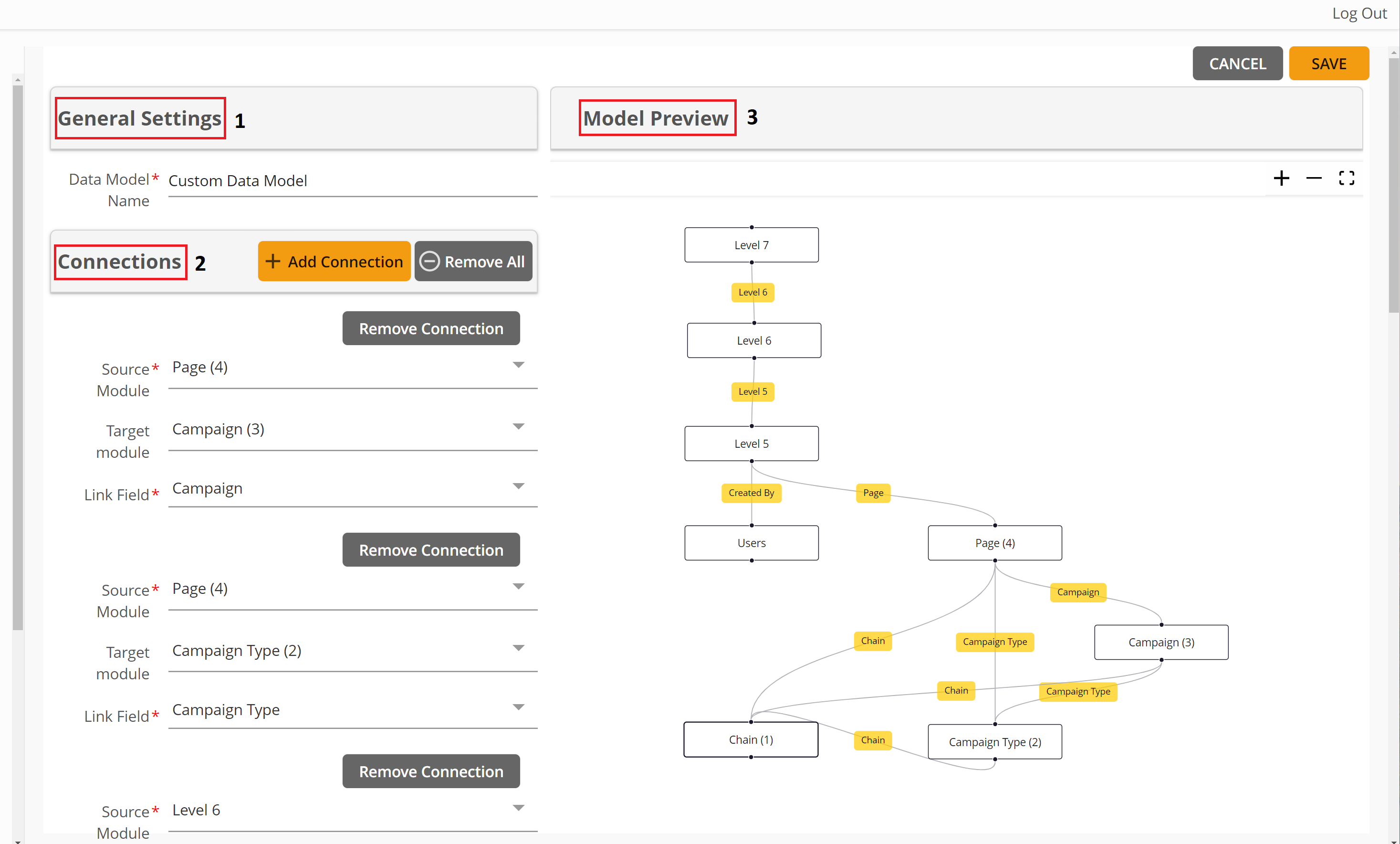Location: Site Configuration > Data Models > Custom Data Models
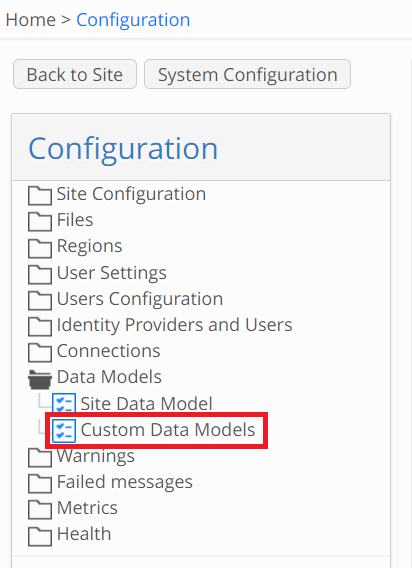
From version 13.0 onward, site admin users can configure Custom Data Models to create a logical structure of the related modules that will lay a foundation for the view definitions of the modules.
This feature aims to reduce complexity in site configuration and provide higher awareness regarding module connections in a site.
Originally, in version 13.0 custom data modules are used for building Timeline 2.0 view definitions, with the ambition to extend to other views in future releases.
Custom Data Model Window
The list of custom data models is empty by default. Once admin user has created data models, they will appear on the list displaying the name of the model and related modules.
From this view the admin users can manage the Custom Data Models for their site; edit and delete existing models or create new ones.
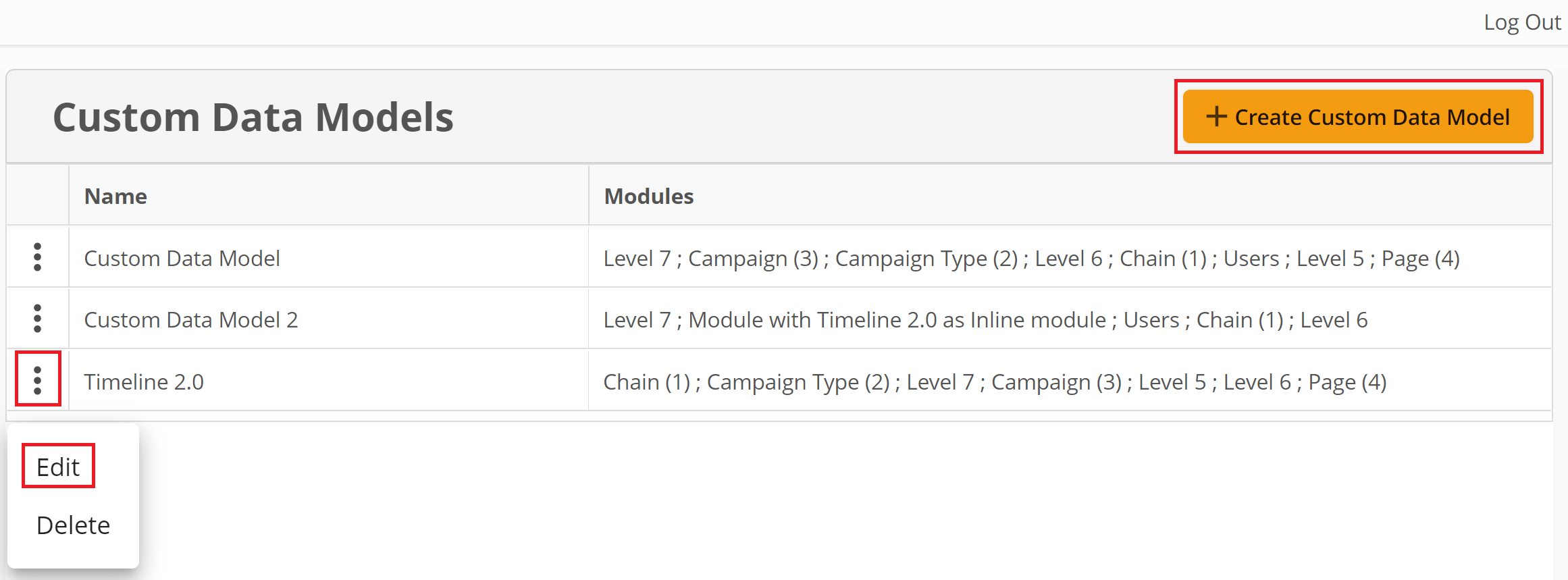
Create Custom Data Models
User can click '+Create Custom Data Model' button or 'Edit' to edit existing custom data model. This will open new window that consists of 3 parts: General Settings, Connections and Model Preview.
1. General Settings
In this section user must configure the name of the data model.
2. Connections
By clicking 'Add Connection' button user can add new connection composed of three fields: Source Module, Target Module and Link Field that connects the two modules together. Link field represents a direct or reverse module link that links 2 modules together.
The Data Model Preview view will update automatically each time new connection is added or if changes are made to existing connections.
Modules can be linked either by direct or reverse module links.
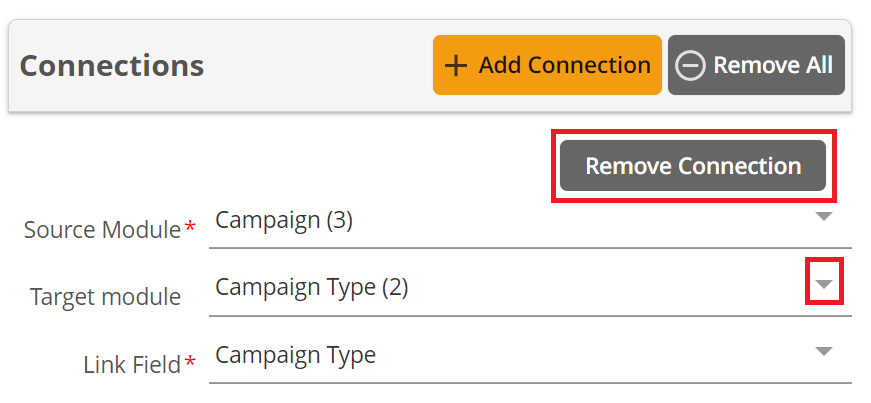
Connections can be removed individually by using 'Remove Connection' button or in bulk using 'Remove All' button.
3. Model Preview
The preview will show the user the modules and module connections of the data model as soon as they are added. Any changes to Connections are immediately updated on the model preview.
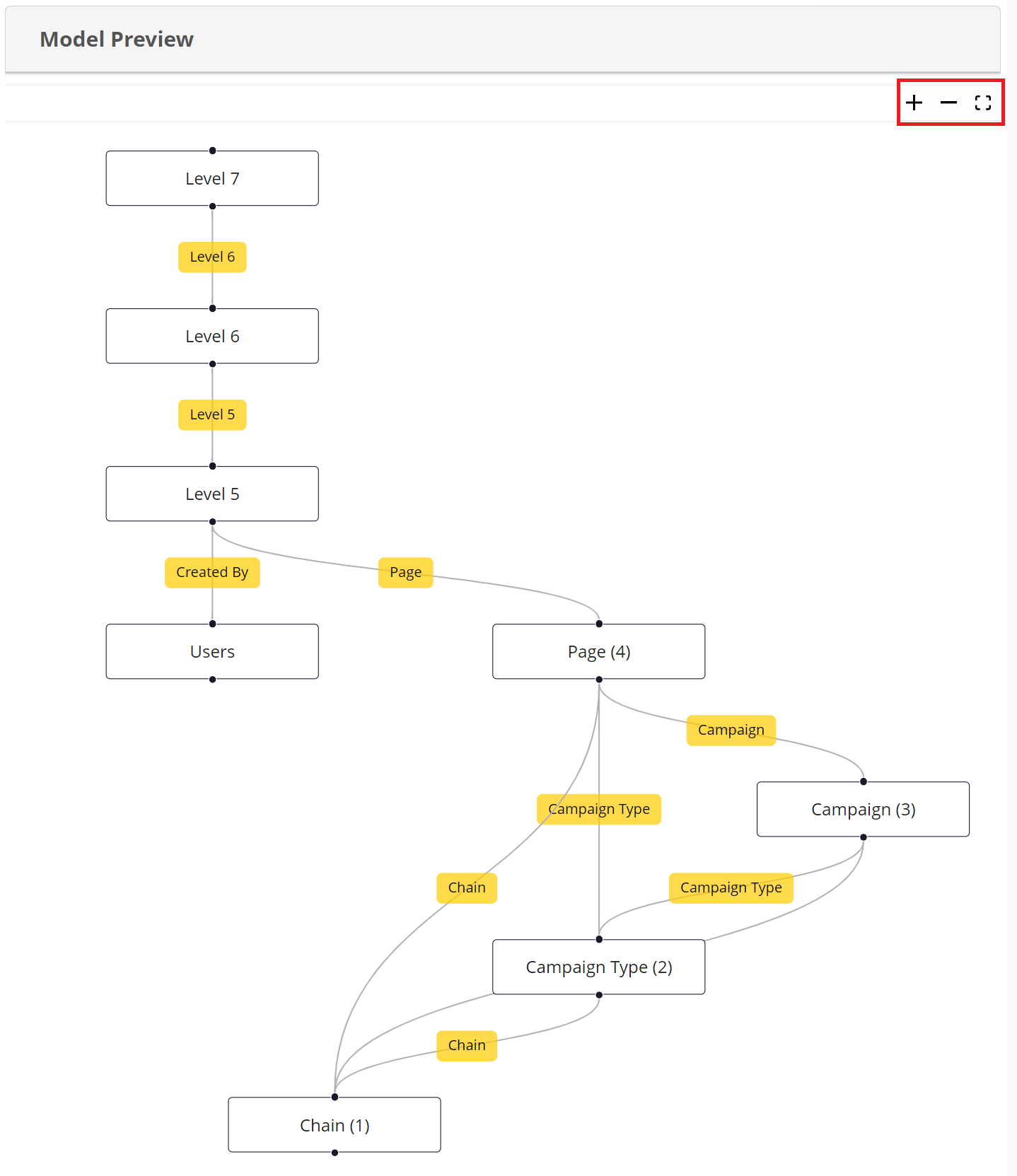
Known Limitations
Only module links of single select type are supported in data models and view definitions
Only level having entries in sub-level are rendered (e.g. Only chains with briefings). The whole level chain is scanned and if no entries present on level N, item (level 1 ) will not be rendered.
Briefing example: Chain > Country > Briefing type > Briefing > Product: If no products attached to
briefing > Country will not be renderedCreated Data model is only available in Timeline 2.0 config when current module is present in it
Saved auto-detected paths are shared and not deleted after view definition(s) deletion
Using same module as vertex and “link to itself” as Edge in Custom data model is not supported. For the case when we would want to display Main and Subproducts
Access rights: group and status restrictions for the intermediate modules linking 2 levels are ignored. Only displayed levels’ item access is respected.