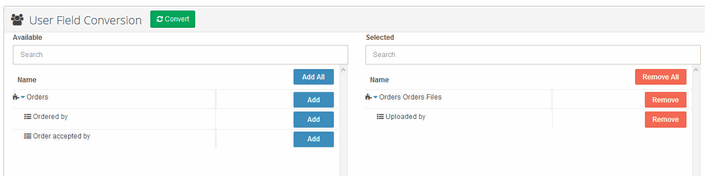Overview
The User Management Module stores and synchronises user data on your site, treating users as regular items that can be linked to other modules. This allows you to use all standard module link features, such as prefilling and autofilling to enhance your configurations.
How to Configure the User Management Module
Follow these steps to set up the User Management Module:
Navigate to Site Configuration → Modules
Click Create Module and select the predefined Users template. This will create a module structured for managing users on the site where User Management is enabled.
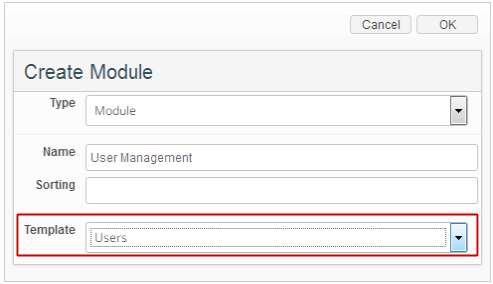
Navigate to Site Configuration → User Settings → Custom User Attributes.
Map the newly created module to the site’s user list.
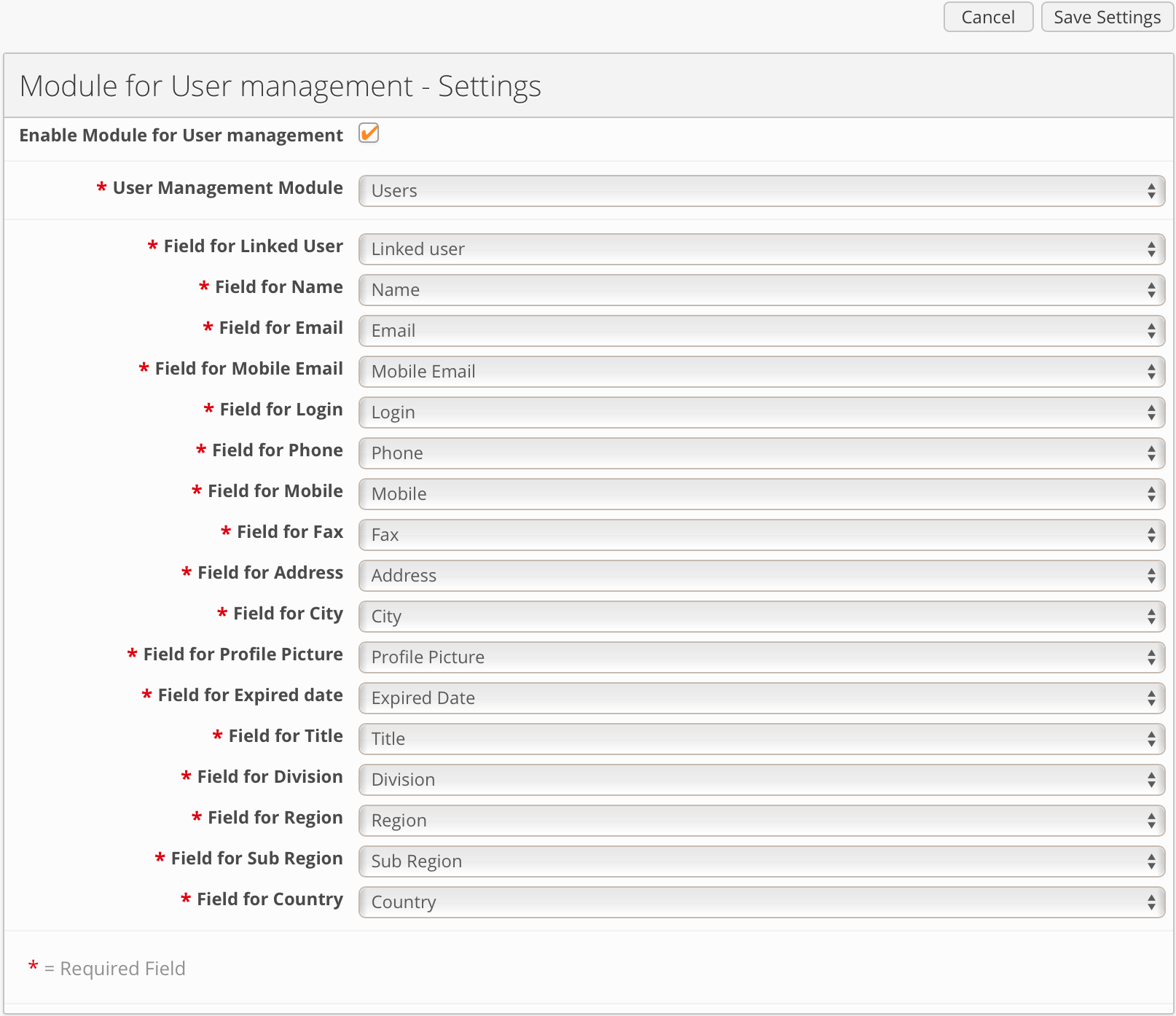
Save the configuration. All users from the site will then be copied into the User Management Module. For large databases, this process may take several minutes. A progress indicator will display the current status of the user import.
Once synchronisation is complete, the module will contain all users from the site, both active and inactive, and will stay updated with changes made via Site and System Configuration (such as updates, activation/reactivation, expiration, etc.).
Using the User Management Module
Once configured, the User Management Module becomes a central location for managing and referencing all users on the site. It enables powerful integrations across modules by allowing user items to be used like regular items via module links.
This section explains how the User Management Module behaves, how it synchronises with user data, and how it can be extended or used in other parts of the system.
Synchronisation and Behaviour
After configuration, all users (active and inactive) are automatically synchronised into the User Management Module.
Synchronisation reflects updates from both Site and System Configuration, including user creation, updates, activation, expiration, and reactivation.
Manual edits in the User Management Module will affect the actual user but are not recommended due to certain limitations (see below).
Key Considerations
Only inactive users can be created directly in the module.
The Mobile Email field allows non-unique entries (the “Don’t allow duplicates” setting is disabled by default).
Users are not instantly inactivated when access rights are removed or when the expiration period is reached. Instead, a background service updates these statuses automatically every 6 hours, starting from midnight.
Extending User Data
You can manually add custom fields of any type to the module to extend user information.
These additional fields are editable via the User Edit window for better consistency.
Execute Task Actions
The module includes three dedicated execute task actions of type “Update users”.
These are essential for maintaining synchronisation.
⚠️ Do not delete these actions to ensure continued functionality.
Using User Fields as Module Links
If you want to gain more flexibility in how user data is used across modules:
Navigate to Site Configuration → User Settings → User Field Conversion.
Select which User fields should be converted to module links pointing to the User Management Module.
Once converted, fields retain their original values and any prefill or filter settings previously configured.
User Field Conversion
When the User Management Module is enabled, you can replace existing User fields with links to the User module for enhanced flexibility. This is done via the User Field Conversion menu found in Site Configuration → Health.
From here, select the User fields you want to convert to module links. Converted fields will retain their values and any pre-filling or filtering settings but will gain all module link features.