How to configure Proofing Metadata
When using online proofing, you can extend the side panel to view item metadata, providing additional context for the review and approval process. To enable this feature, follow these steps:
Navigate to Site Configuration → {Module} → Proofing and Comments.
Click Edit Settings.
Locate the option Enable Proofing Metadata and tick the checkbox.
From the Metadata Field dropdown, select either a status field or a select box field.
Click Save to apply the changes.
Note: When the Metadata Field is not readable to a user, the proofing metadata tab is will not visible.
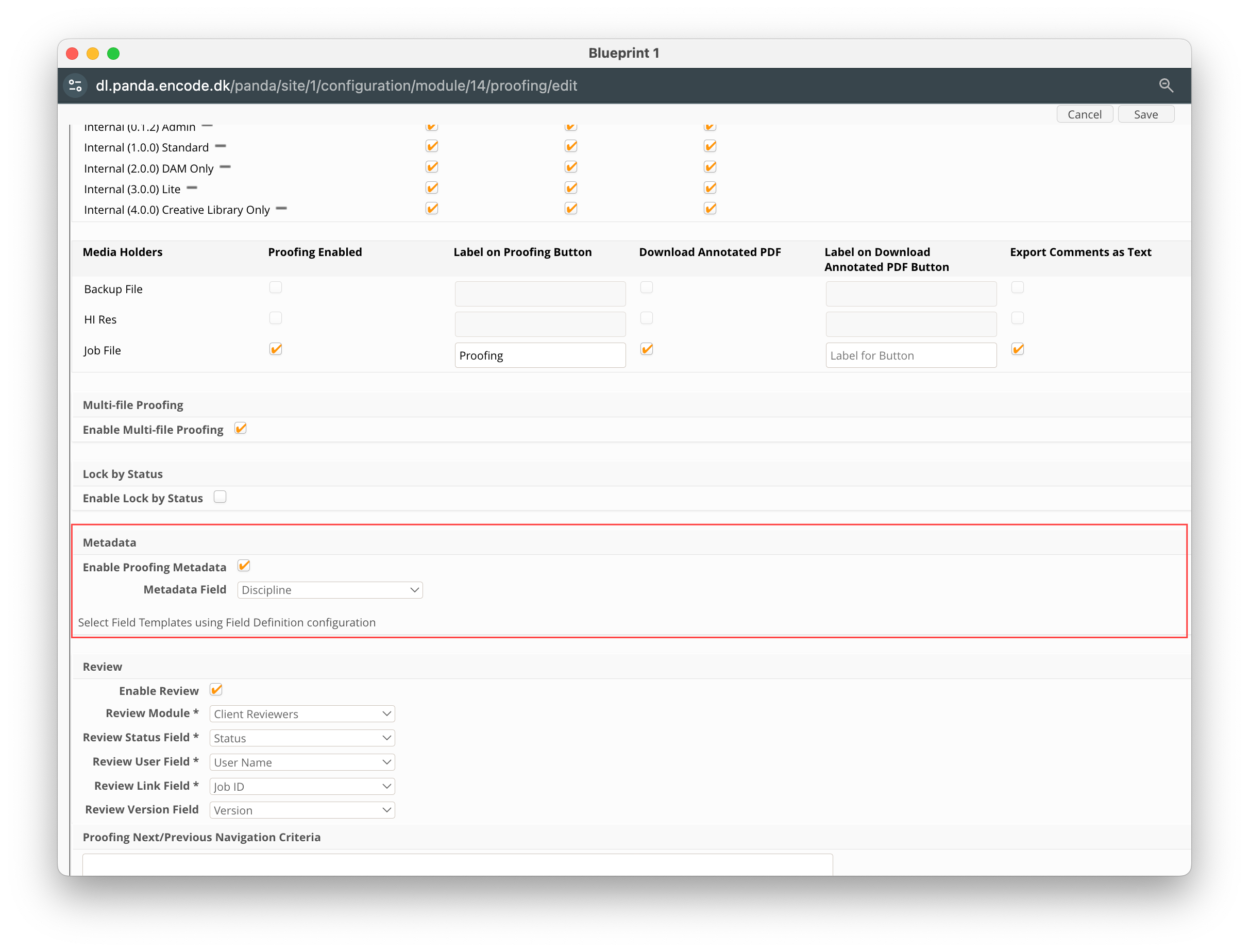
An image of the Proofing and Comments configuration screen highlighting the section to enable proofing metadata
Next, define which fields should be displayed within the proofing interface by following these steps:
Navigate to Site Configuration → {Module} → Field Templates.
Click Create Field Template.
Enter a name for the field template and click OK to save. The proofing interface can dynamically display fields based on the current value saved for the item. Repeat this step for each variation.
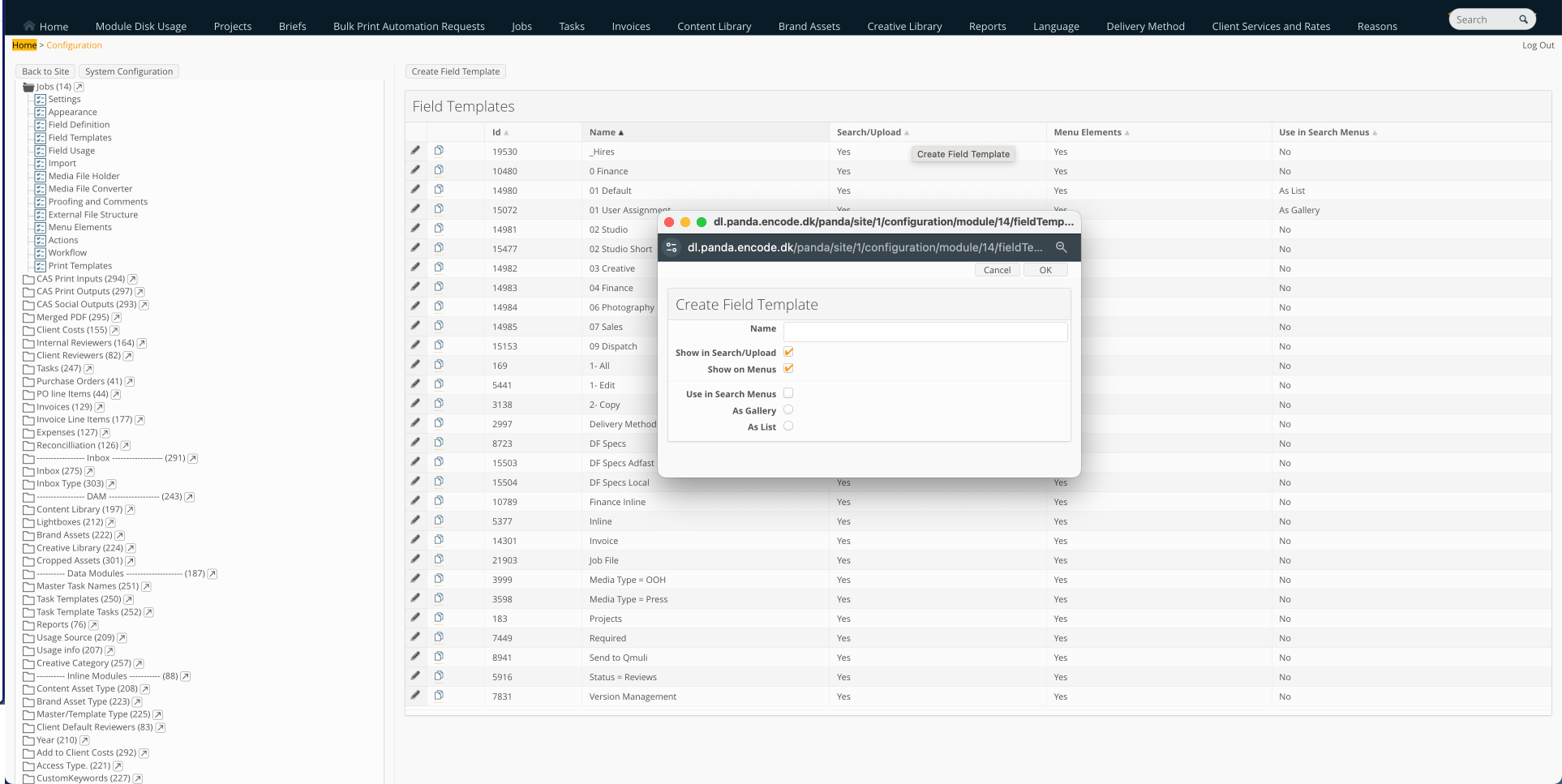
An image highlighting the ‘Create Field Template’ modal
Navigate to Site Configuration → {Module} → Field Usage.
Ensure the Template tab is selected, then click the Configure Field Usage button.
In the pop-up window, locate each field template you created earlier and ensure the checkbox next to each field you wish to display is selected.
Note: Users require a minimum of READ access to fields displayed within the template for them to be displayed within the proofing metadata tab.
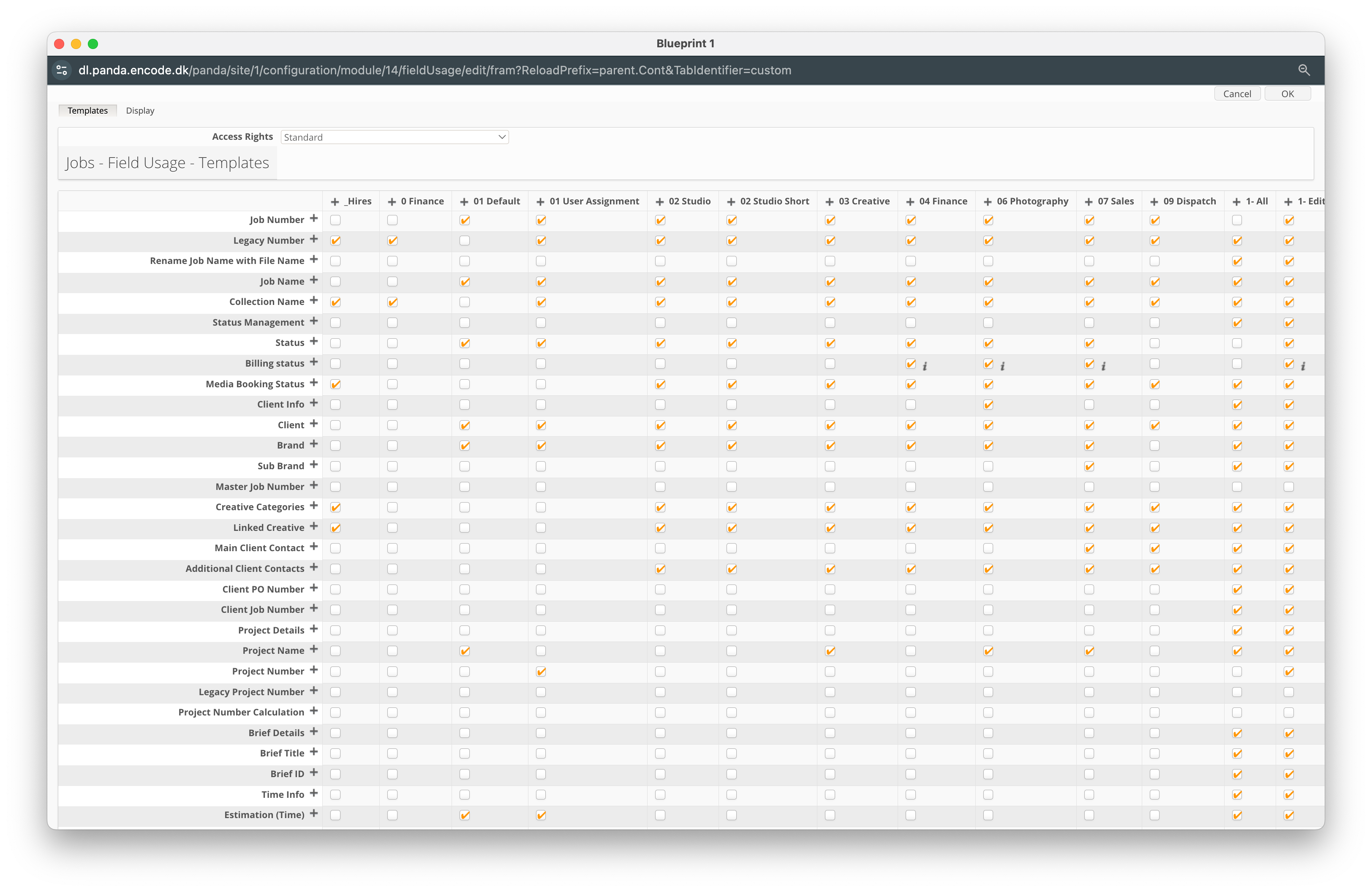
An image of field template pop-up window displaying selected fields
Navigate to Site Configuration → {Module} → Field Definition.
Locate the field selected in Site Configuration → {Module} → Proofing and Comments → Metadata Field and click Edit.
Under Dynamic Forms → Default Template for Proofing Metadata, select a field template to display for the fields. This will act as the fallback template when the metadata field is empty.
Under Dynamic Forms → Template for Proofing Metadata, select a field template for each dropdown value. This ensures the fields dynamically adjust based on the current value saved for the item
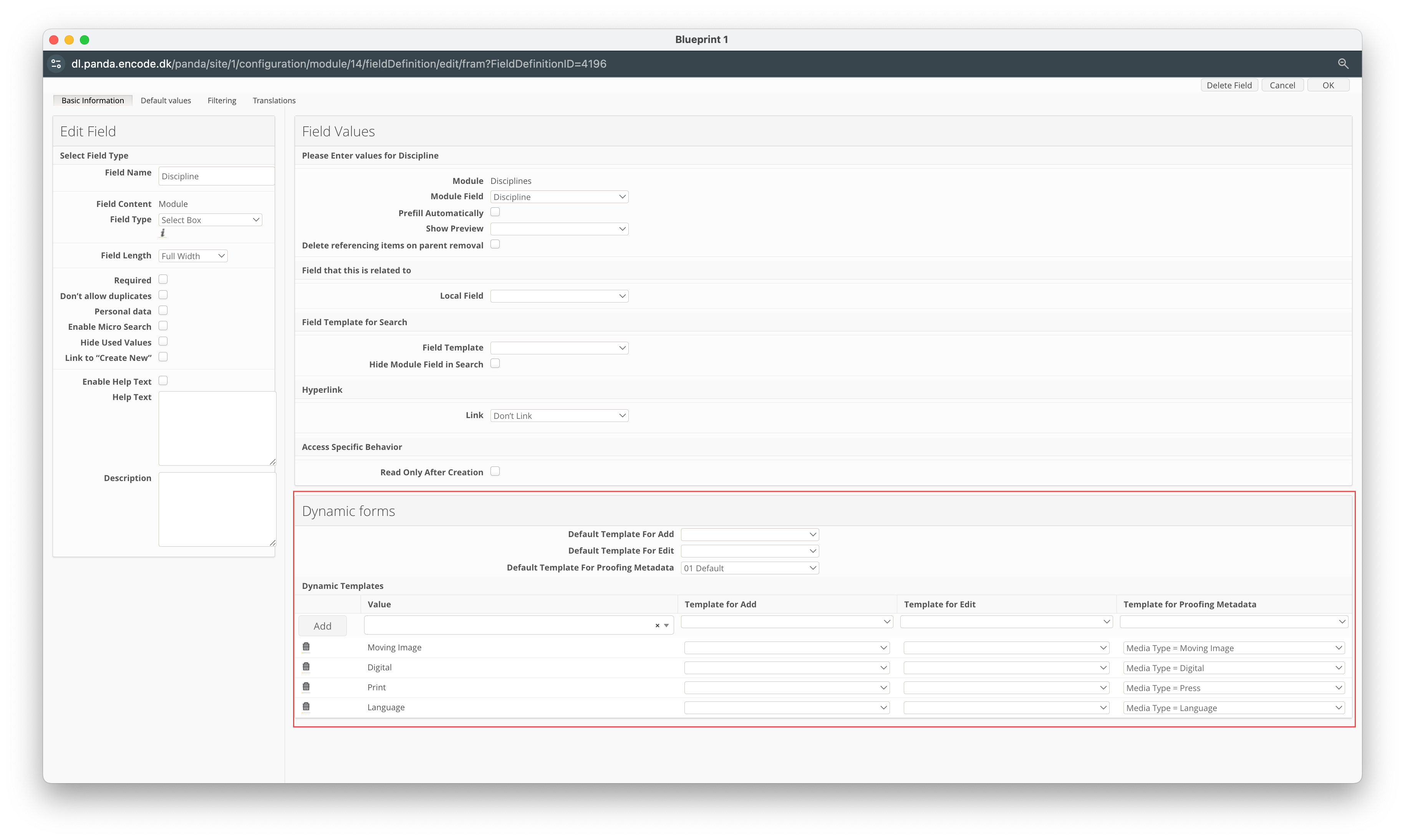
An image highlighting the ‘Dynamic Forms’ section within Field Definition Configuration
Where to find Proofing Metadata Tab
Once successfully configured, the![]() Metadata tab will appear in the side panel for the latest version. The
Metadata tab will appear in the side panel for the latest version. The![]() Metadata tab will not be visible when viewing previous versions.
Metadata tab will not be visible when viewing previous versions.
The displayed metadata fields will adjust automatically depending on the specific values associated with the item. For example, if a Discipline field is set to "Print" certain metadata fields relevant to a print job will be shown, while others may remain hidden. Similarly, if a different value is saved, the displayed fields can change accordingly, ensuring that only the relevant information is presented to the user at any given time. T
This dynamic behaviour is controlled based on your previously configured field templates and allows for a more tailored and context-specific review process, ensuring that users only see the information pertinent to the stage or status of the item being reviewed.
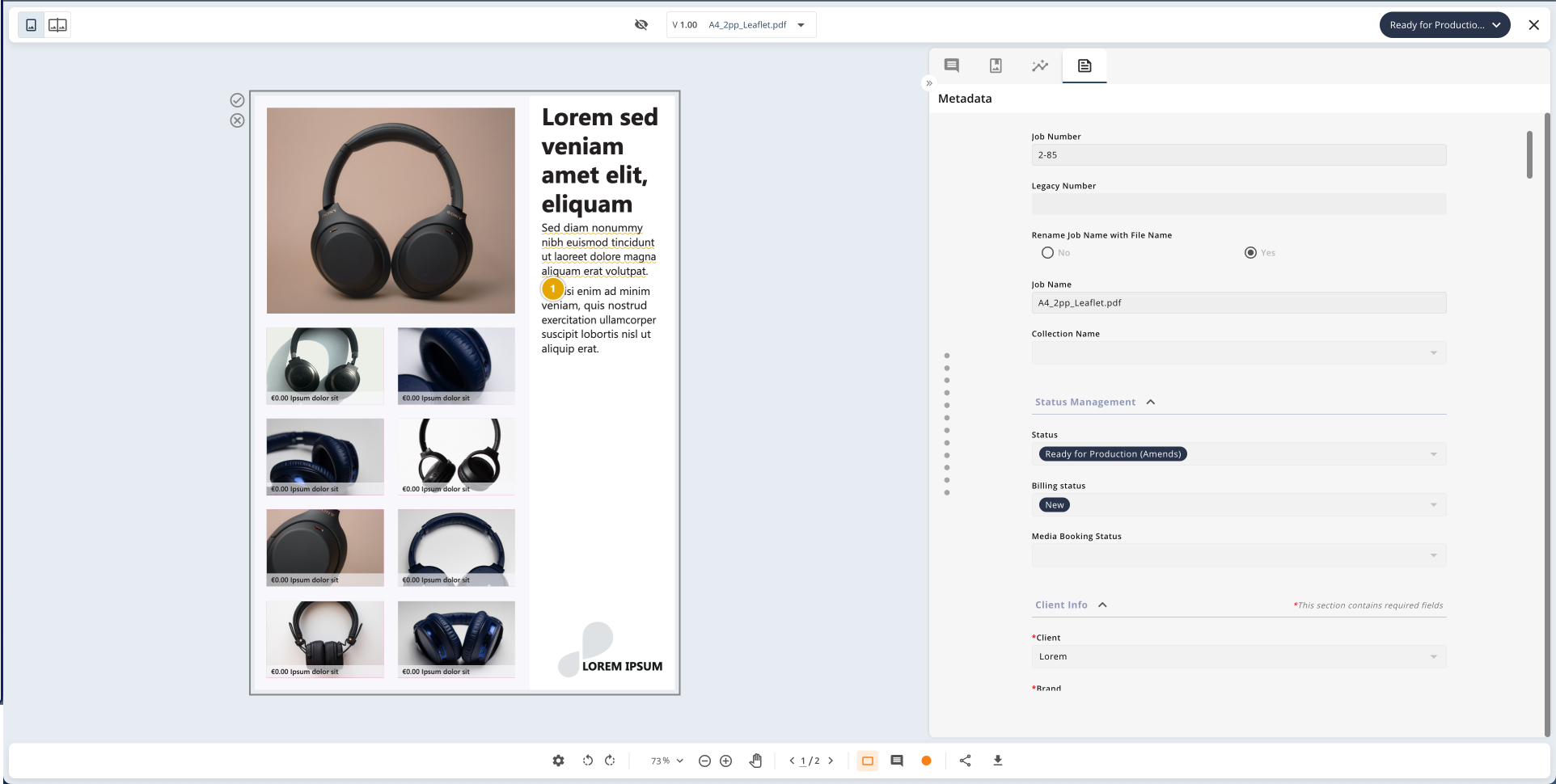
An image showcasing the item metadata tab displayed within the online proofing interface
