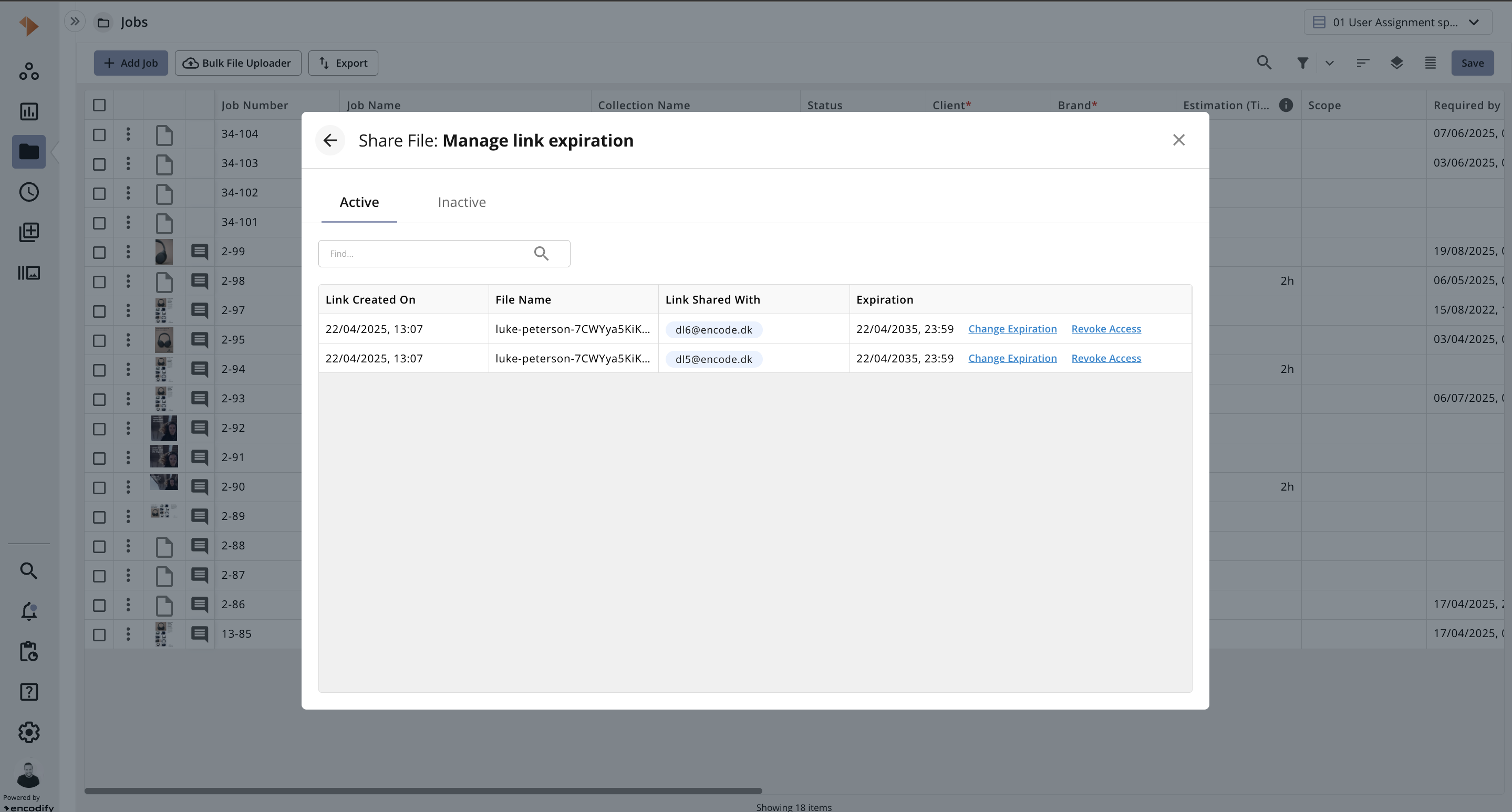Sharing a File as Link
The ![]() Share button will be available to any access right with the ‘Share’ permission (see Configuring Share Files for more details) from the following locations:
Share button will be available to any access right with the ‘Share’ permission (see Configuring Share Files for more details) from the following locations:
In the workspace widget, by expanding the action menu for an individual item
In the module search view, by expanding the action menu for an individual item.
In the form view, within the actions toolbar.
After clicking the ![]() Share button, navigate to the File(s) tab where you can enter select multiple share users, set an access expiration date, and include a custom message in the share email notification. Clicking Share will send an individual email notification to each email address, containing a unique share download link. The link provides unauthenticated access to the shared content.
Share button, navigate to the File(s) tab where you can enter select multiple share users, set an access expiration date, and include a custom message in the share email notification. Clicking Share will send an individual email notification to each email address, containing a unique share download link. The link provides unauthenticated access to the shared content.
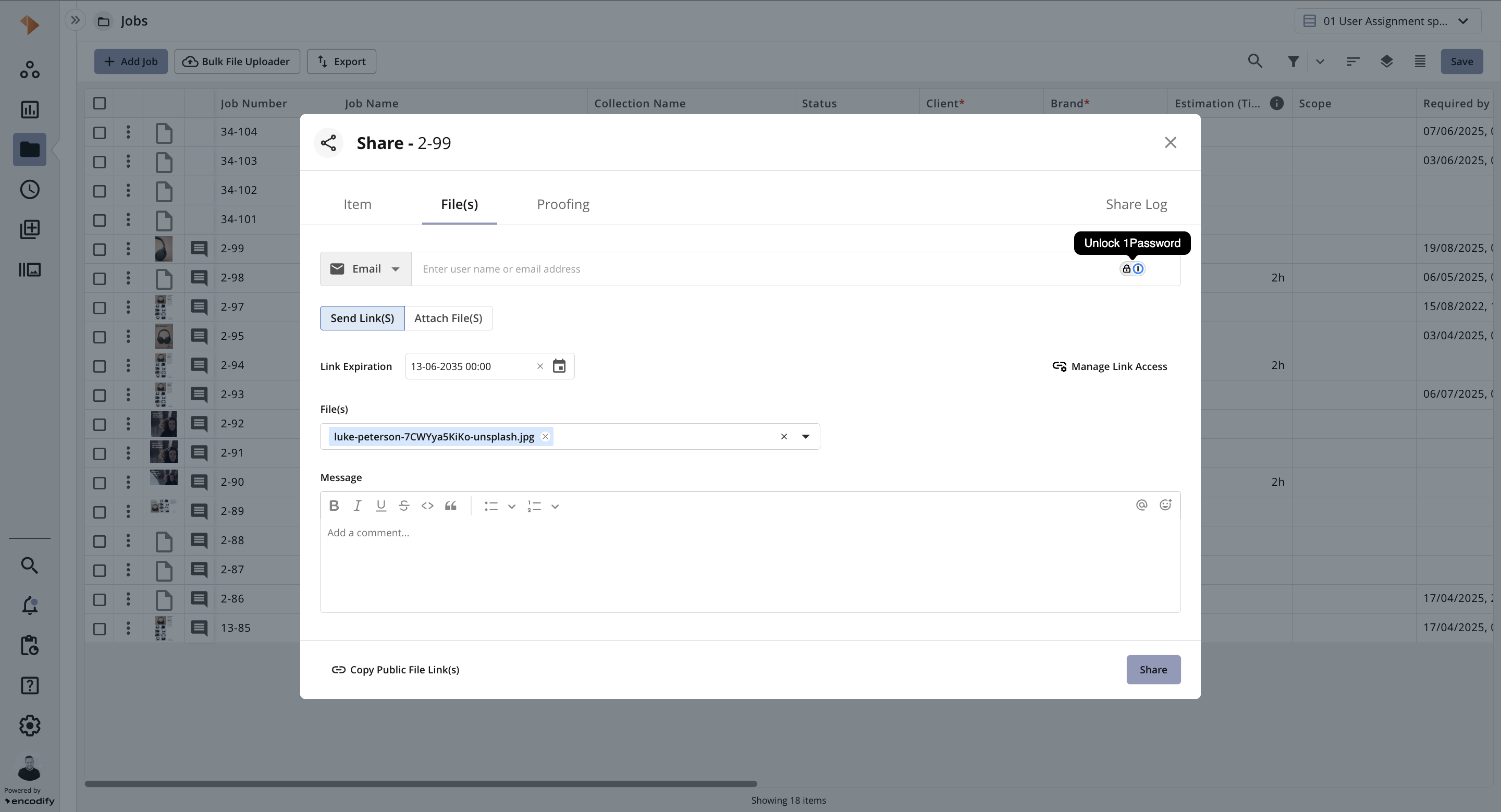
Known behaviour:
We allow users to share a file or proof that expires on the same date as today before the current time.
Managing Link Access
By clicking the![]() Manage Link Access button, you can view both active and inactive share links associated with users. Both tabs provide you with the ability to manage these shares, offering full control over access to the content.
Manage Link Access button, you can view both active and inactive share links associated with users. Both tabs provide you with the ability to manage these shares, offering full control over access to the content.
In the Active tab, you can click Change Expiration to edit the expiration date of an existing share, or click Revoke Access to immediately remove access.
In the Inactive tab, you can click Change Expiration to modify the expiration date of a previously expired share. Entering a date in the future will reactivate the previous share link, though no additional email notification will be sent.
It’s important to note that only one active share link can exist for a unique email address per item. If you need to reshare an item with the same email address, you must do so from the Inactive tab as specified above.