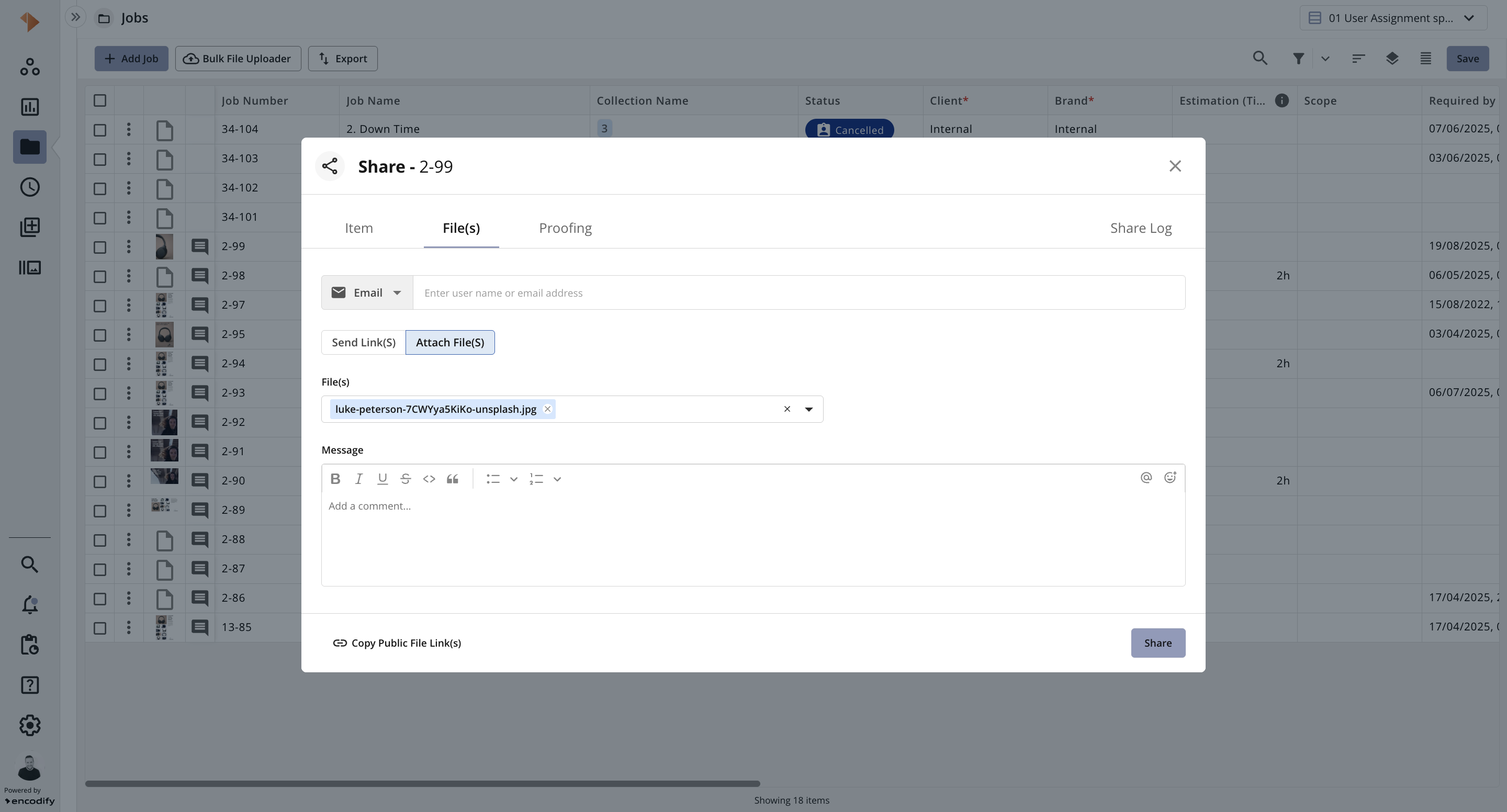Sharing a File as Attachment
Important: When sharing files as email attachments, please be aware that email providers typically limit attachment sizes (e.g. 20-25MB. For larger files, we recommend using the Share Direct Download Link instead, which allows recipients to download files via a secure link without size restrictions.
The ![]() Share button will be available to any access right with the ‘Share’ permission (see Configuring Share Files for more details) from the following locations:
Share button will be available to any access right with the ‘Share’ permission (see Configuring Share Files for more details) from the following locations:
In the workspace widget, by expanding the action menu for an individual item
In the module search view, by expanding the action menu for an individual item.
In the form view, within the actions toolbar.
After clicking the ![]() Share button, navigate to the File(s) tab where you switch the preference from Send Link(s) to Attach File(s), which ensures the selected files are added as attachments to the email. You can then select multiple recipients and include a custom message in the share email. Clicking Share will send a separate email to each recipient, with the file(s) attached. The email provides unauthenticated access to the shared content.
Share button, navigate to the File(s) tab where you switch the preference from Send Link(s) to Attach File(s), which ensures the selected files are added as attachments to the email. You can then select multiple recipients and include a custom message in the share email. Clicking Share will send a separate email to each recipient, with the file(s) attached. The email provides unauthenticated access to the shared content.