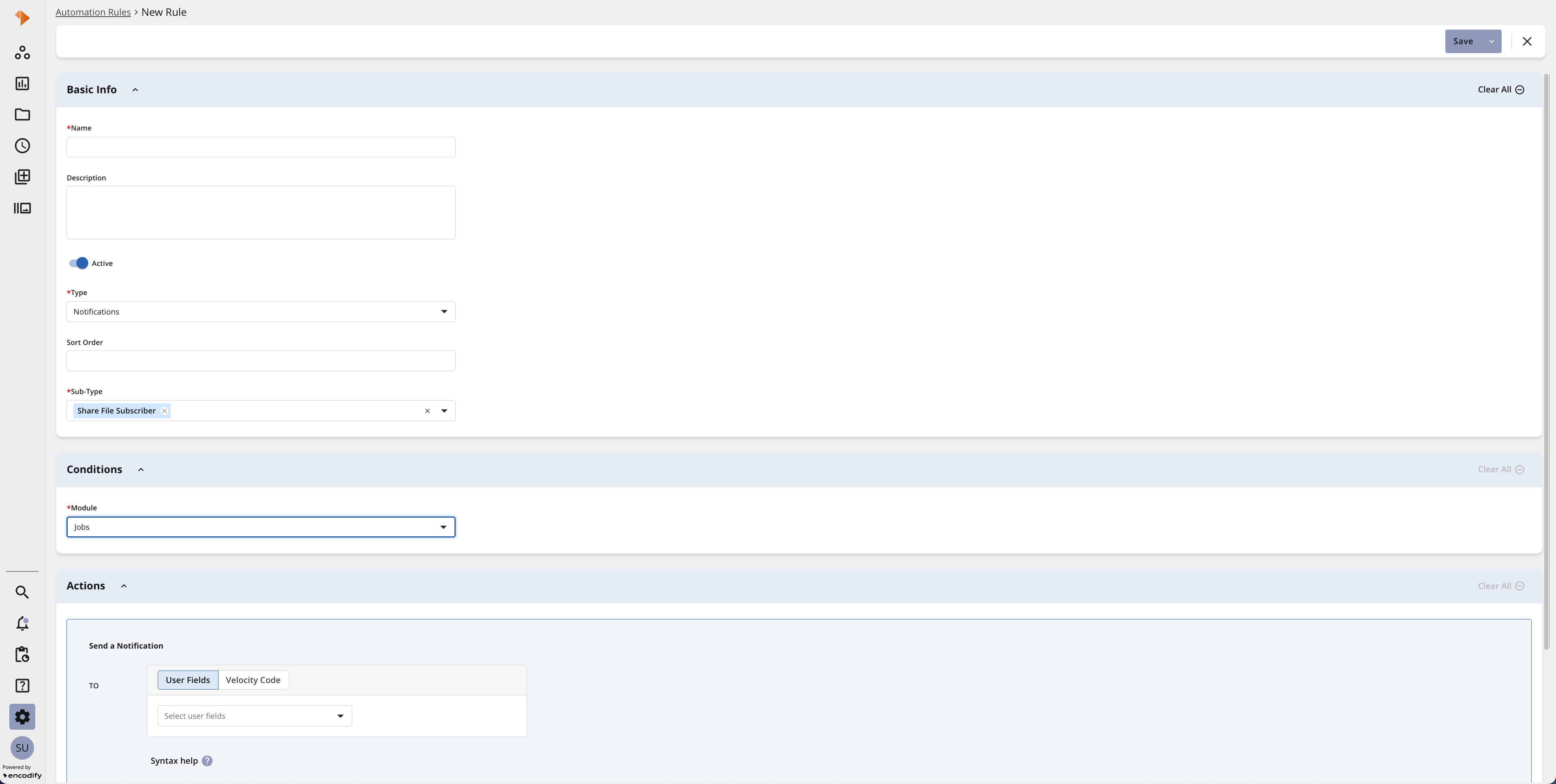What is a Share Files
Share Files allows you to send either a time-limited direct download link or a notification with the file attached. Recipients do not need access to Encodify in order to download the files.
Granting Permissions to Share Files
Before enabling Share Files, it’s important to ensure that each access right has been granted permission to share. Follow the steps below
Navigate to Site Configuration → User Settings → Access Rights
Edit the access right for which you wish to grant share permissions
Locate the Share column, and ensure the checkbox is ticked for the given module
Click OK to apply the changes
Repeat this process for each access right
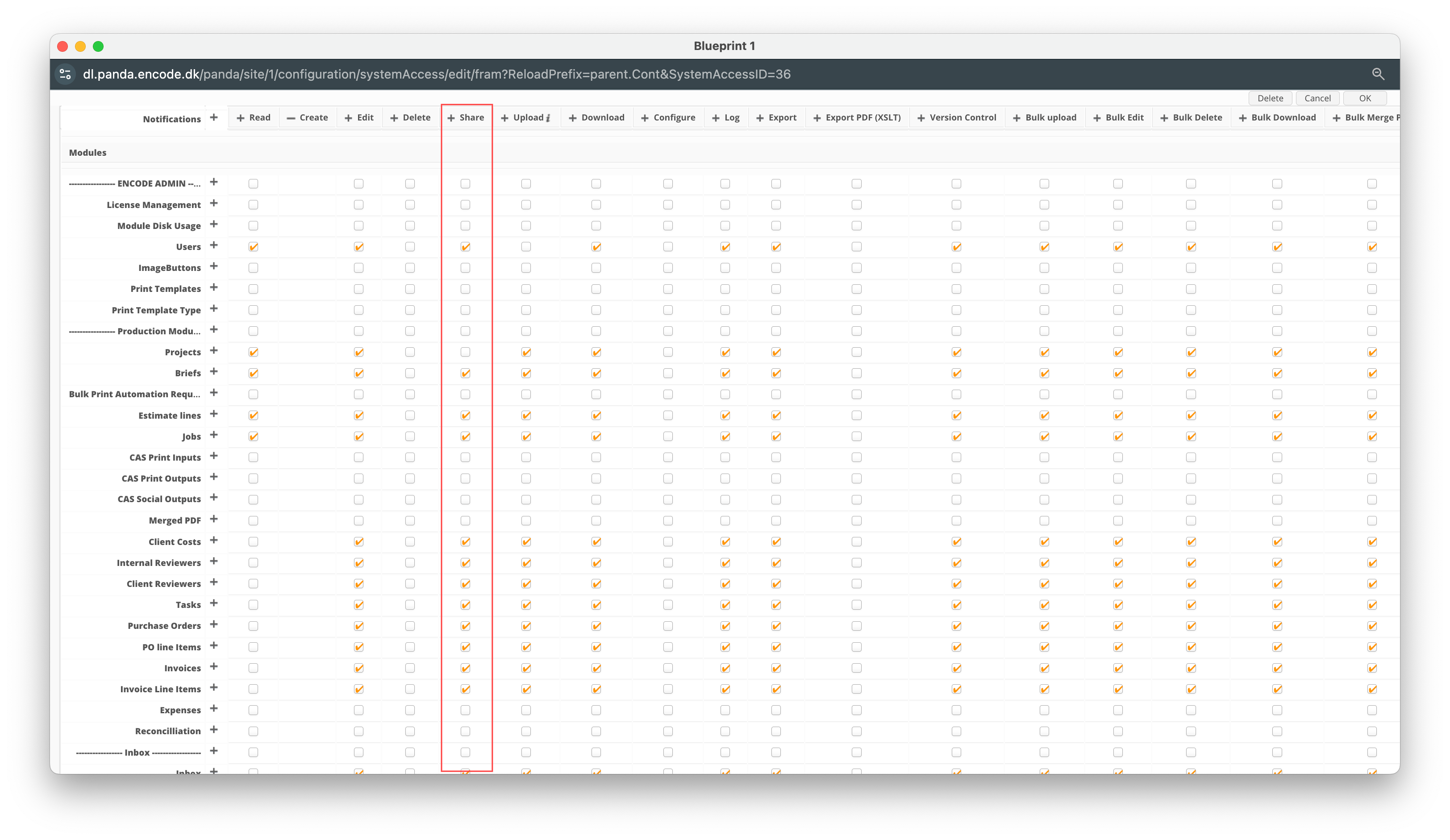
An image highlighting modules with granted share permissions
How to configure Share Files
To enable the ability to invite guest users to review content within online proofing. Follow the below steps:
Navigate to Site Configuration → {Module} → Settings
Click Edit Settings
Locate the option Share File As Link, and ensure the checkbox it ticked.
Locate the option Share File As Email Attached and ensure the checkbox is ticket.
Within Expire Links in, specify the default number of days the share link should expire
Click Save to apply the changes.
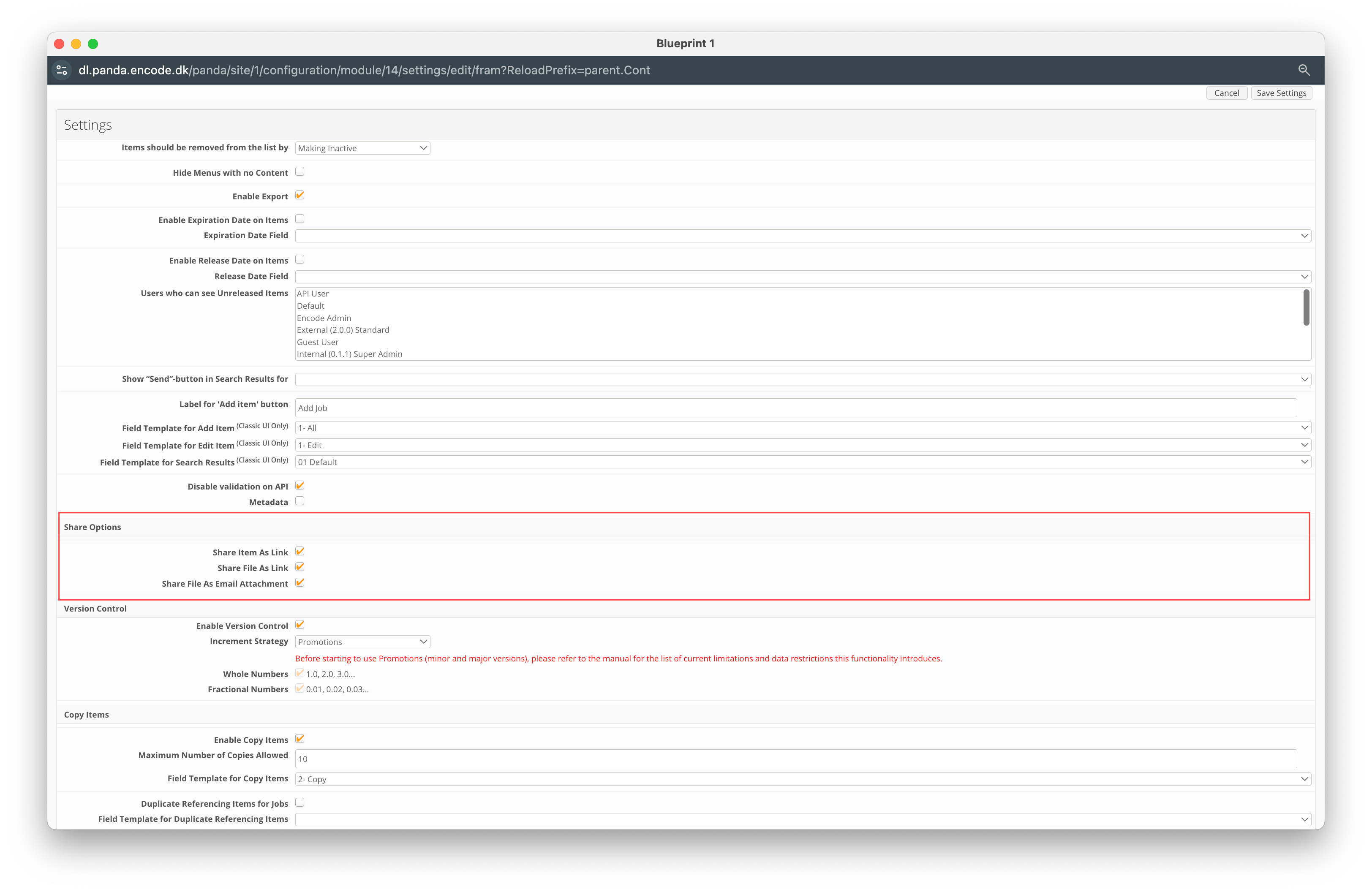
An image highlighting the share options within module settings
Share Files Notification Rule
Note: More details can be found within the article Notification Rules
Once the module settings are saved, an Automation Rule will be automatically created for the enabled module. This rule sends an email notification to invited users when they are added as shared recipients. The notification rule can also be extended to notify users via the application itself, Slack, or Microsoft Teams.
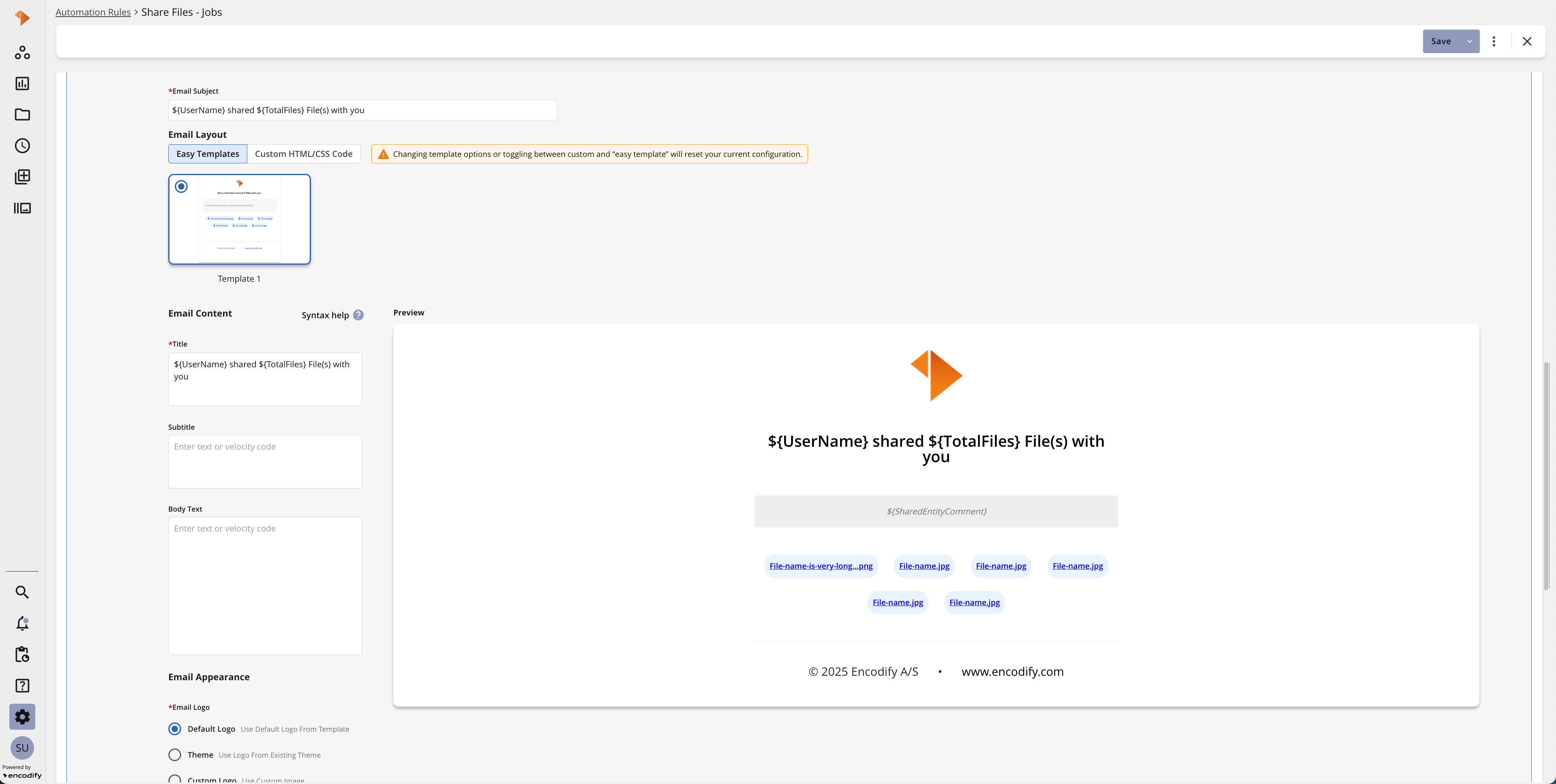
Subscribing to Share File Invitations
Note: More details can be found within the article Notification Rules
In addition to the Share File notification rule, it is also possible to configure a Share File Subscriber notification rule. This allows specified internal users to be notified when a file is shared with a user. Notifications can be received through various channels, including the application, email, Slack, and Microsoft Teams.