Overview
The User Statistics page allows you to track the number of user sessions created on the site over a specified time period. This is useful for monitoring user activity and understanding engagement trends across different segments of your organisation.
Viewing User Session Statistics
To view statistics:
Navigate to Site Configuration → Identity Providers and Users → Statistics
In the Filter panel:
Enter the start date
Select the desired number of months from the dropdown
(Optional) Choose one or more filter criteria (e.g. Region, Sub Region, Country, Title, Division)
Click Filter to generate the report
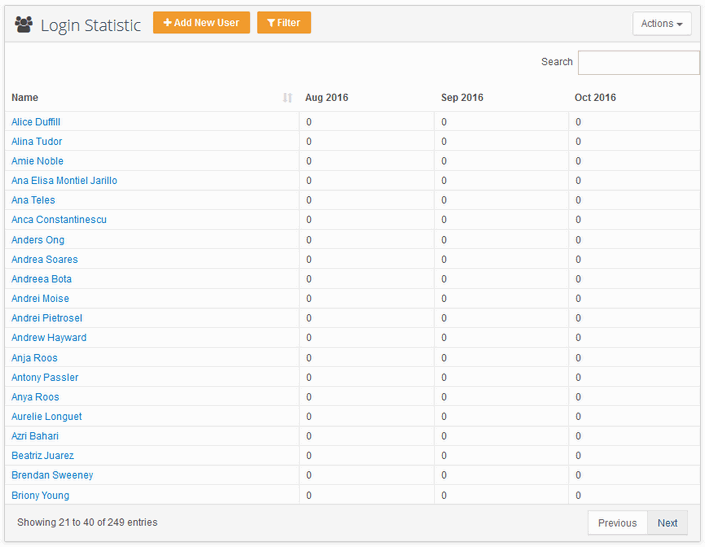
Fig.19.: User details on the User Report page
