What are Status Settings
Status Settings provide granular permissions and access controls, enabling you to define which access rights or user groups have READ, EDIT, UPLOAD, or ORDER capabilities when an item reaches a specific stage in the workflow. For example, you might disable the ability to EDIT once the workflow reaches the status ‘Closed’.
How to configure a Status Settings
To enable Status Settings, follow these steps:
Navigate to Site Configuration → {Module} → Workflow.
Click the Status Settings tab
Click Edit Status Settings.
Locate the option Enable Status and ensure the checkbox is ticked.
Tick the checkbox for the associated status field to which you want to apply access controls.
Click OK to apply the changes.
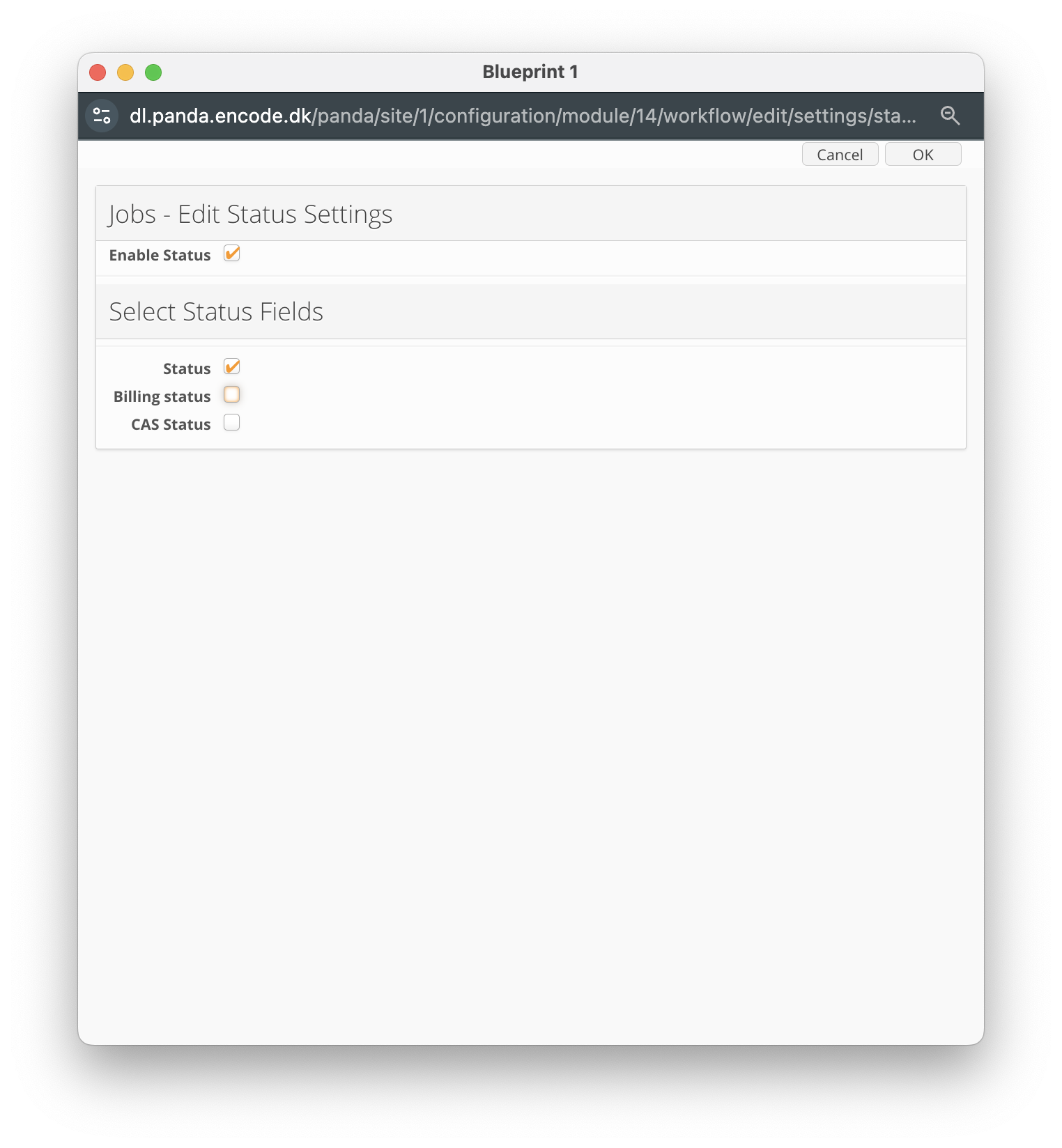
An image highlighting the Status Settings pop-up window
Once enabled, you will be able to define access permissions for all the access rights or user groups, which will regulate access to items in their respective states. The following permissions can be set:
Permission | Description |
Read | This grants the user the right to see the content of the module |
Edit | This will allow the user to edit the content of the module |
Upload | Controls "create" item access in combination with "Read" access. |
Order | This access right applicable only to Ordering feature and allows the user to see the Order button in the catalog module item. |
To define the permissions against a specific status value, follow the below steps:
Click the
 Edit icon
Edit iconTick the checkbox for each access right to grant READ, UPLOAD, EDIT or ORDER permissions.
Click OK to apply the changes and repeat for each individual status value
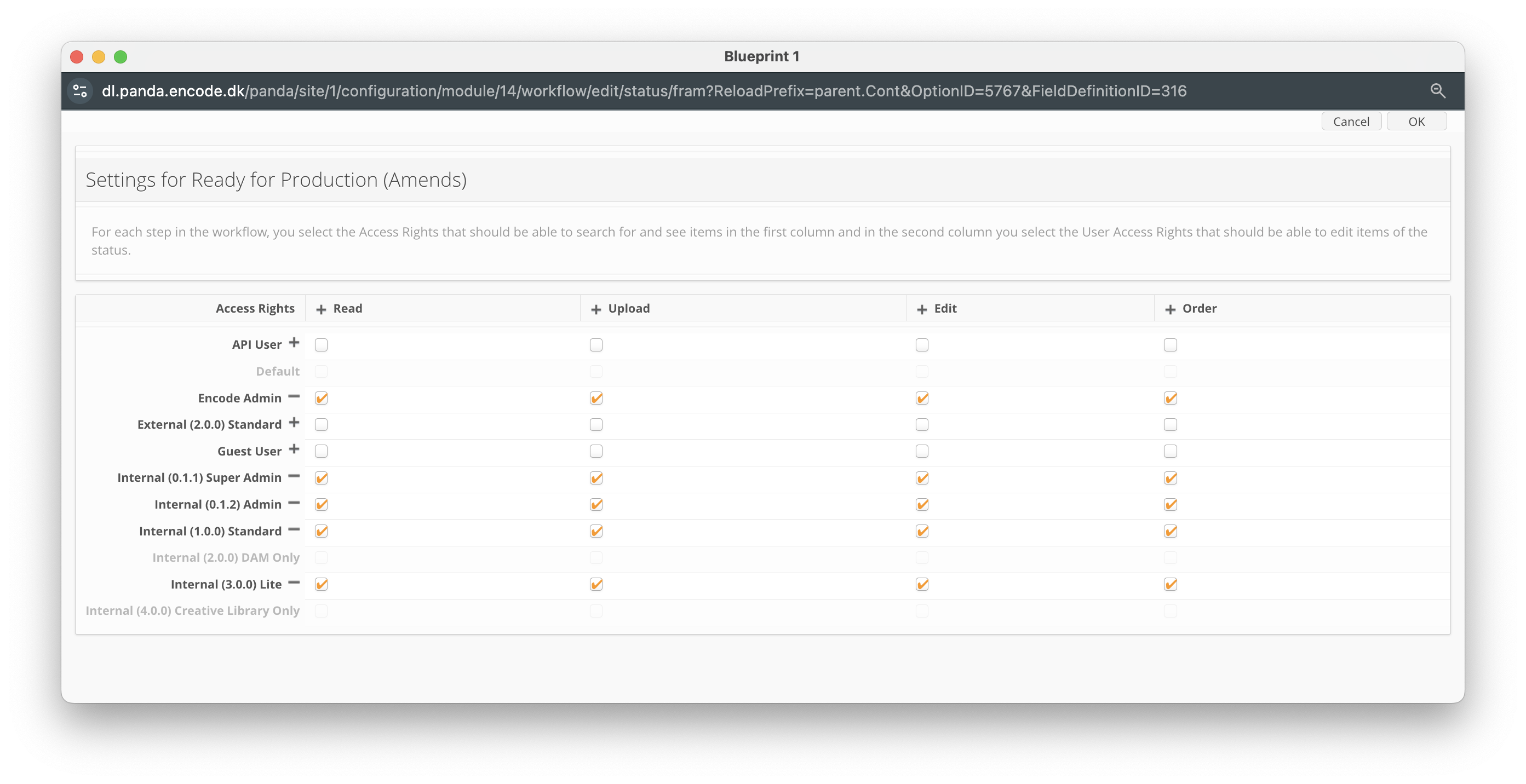
An image highlighting granular permissions assigned to each access right
Status Field – Type-Specific Behavior
Access restrictions based on a status field are currently supported for two field types:
Option field
Module link field
The access control rules differ depending on the field type, particularly when the status field has no value:
Option field:
If the status field is empty, the item remains unrestricted and is visible to all users.Module link field:
If the status field is empty, the item is restricted and not visible until a specific value is assigned and the corresponding restrictions are applied.