What are Conditional Workflows
Conditional workflows adjust the path an item takes based on specific criteria set within a designated field. This creates a more flexible, dynamic process where the system automatically routes items through different stages according to predefined rules.
How to configure a Conditional Workflow
To enable the option to Conditional Workflow, follow these steps:
Navigate to Site Configuration → {Module} → Workflow
Click Workflow Settings.
Locate the Workflow Filter Field dropdown and select the associated single or multi-select field that will be used to control the routing based on the value saved against an item.
Click Save Settings to apply the changes
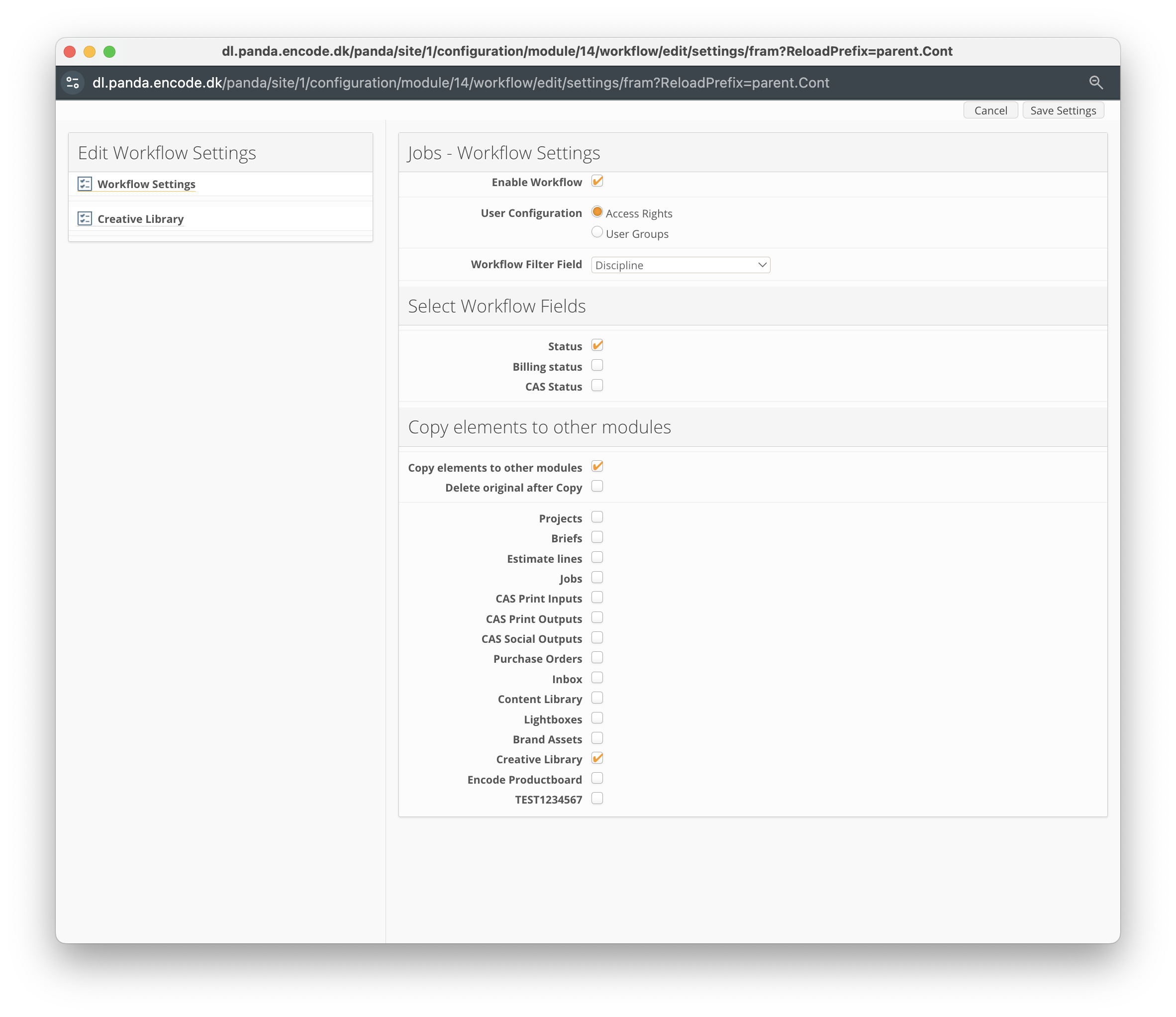
An image highlighting ‘Discipline’ selected as Workflow Filter Field
After saving the Workflow Settings, the following will be created:
Default Workflow Group – This will include all previously created workflow transitions and serve as the default route when the Workflow Filter Field is empty in the item.
Workflow Filter Field Group – A separate group will be created for each value within the specified Workflow Filter Field. These groups will initially be empty.
Now, let’s explore how to create a conditional workflow based on the defined Workflow Filter Field.
Click Create Transition
In the Workflow dropdown, specify whether the transition applies to the Default Workflow or a selected value from the Workflow Filter Field.
Define the transition by entering the Status From and Status To values.
Configure the remaining options based on your requirements.
Click OK to save the transition
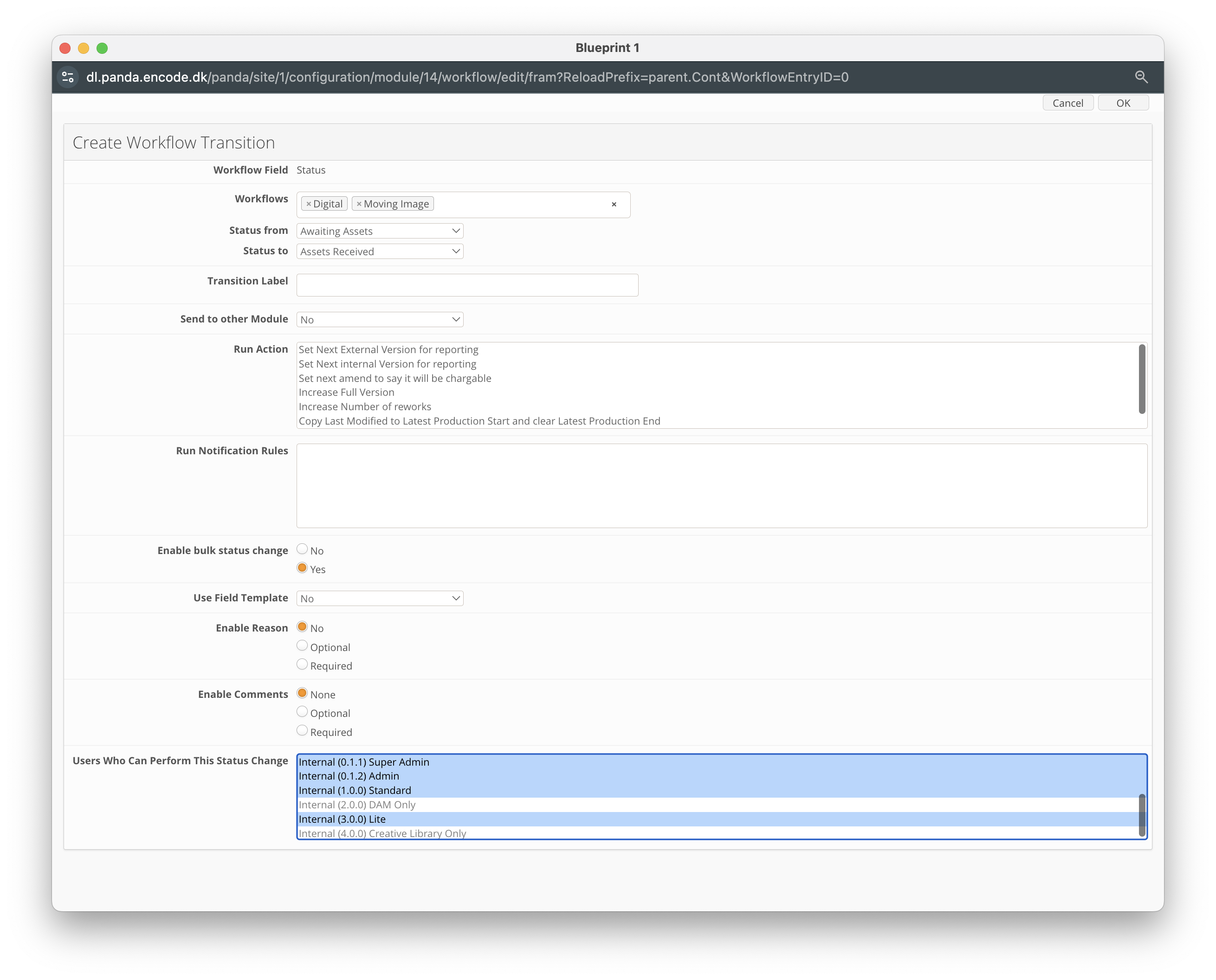
An image illustrating the creation of a conditional workflow transition based
on the values ‘Digital’ and ‘Moving Image’ within the ‘Discipline’ field.
Any newly created transition will appear under the Workflow Settings tab, grouped within the section corresponding to the Workflows value selected within the transition.
You can also assign existing transitions to Workflows by following these steps:
Navigate to the Transition Library tab
In the Workflow field, specify whether the transition applies to the Default Workflow or a selected value from the Workflow Filter Field.
Tick the checkbox next to the transitions you want to assign to a workflow.
Click Assign to Workflow to allocate transition to a workflow. To remove a transition from an assigned workflow, click Unassign from Workflow.
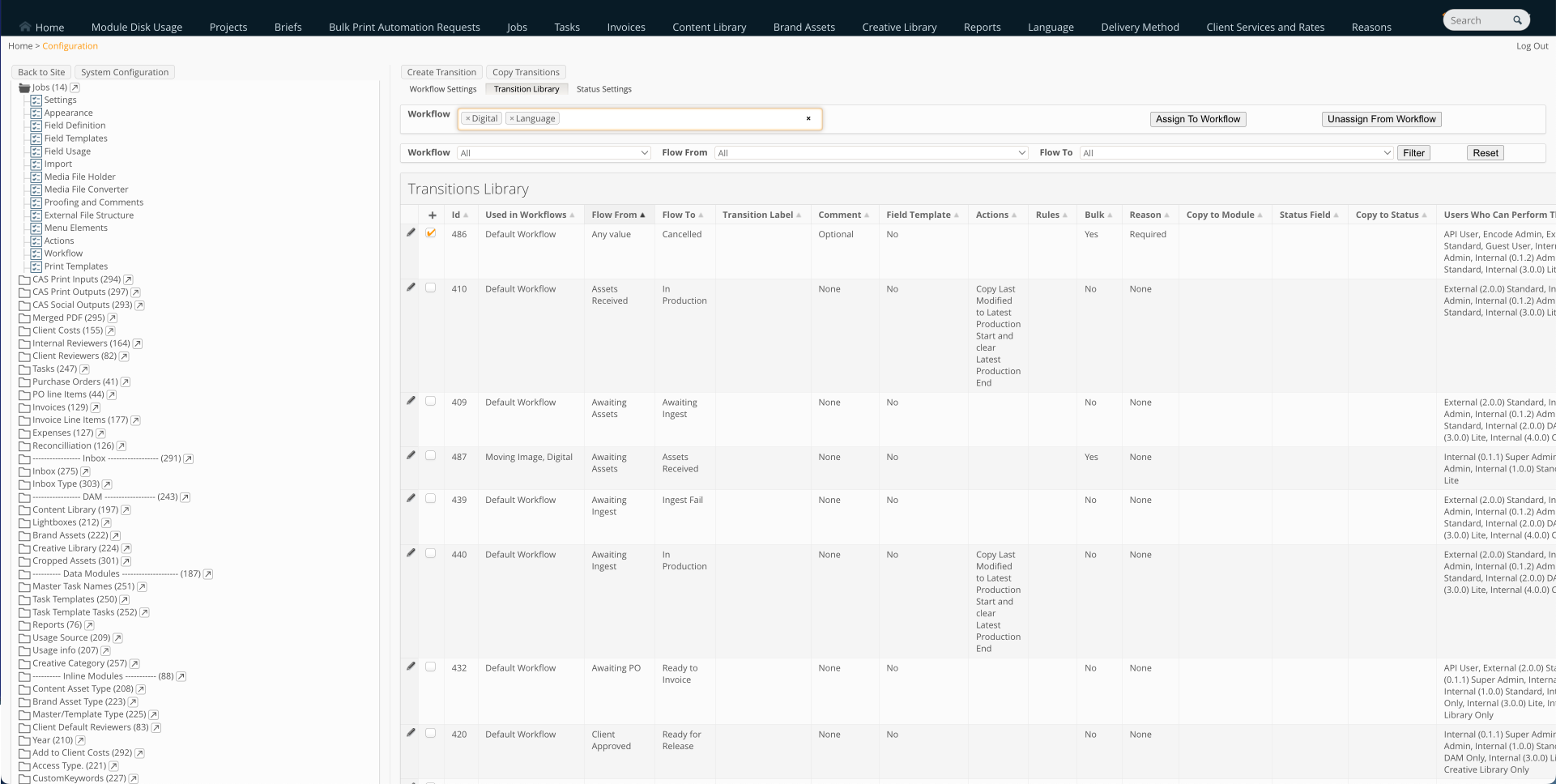
An image illustrating the assignment of the transition ‘Any Value’ → ‘Cancelled’ to the workflows ‘Digital’ and ‘Language’.
Limitations:
Bulk Status Change works inconsistently with Conditional Workflow where the wrong settings are applied to workflow, when multiple transitions are available.