There are several types of Notifications: Event, Query, Proofing Comments and Item Comments.
Notification Type: | Configuration: | Available in version: |
Notification by Event | Link to Configuration | from version 9.89 |
Notification by Query | Link to Configuration | from version 9.89 |
Reply to my comments | Active when comments are enabled (Proofing & Item) | from version 13.0.0 |
Mentions me on a comment | Active when comments are enabled (Proofing & Item) | from version 13.0.0 |
Reacts to my comments | Active when comments are enabled (Proofing & Item) | from version 13.0.0 |
All notifications that were sent to the user are stored in Notification panel on new UI.
Notification bell icon is located on the dashboard header next to the name of the currently logged in user.
When there are unread messages, a colored dot will be shown next to the Notifications icon:
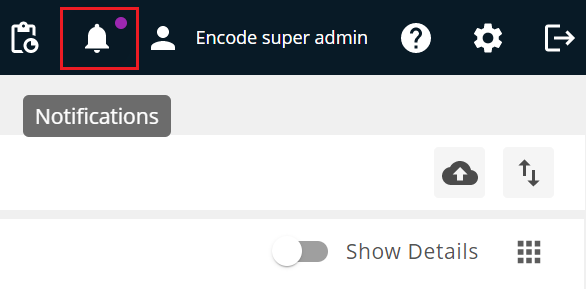
When no new or unread notifications available for the user, only the Notifications bell icon is displayed:
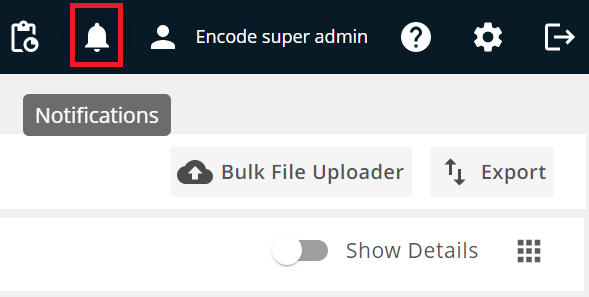
By clicking on the Notification icon, the Notifications Panel opens. All notifications received by the user are stored in this panel. By default the notifications are sorted or grouped by date with unread messages on the top followed by read messages for that particular date.
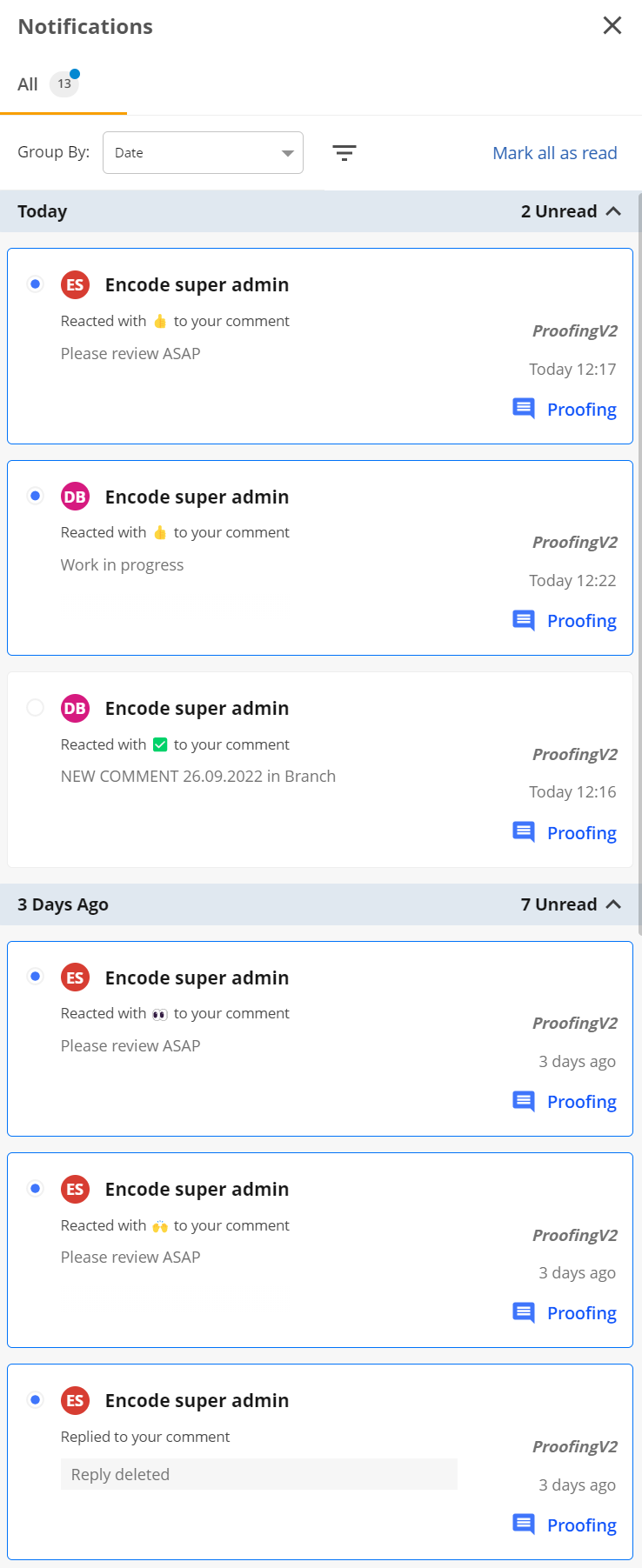
Example of a Notification by Event:
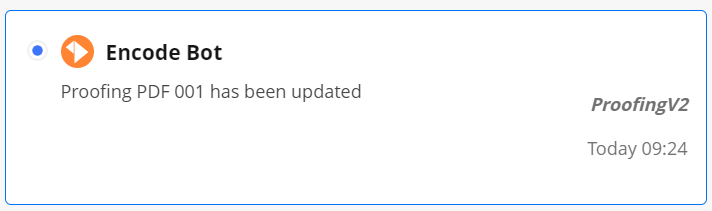
Example of a Notification by Query:
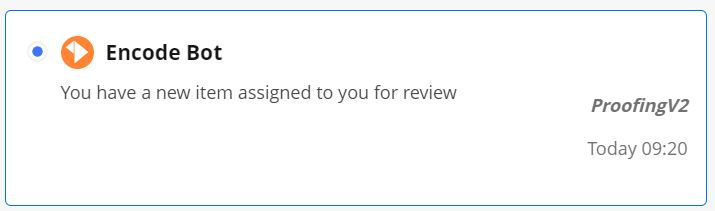
Example of a Notification from Proofing Comments:
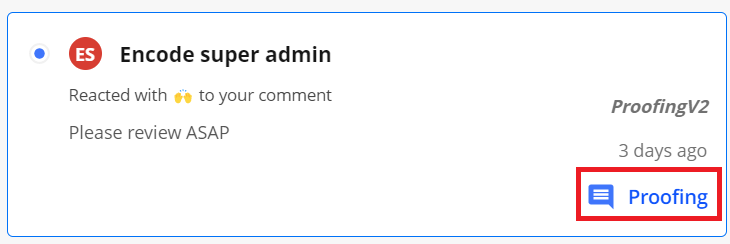
Example of a Notification from Item Comments:
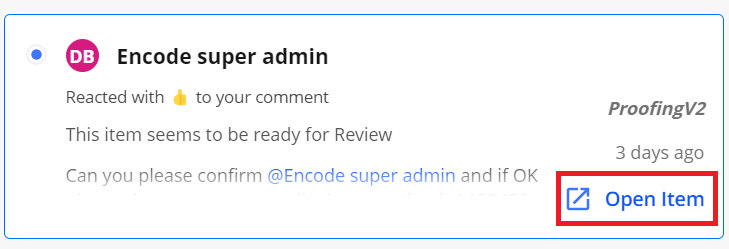
Starting from version 13.0 users will receive notifications from Proofing and Item comments. There are 3 types of notifications; when someone replies on the user's comment, when someone @mentions the user in his/her comment and when someone reacts to the user's comment.
Notification Statuses
'Unread' Notifications:
The unread notifications have border highlighted in blue and the status radio button displayed as 'unread'. User can mark the notification as 'read' by clicking the radio button. Alternatively there is an option to 'mark all as read' on the top of the notification panel.
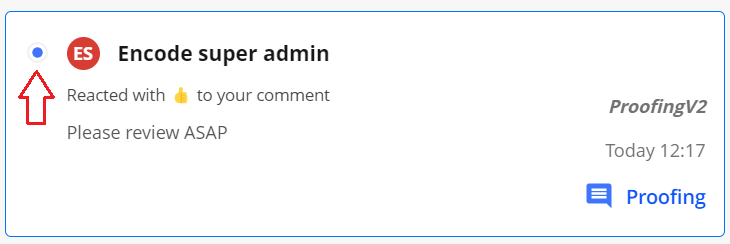
Hovered Notifications:
When user hovers over a notification the color of the notification changes to indicate what notification the user is currently looking at.
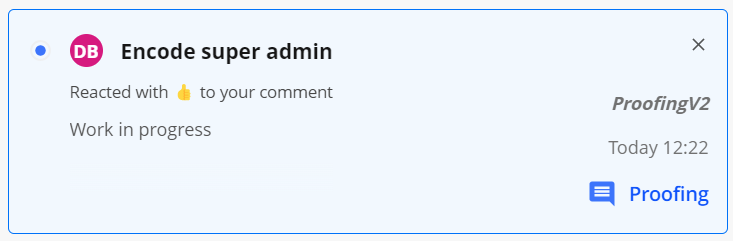
Notification with 'Read' status:
Notification in 'read' status has the radio button deselected and the borders of the notification are not highlighted.
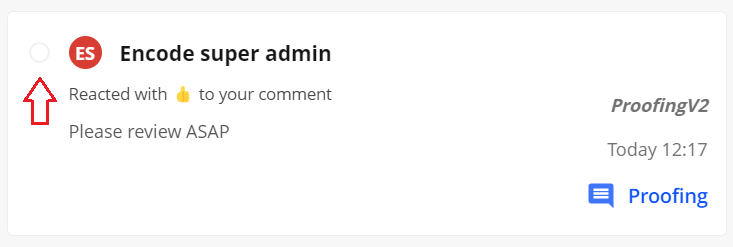
'Reply Deleted' Notification:
When a Proofing or Item comment reply has been deleted, user gets notification of this with 'Reply Deleted' message.
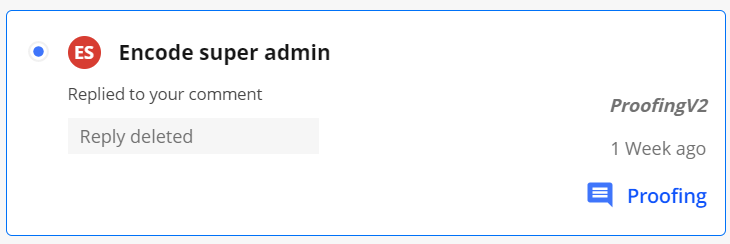
Notifications by Event
Please, follow this article to read more about configuration of Notifications by Event.
Notifications by Query
Please, follow this article to read more about configuration of Notifications by Query.
Notifications from Replies
User will receive a notification on any reply they receive on their Proofing or Item comments.
Reply in Proofing comments:
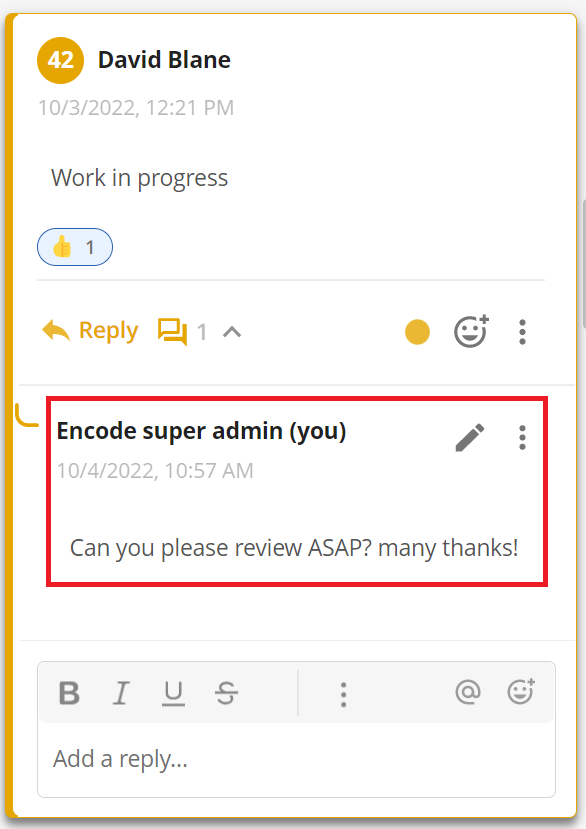
Reply notification in Notifications Panel:
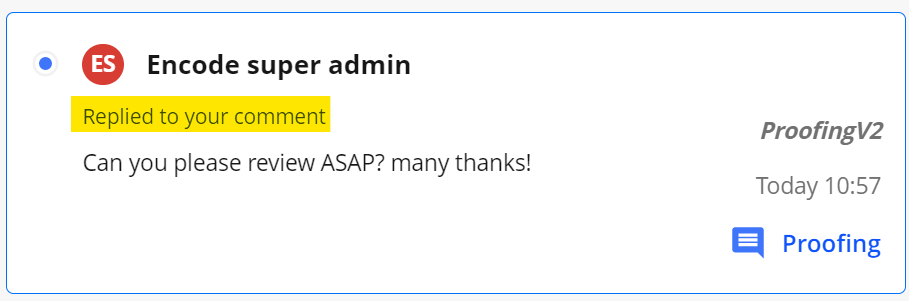
Notifications from Mentions
User will receive a notification on any mention of their username in a comment or a reply:
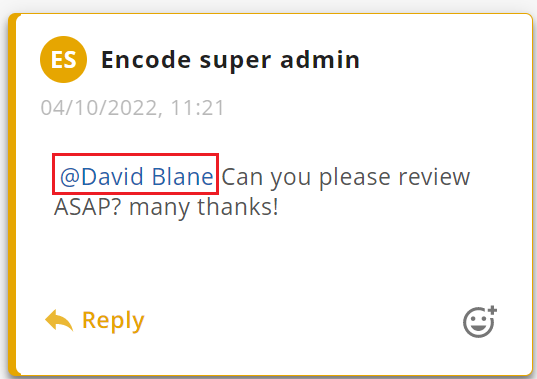
Notification from a @mention me:
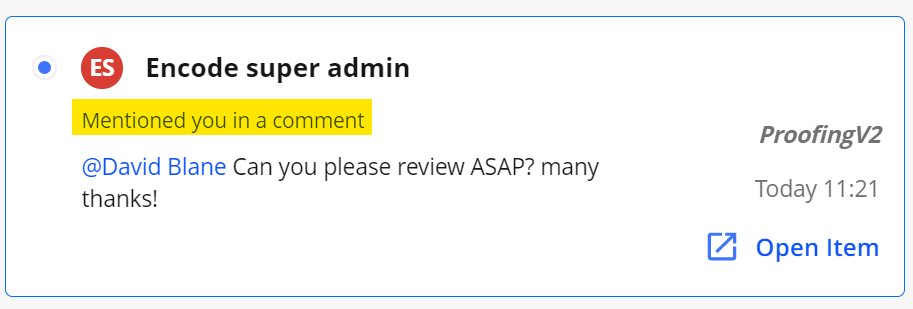
Note: Mentions in comments section of a Status Change Transitions is also notified.
Notifications from Reactions
User will also be notified of any reactions on their Proofing or Item comments done by other users.
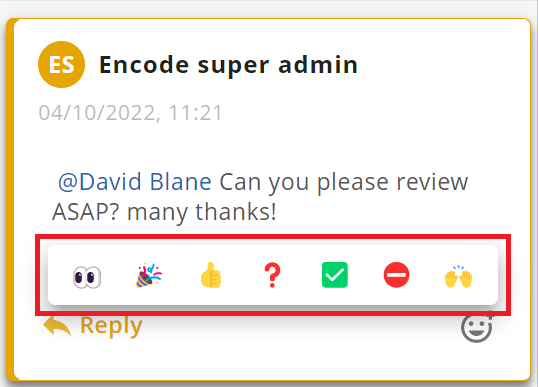
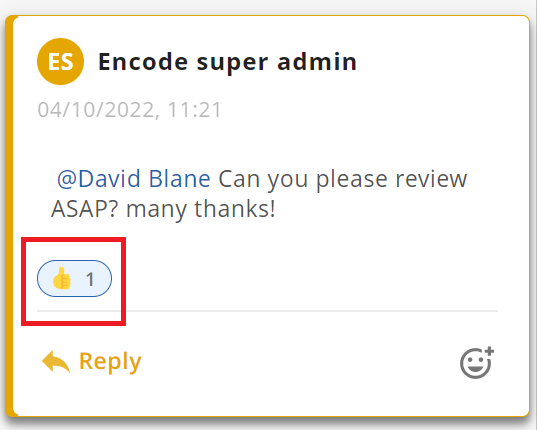
Notification from a Reaction:
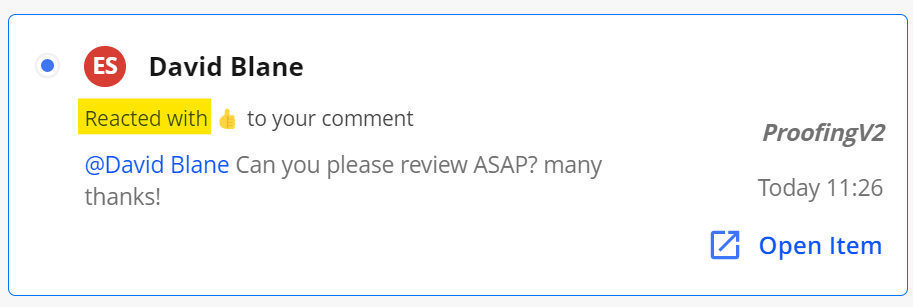
Sorting Notifications
Notifications are automatically grouped by Date with new notifications on the top. User can change the grouping to 'Modules' or to 'Unread/Read'.
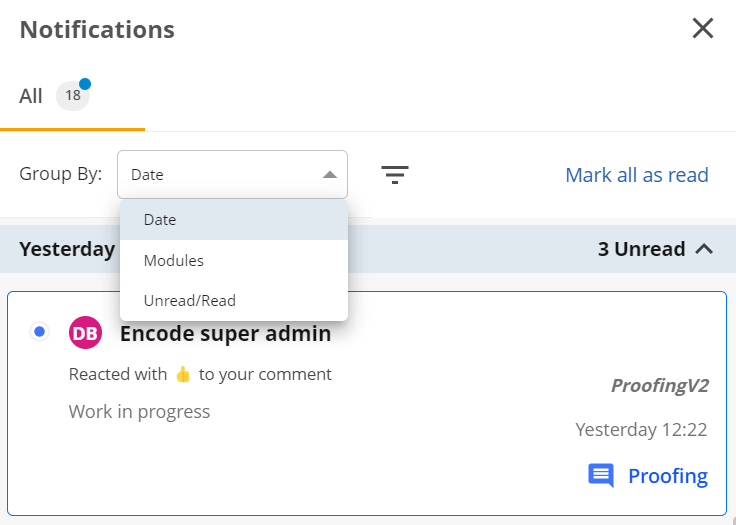
Filtering Notifications
All notifications are visible on the Notifications Panel by default. User has the option to filter only desired types of notifications:
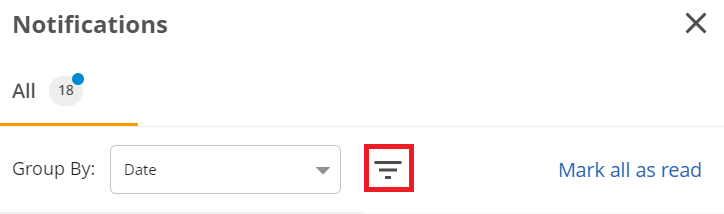
Item Comments
Proofing Comments
Read Notifications
Mentions
Reactions
My comment threads
Deleting Notifications
Deleting a notification can be done using X-icon from the top right corner of a notification.
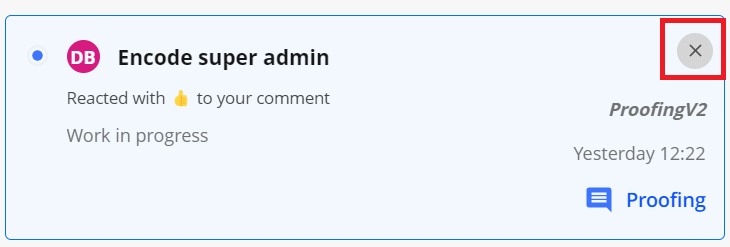
If wrong notification was deleted, the user can use the 'Undo' button visible right after the deletion to recover the notification.
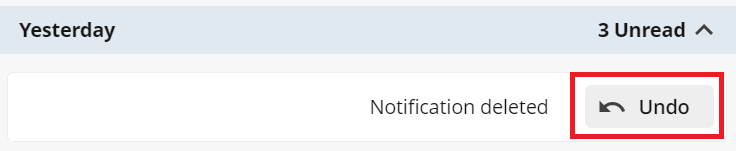
Known Limitations:
Currently no pagination is applied to the Notifications panel; all notifications are displayed on the same page.
Only last 100 notifications are displayed from the newest to the oldest - If more than 100 notifications exists for the user, they'll become visible as notifications are deleted.
No notifications is currently displayed if user's access is blocked in proofing
No notification is generated if user has been deactivated.
