Overview
The Google Speech To Text (GSTT) is a connected service that converts the audio speech to the written text.
Configuration
The configuration is similar to the other connecting services and there are the following steps to configure GSTT:
Create or modify the module to have the following fields:

The webapp.yaml should contain the following records:

If the webapp.yaml contains the proper records of GSTT - the corresponding connected service should be displayed in the list in the Site Configuration -> Connections -> Connected services:
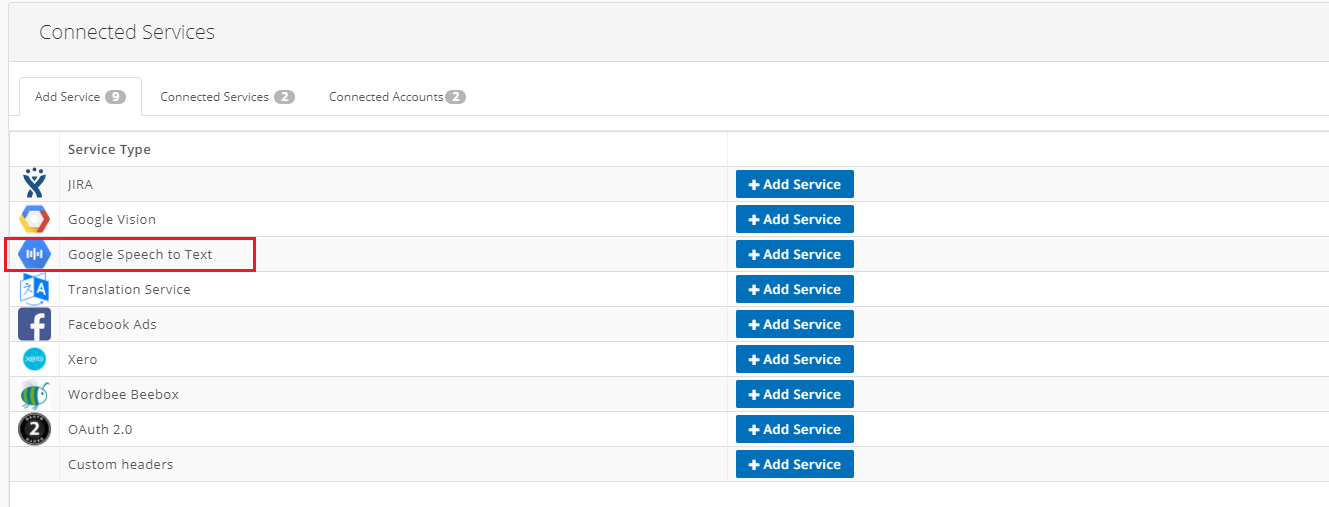
Click the [+Add Service] button next to the GSTT item on the list.
Create the Connected Account:
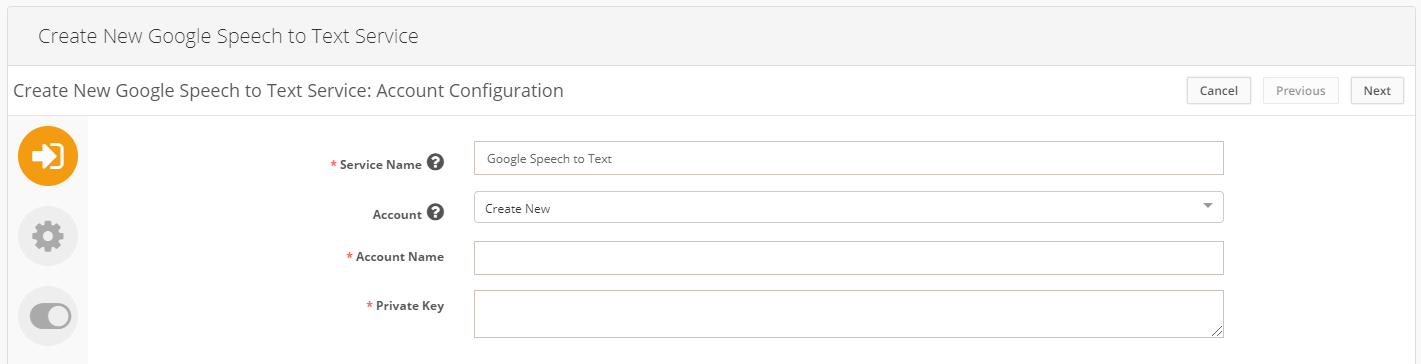
Select the module mentioned in step #1:
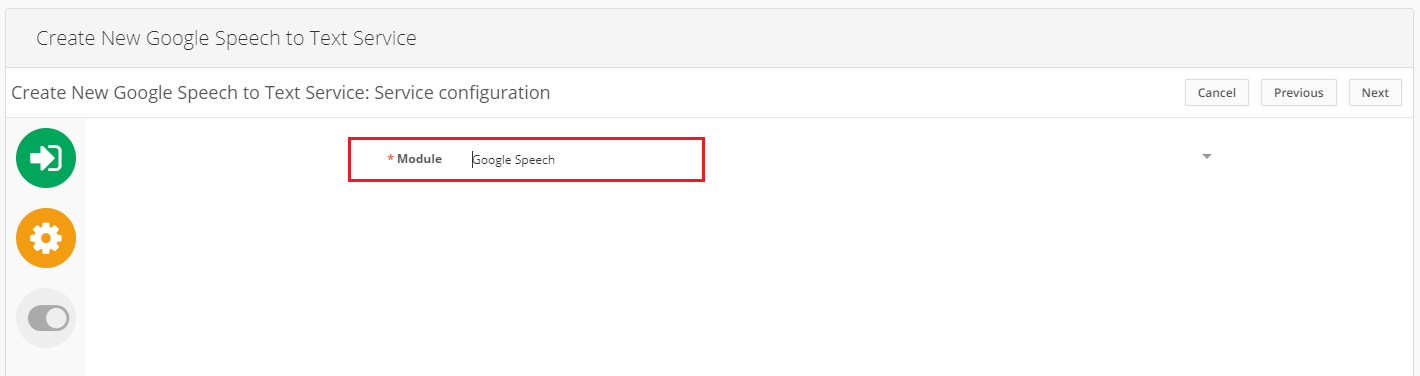
Select the Source and Target fields:
Source -> MediaFile mediaholder;
Target -> TextBox field.
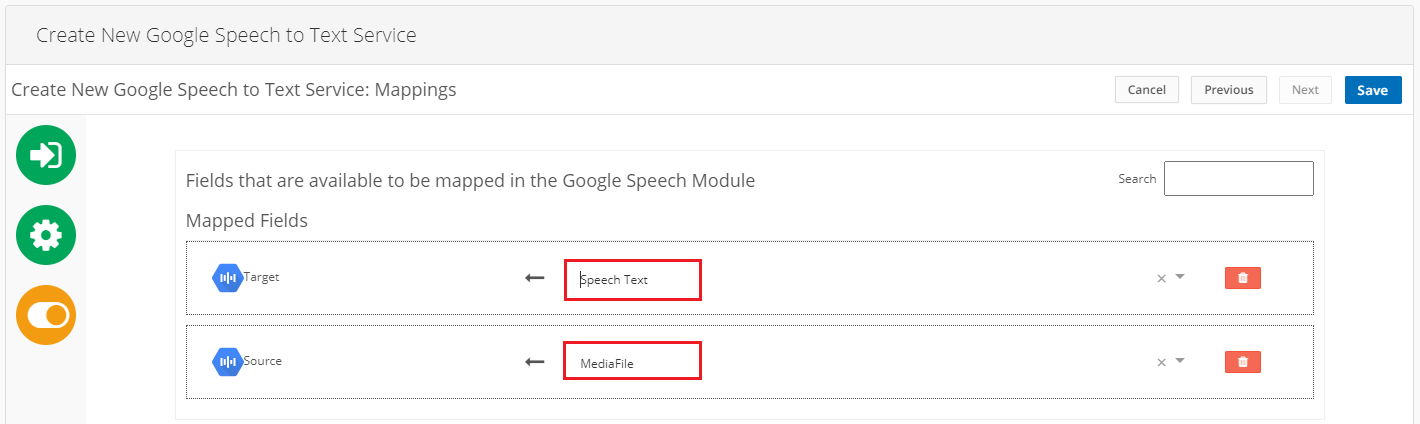
When saving the settings - the GSTT connected service should appear in the Connected Services list:
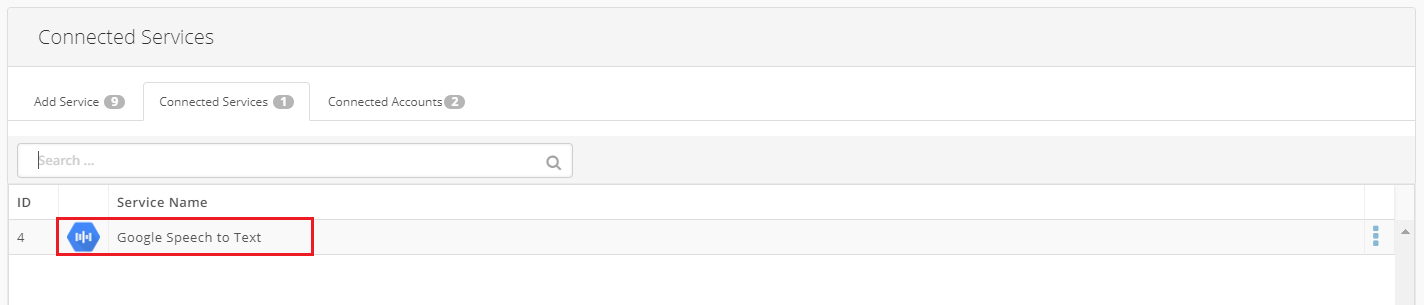
When the GSTT connected service is created - the following Action should be created in the module:
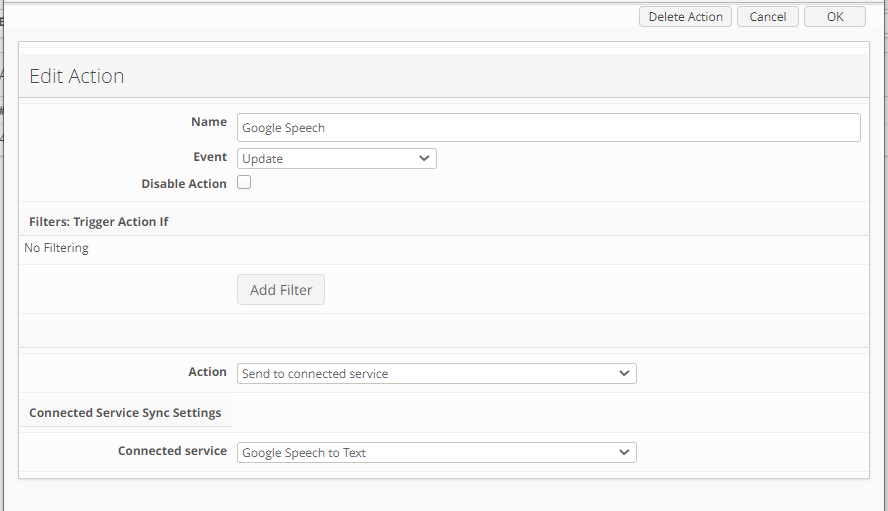
Google Speech To Text in use
When the configuration is done, the user can upload the audio file to the corresponding source field.
When the action is triggered - the target field will be automatically filled in by the written text taken from the audio file.
Notes and limitations in the current implementation
Currently video source files are not supported;
Currently only audio source files of the .WAV format are supported;
If the target text was manually edited and then the action is triggered - manual changes will not be saved.
