How to create a Timeline View
To create a Timeline View, follow these steps:
Navigate to the Module View Library (see Manage Views for more details)
Locate Timeline and click on the card.
Click Add New Timeline to open the configuration wizard.
Enter a Name and, optionally, a Description.
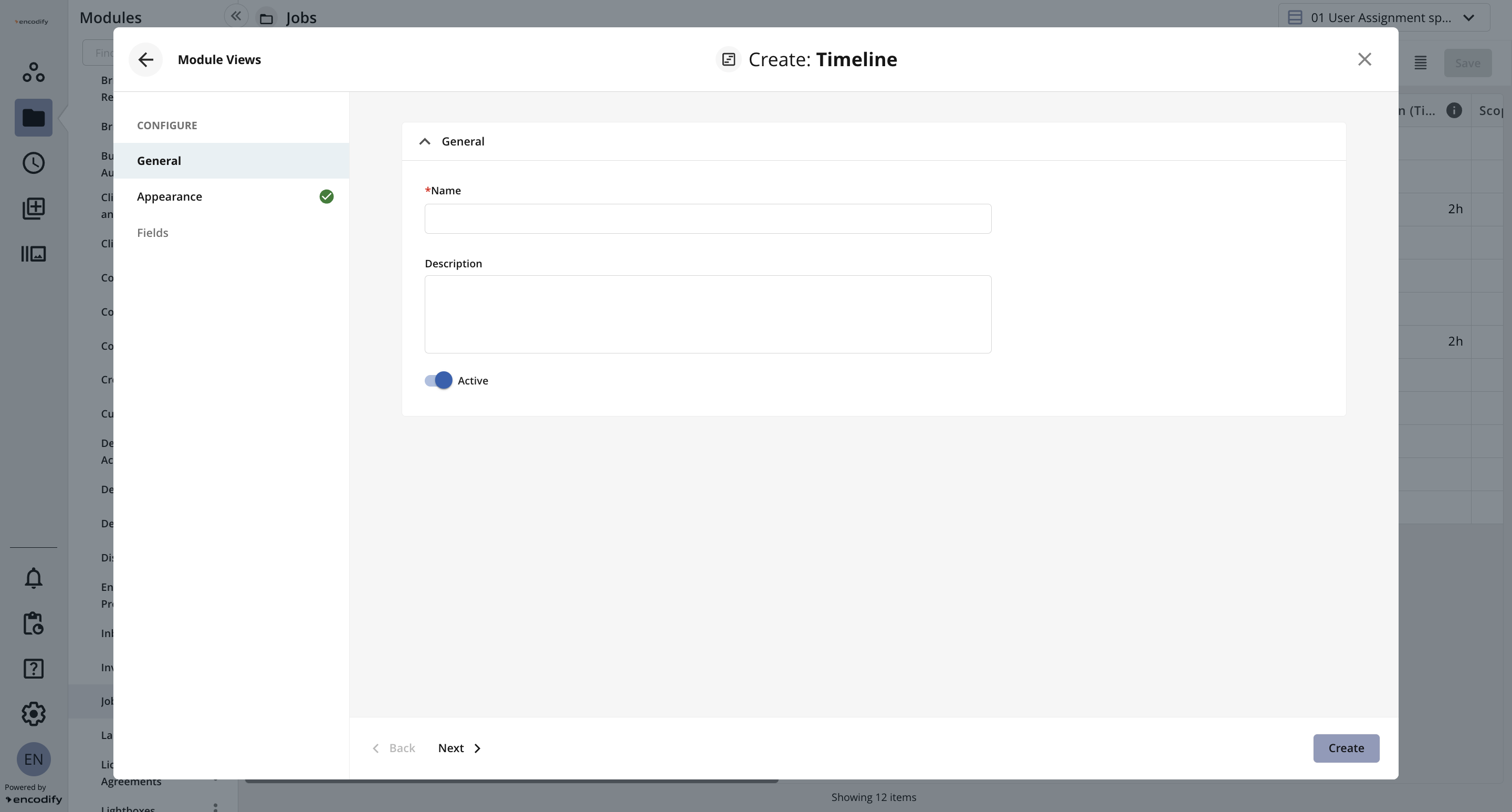
An image highlighting the Settings settings of Timeline View
Navigate to the Appearance tab or click Next.
Add the desired Sort Order by specifying up to five fields along with their corresponding sort direction (ASC/DESC).
In the Fields for Totals, select one or more numeric fields if you want to display a sum row within the inline modules.
Choose whether to enable or disable Preview Media Files.
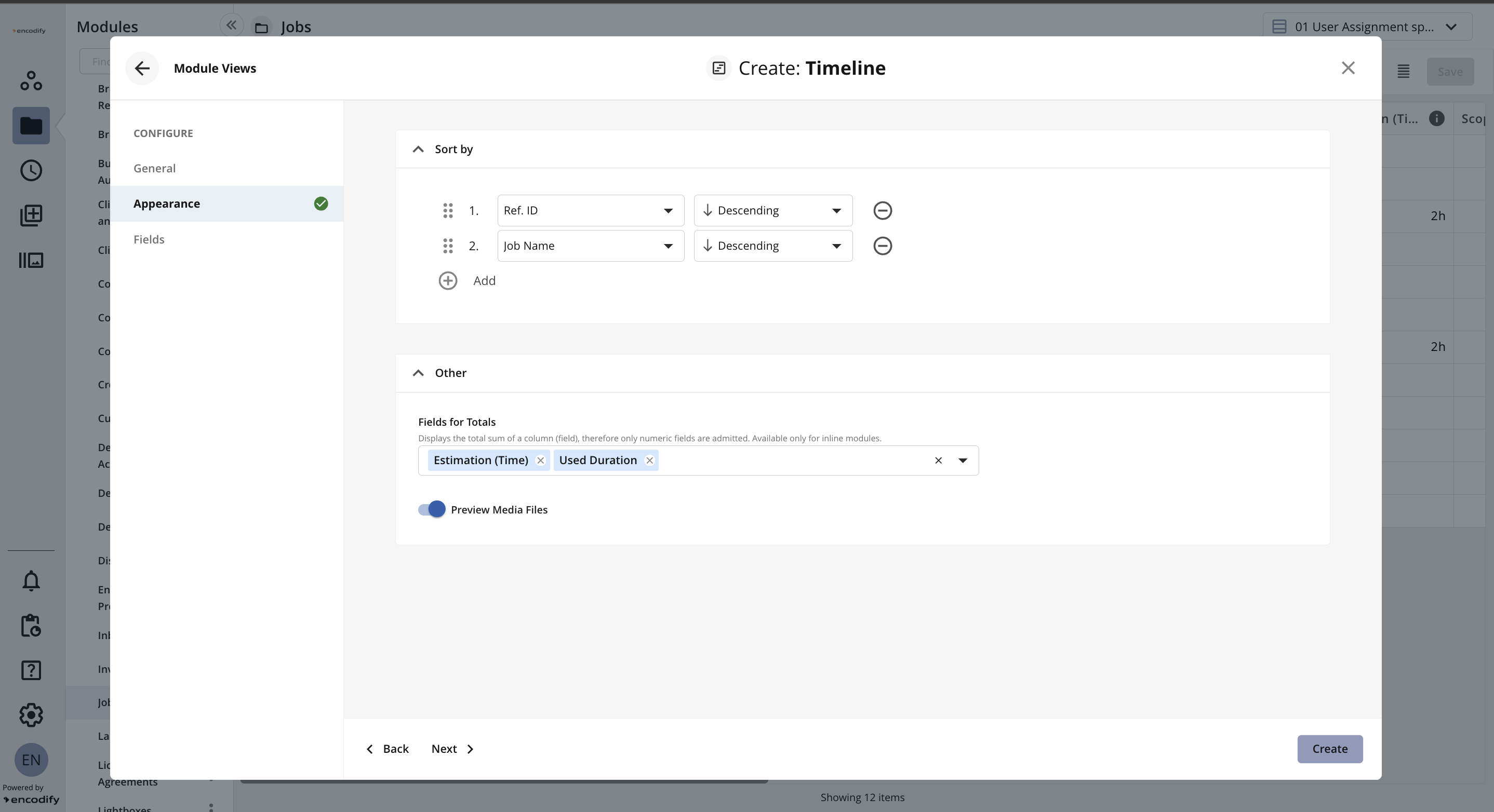
An image highlighting the Appearance settings of Timeline View
Navigate to the Fields tab or click Next.
Define a Start Date Field and a End Date Field to control the length of the timeline bar
Here, you can also customise which fields to display in the view by simply dragging them from the Available Fields list to the Fields to Show list. Adjust the display order according to your needs.
Click Create to confirm your settings and create the view.
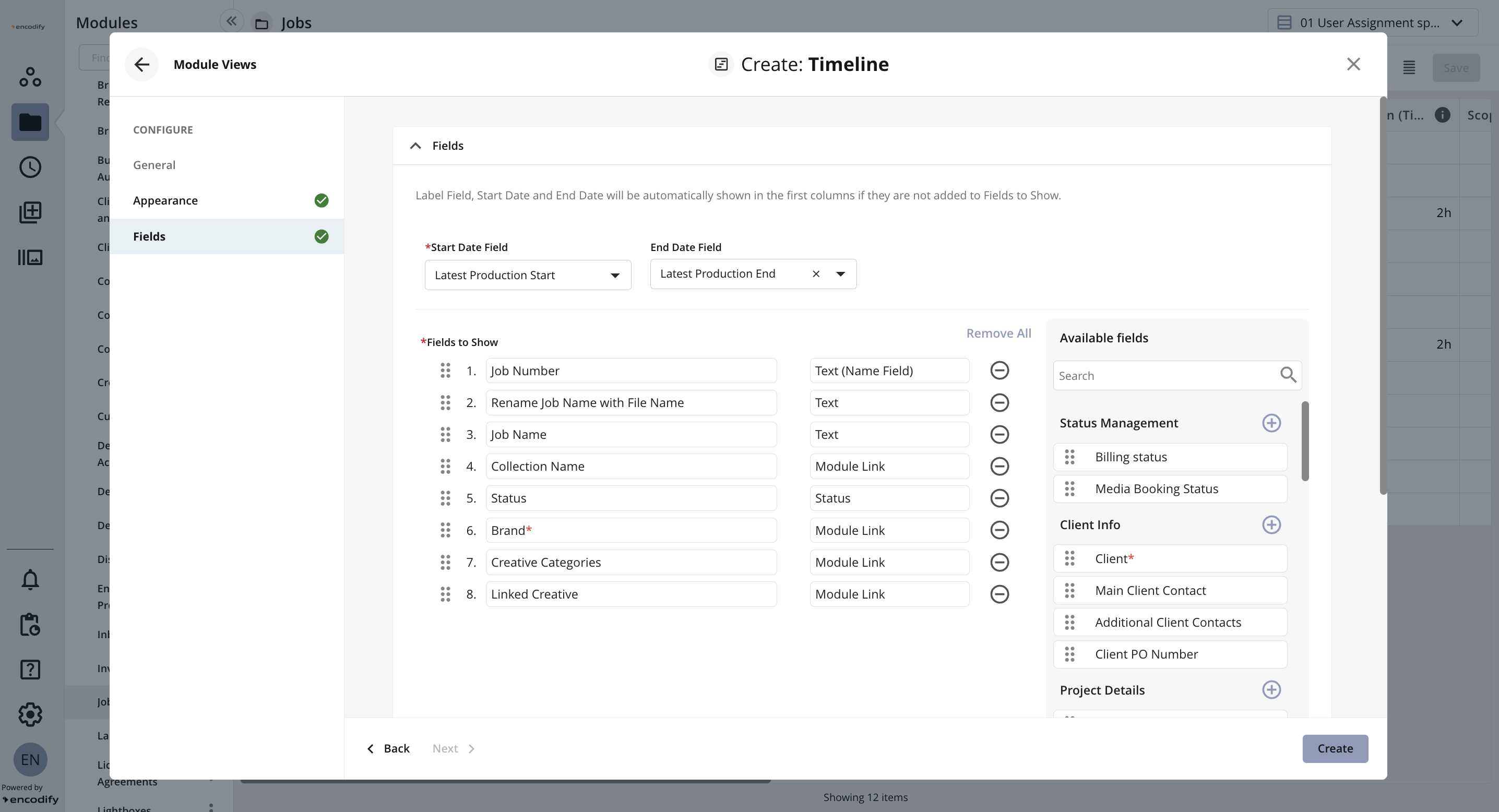
An image highlighting the Fields settings of Timeline View