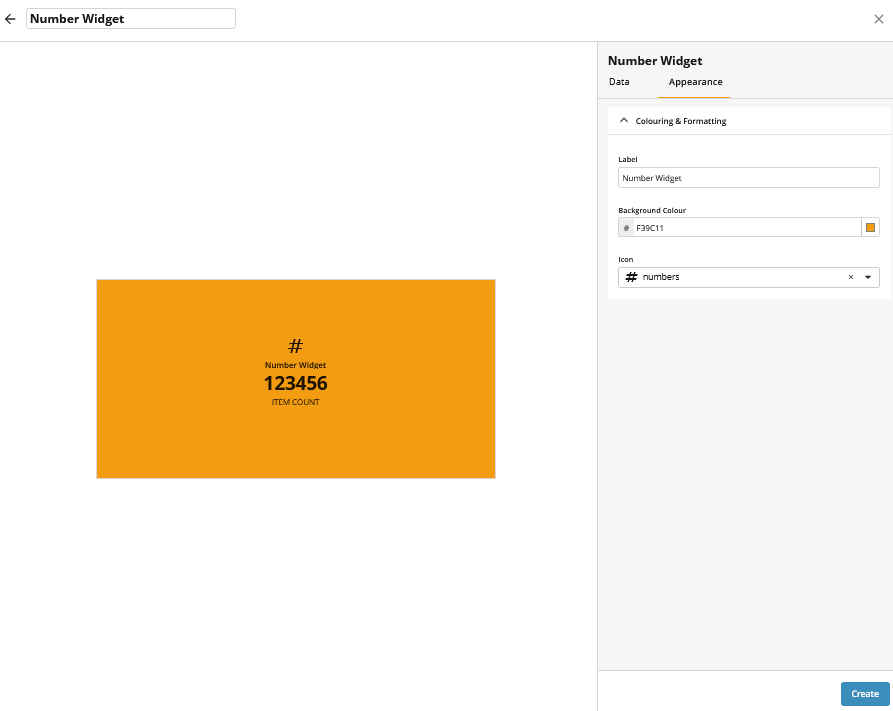How to create a Number Widget
To create a Number widget, follow these steps:
Navigate to the Widget Library (see Manage Widgets for more details).
Locate Number and click on the card.
Enable or disable Widget Refresh Rate (seconds). If enabled, set a time period— the widget will auto-refresh after this interval, unless previous request is still in progress.
Define whether to Open module in a New Tab on a mouse click.
Select Module and, optionally, a module View.
Choose how to display your Content:
Count – shows the total number of items in the module.
Field Summary – aggregates values from a numeric field.
For Field Summary, the following configuration options are available:
Field (required): The numeric field to summarise.
Aggregation Type (required): e.g. sum, average.
Unit (optional): Add a unit like %, £, or items.
Specify a Filter to limit the set of returned data and define which records should be in the search result (active, inactive, etc). Previously saved filters can be selected from the Saved Filters option. Use Custom Filter option to add new filter.
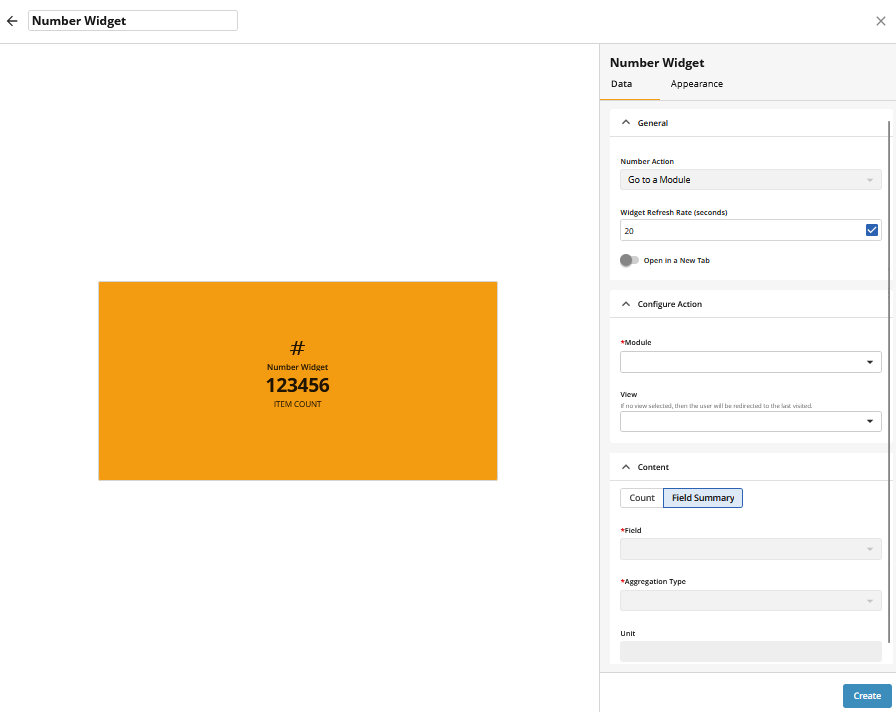
8. Continue to appearance configuration by clicking the Appearance tab or click Create to save with default appearance settings.
9. On the Appearance tab, configure the following properties: Label, Background Colour, Icon.
12. Click Create to confirm your settings and create the widget.