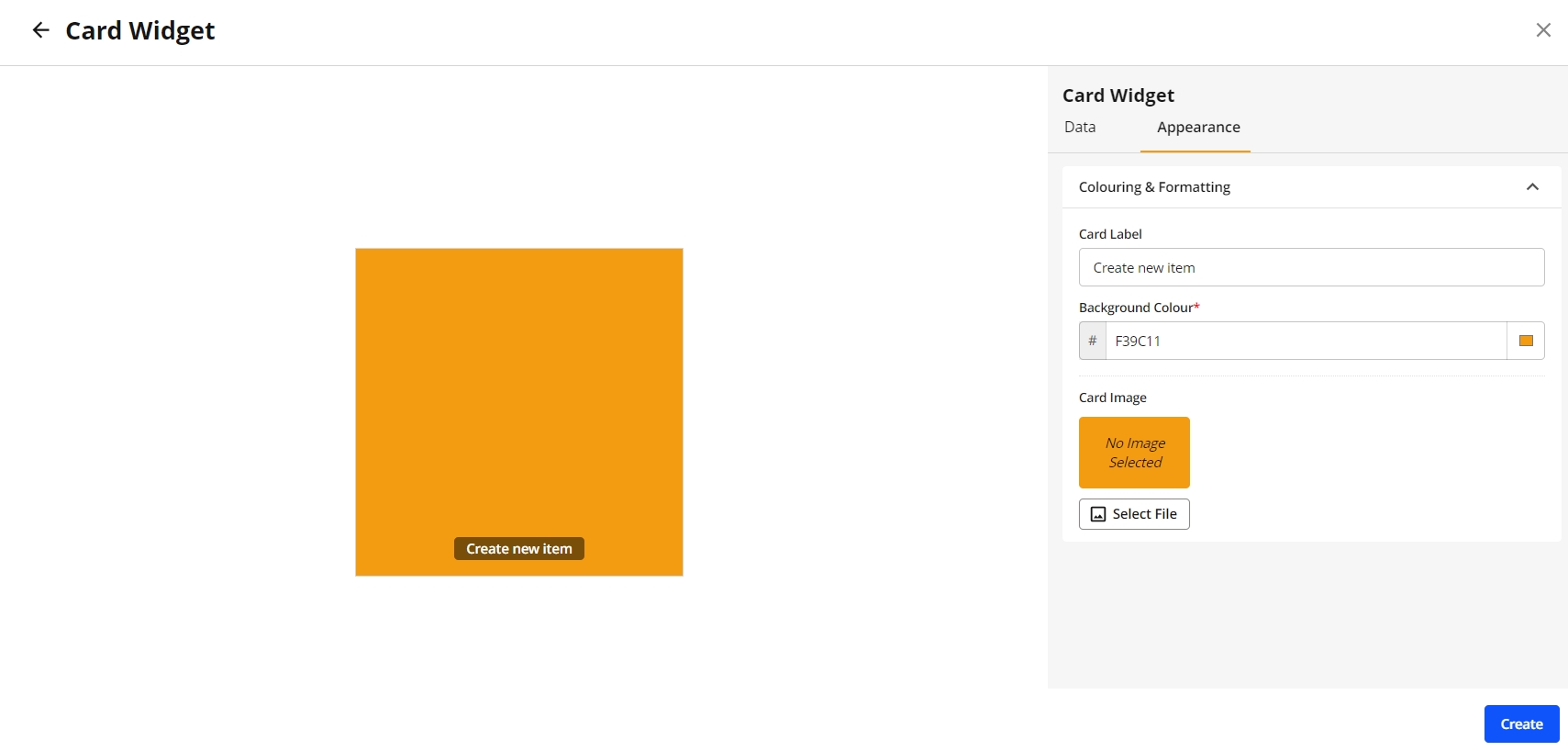How to create a Card Widget
To configure a Card widget, follow these steps:
Navigate to the Widget Library (see Manage Widgets for more details)
Locate Card and click on the card.
Select Card Action from the list.
Define if action should be performed in the current tab or in a separate tab (Open in a New Tab).
Configure Action by filling in an action related required fields: URL, Module, Workspace.
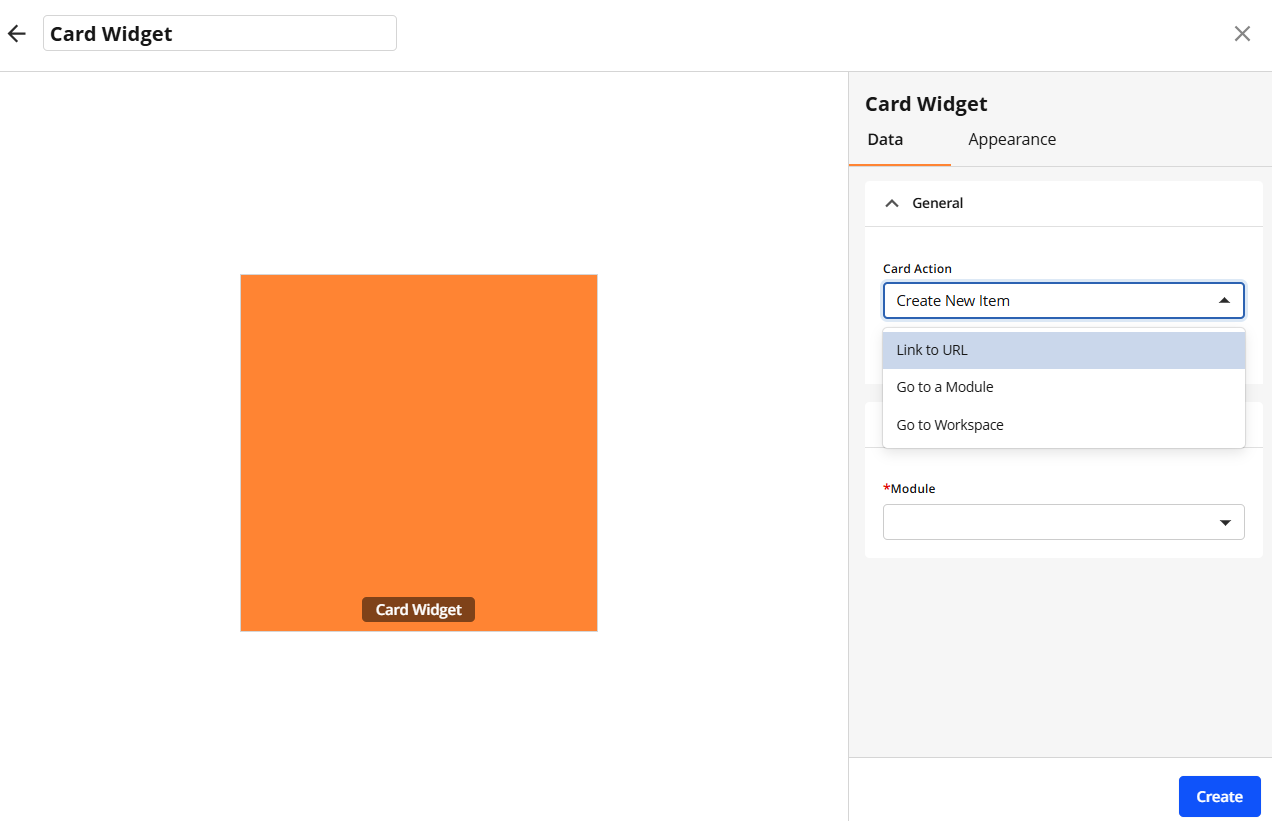
Continue to appearance configuration by clicking the Appearance tab or click Create to save with default appearance settings.
Optionally, update a Card Label.
Select a Background Colour.
Upload a Card Image.
Click Create to confirm your settings and create the widget.