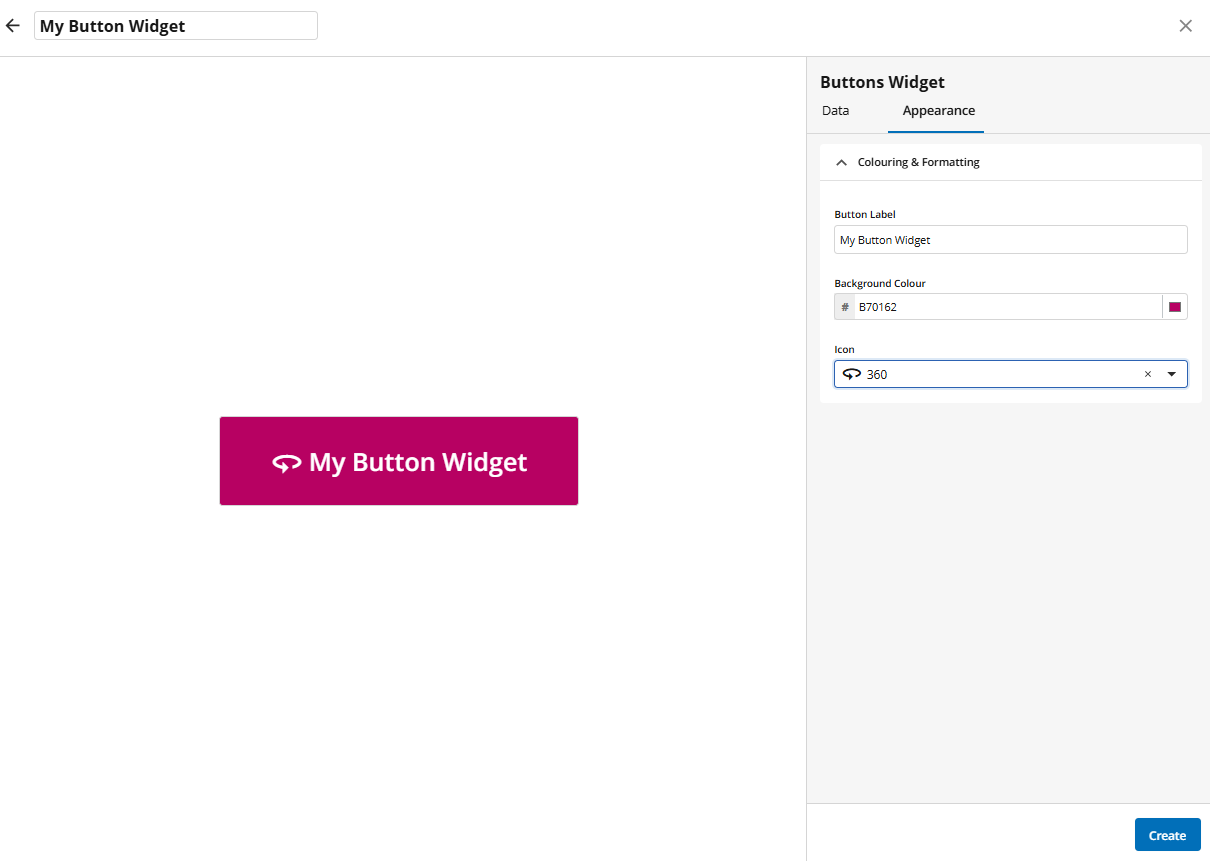How to create a Button Widget
To configure a Button widget, follow these steps:
Navigate to the Widget Library (see Manage Widgets for more details)
Locate Buttons and click on the card.
Select Button Action from the list.
Define if action should be performed in the current tab or in a separate tab (Open in a New Tab).
Configure selected Action by filling in required fields: URL, Module, Workspace.
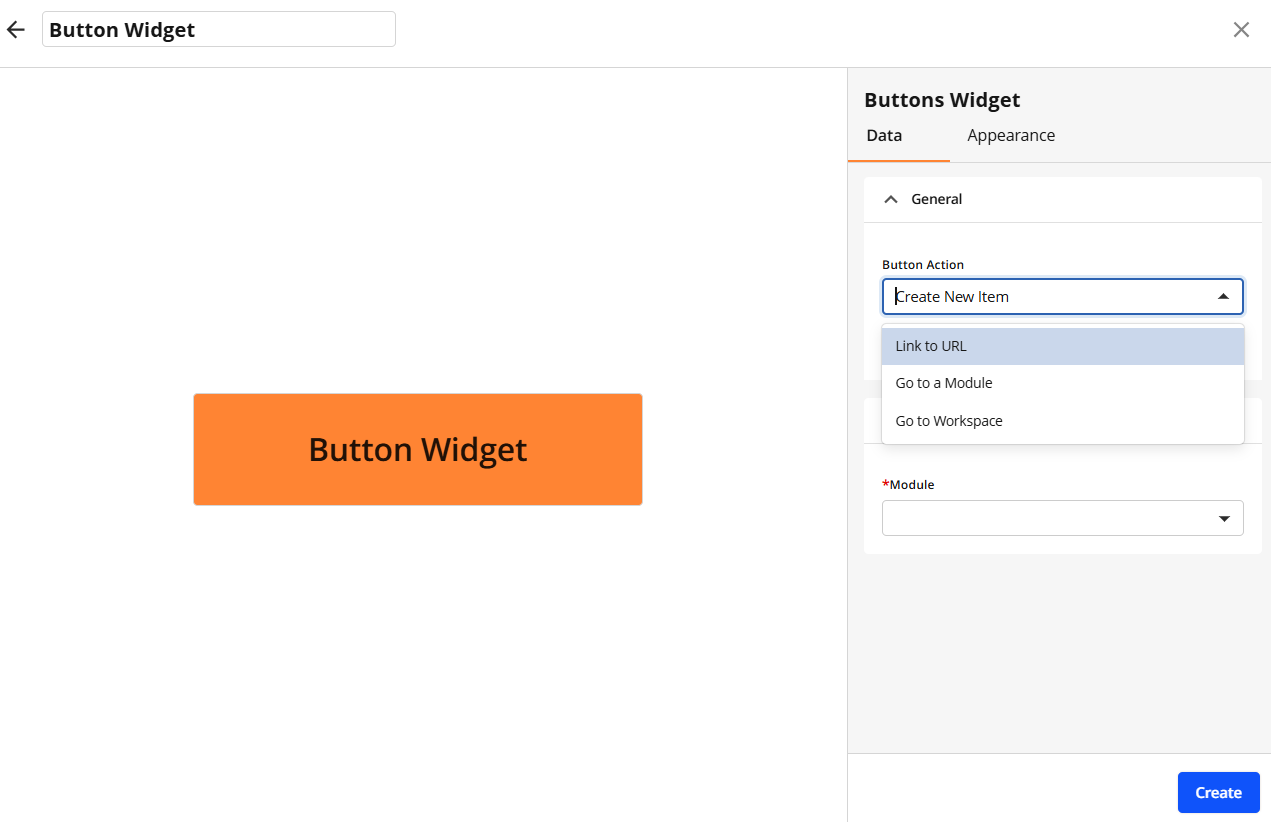
Continue to appearance configuration by clicking the Appearance tab or click Create to save with default appearance settings.
On the Appearance tab configure the following properties if needed: Button Label, Background Colour, Icon.
Click Create to confirm your settings and create the widget.