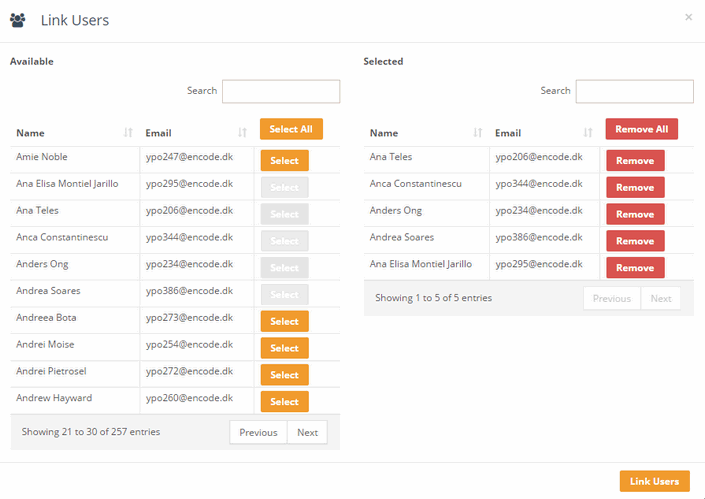Understanding the Identity Provider View
When an Identity Provider (IdP) is created, it appears in the list of available IdPs on the site. Clicking its name opens the IdP Info page.
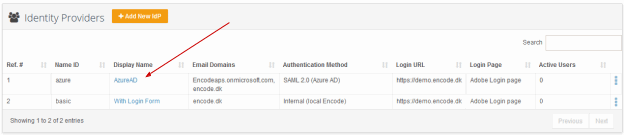
The IdP Info page shows the general settings for the IdP, along with a list of users linked to it.
To allow users to authenticate via the IdP, they must first be linked to it. This can be done in the List of Linked Users section.
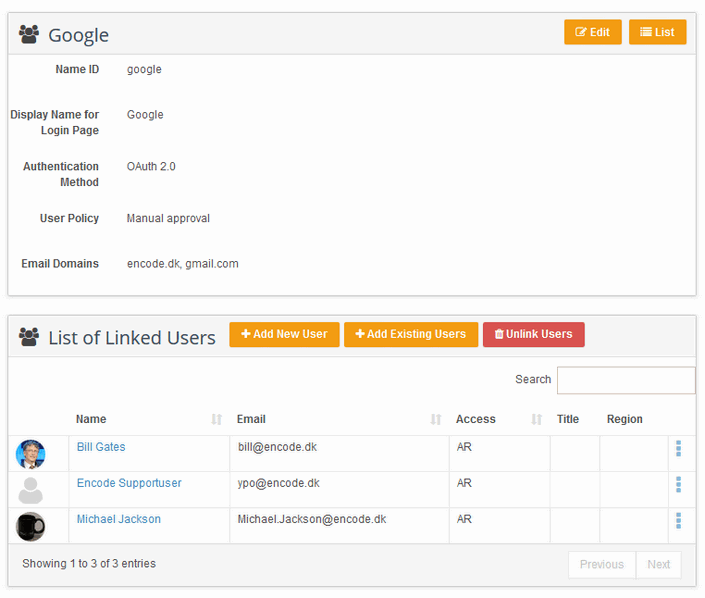
Managing Users Linked to an Identity Provider
Add New Users
Click Add New User to create a completely new user profile from scratch. When you do this:
The user’s information will be automatically pre-filled based on the default settings configured for the IdP.
The new user will be linked to the IdP immediately, allowing them to authenticate through it.
After creation, you can edit the user’s details as needed.
Important: The "Add New User" button was decommissioned starting with version 20.0.0 and is no longer available in later versions.
Add Existing Users
Click Add Existing Users to link users who already have profiles on the site to the IdP. When you add existing users:
Only user attributes that are empty or set to default will be automatically updated with the IdP’s settings.
Users who are already linked to another IdP on the same site cannot be added.
Linked users will then be able to authenticate using this IdP.
Note: You cannot link users who are already connected to another IdP on the same site.
Unlink Users
Click Unlink Users to remove selected users from the IdP. When you unlink a user:
They will no longer be able to log in using this IdP.
Their user profile remains on the site but without the IdP association.
You can always link them back later if needed.
Alternative: Link via User Settings
You can also assign an IdP directly in a user's profile.
Open the User Edit window.
Use the Authentication Method dropdown to select an available IdP.
To allow login via standard username/password, select Basic Auth instead. This indicates the user is not linked to any IdP.