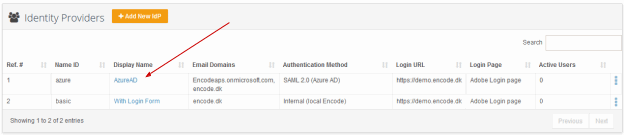
When IdP is created, it will appear in the list of IdPs available on site. You can click on its name to open the IdP Info page.
Info page displays the general IdP settings along with the list of users linked to the IdP. To let users log in through the IdP they must be linked to it first. This can be done in List of Linked Users section.
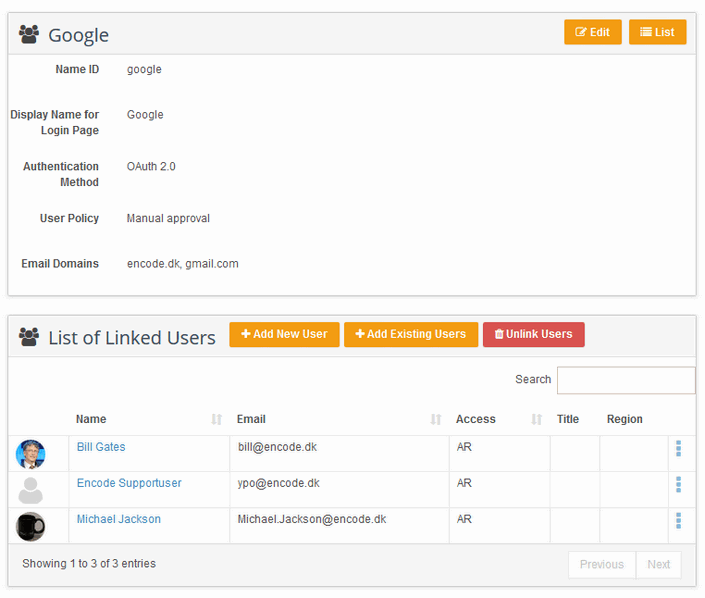
Click Add New User if you want to create a user profile from scratch. User data will be automatically pre-filled from the default settings of IdP, and the user will be linked to the IdP as well. (Note: "Add New User" button is decommissioned in v.20.0.0)
Click Add Existing Users to add users from the list of all users existing on site. Note, that only user attributes not specified explicitly (empty or default) will be pre-filled from IdP settings. You cannot add users who are already linked to another IdP on the same site.
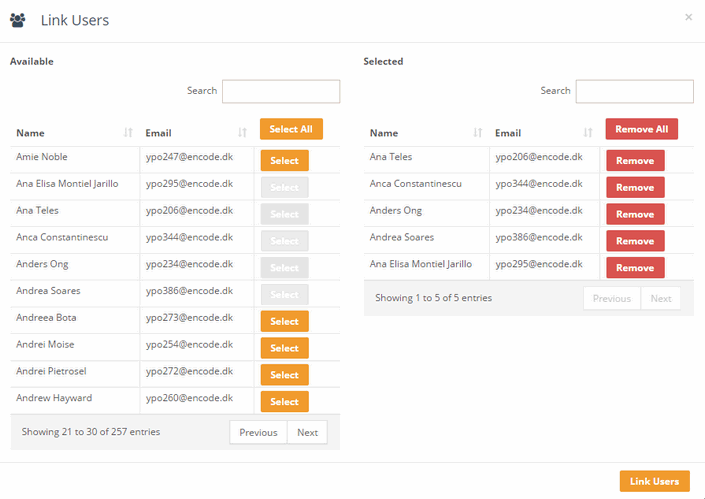
Click Unlink Users if you don’t want them to have access through the IdP.
There is another way to connect a user to IdP. New setting “Authentication method” is available in User Edit window which allows selecting from Identity Providers existing on site. Also, there is a default Basic Auth option that means a user is not linked to any IdP and can login in a regular way using Login Form.
