Briefing information can be imported from XML-files generated by other systems. Specific Scheduler’s Import Jobs can be used for this purpose.
4.10.1. Briefing Import Job
This Job applies XML exported by SAP system and creates corresponding briefings with pages, headlines, products (including all product info and prices). Briefing Import should be configured before setting up Briefing Import Job.
Configuring Briefing Import
Location: Site Configuration > Briefing System Module > Import Configuration
To Configure Briefing Import follow the next steps:
Open Edit Import Configuration window and upload template for import
XML containing briefing that would be imported may be used as template
Map root elements
Map fields
position() XPath function can be used for mapping field containing sorting. For example:
There’s no tag defining page number. Without using position() function to pages’ node, pages will be imported with random order. If position() was applied to pages’ node, pages will be imported in order they placed in exported XML.
Click OK
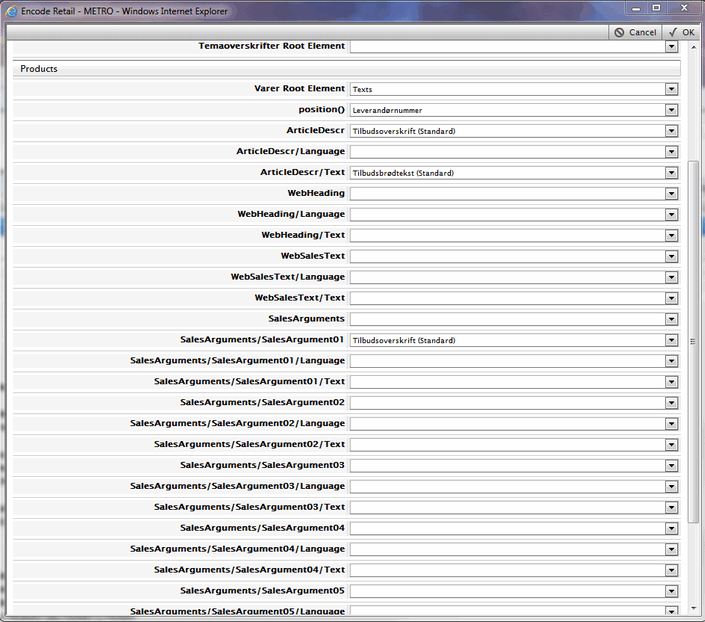
Configuring Briefing Import Job
Location: System Configuration > System Status > Scheduler > Scheduler Properties
Table below describes parameters of Briefing Import Job:
Parameter | Description |
|---|---|
joblist=xmlImport | Specify scheduler to run Briefing Import Job |
job.xmlImport.type= enCode.app.common.briefing.xmlDataImport.XMLDataImportJob | Specify class of the job |
job.xmlImport.interval=90 | Interval in seconds at which import job will be rerun to ensure that newly-uploaded files are imported. |
job.xmlImport.param.dropdir=../Files/SAP/campaign | Path to folder with XML files that will be imported |
job.xmlImport.param.backupdir=../Files/SAP/campaign/backup | Path to folder with XML files that have been imported successfully |
job.xmlImport.param.errordir=../Files/SAP/campaign/error | Path to folder with XML files that have been imported unsuccessfully |
job.xmlImport.param.logdir=../Files/SAP/response | Path to folder with log-files |
job.xmlImport.param.headlineDepartmentId=4 | Specify Department that will be responsible for imported headline |
job.xmlImport.param.SiteID=1 | Id of the site for which Campaign Import job will be performed. |
If import fails because of impossibility to create new record in one of the modules (Briefings, Pages, Headline, Products, Products on Briefing and Prices), the data that has already been imported will remain
4.10.2. Advanced Product Import Job (Unistar import)
Location: System Configuration > System Status > Scheduler > Scheduler Properties
This job imports product data, prices, product hierarchy and supplier details from 5 different xml files to the Encodify system:
moenvare_06-12-2007-15-27-16.xml — responds for products and prices
moenvg_06-12-2007-15-25-12.xml — categories
moenhg_06-12-2007-15-26-14.xml — main groups
moenug_06-12-2007-15-26-58.xml — sub groups
moenlev_06-12-2007-15-26-32.xml — suppliers
Table below describes parameters of Advanced Product Import Job:
Parameter | Description |
|---|---|
joblist=advancedProductImport | Specify scheduler to run Product Import Job |
job.AdvancedProductImport.type= enCode.app.common.briefing.jobs.AdvancedProductImportJob | Specify class of the job |
job.AdvancedProductImport.interval=5 | Interval in seconds at which import job will be rerun to ensure that newly-uploaded files are imported. |
job.AdvancedProductImport.param.dropdir= ../Files/customer/inbox | Path to folder with XML files that will be imported |
job.AdvancedProductImport.param.backupdir= ../Files/customer/backup | Path to folder with XML files that have been imported successfully |
job.AdvancedProductImport.param.errordir= ../Files/customer/error | Path to folder with XML files that have been imported unsuccessfully |
job.AdvancedProductImport.param.logdir= ../Files/customer/logdir | Path to folder where logs will be stored |
job.AdvancedProductImport.param.SiteID=1 | Id of the site for which Campaign Import job will be performed |
4.10.3. PIM Web Service Import Job (Elbonet Import)
Location: System Configuration > System Status > Scheduler > Scheduler Properties
joblist=PIMWebServiceImportJob
job.PIMWebServiceImport.type=enCode.app.common.briefing.jobs.PIMWebServiceImportJob
job.PIMWebServiceImport.interval=1800
job.PIMWebServiceImport.param.dropdir= ../Files/customer/inbox
job.PIMWebServiceImport.param.backupdir=../Files/customer/backup
job.PIMWebServiceImport.param.errordir= ../Files/customer/errors
job.PIMWebServiceImport.param.SiteID=1
job.PIMWebServiceImport.param.url=http://webservice.com/somewebservice
job.PIMWebServiceImport.param.RecipientEmail=test@encode.dk
job.PIMWebServiceImport.param.SenderEmail=ss@enCode.dk
job.PIMWebServiceImport.param.EmailSubject=Overførsel fra Elbonet til Mønstringssystemet
## Please pay attention that %s at the end of template is required !
job.PIMWebServiceImport.param.EmailTemplate=Mønstringssystemet har importeret data fra Elbonet. Tidspunkt: %s
The following additional fields must be mapped to execute this job:
Module | Fields |
|---|---|
Product |
|
