Briefing Portal Page is a Home page where all of Briefings’ types (New Briefing, Other, Weekly Info) will be displayed. Briefings’ types are specified in Briefing Module configuration > Field Definitions > Briefing Type field.
Chains are displayed as tabs (Denmark, Norway, Sweden…) and specified in Chains module > Partner # Field. Each chain has its own set of briefings grouped by briefing types.
Each briefing can contain several pages with headlines. Products of briefing belong to specific headline on the page. The figure below represents the structure of briefing system.
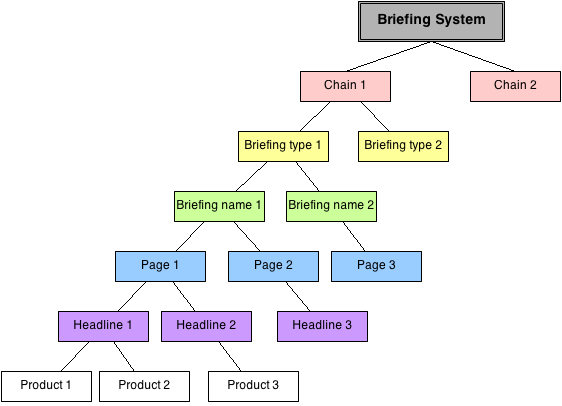
Briefing type and briefing rows can be unfolded by clicking on the triangle icon to the left of their names.
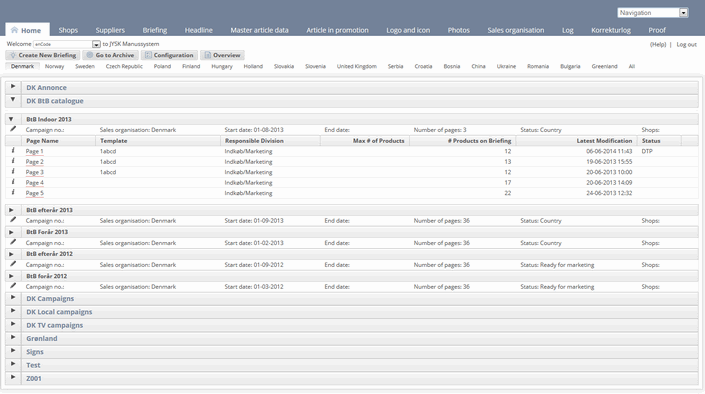
It is possible to set a number of shown tabs in Briefing using "Show tabs" field. Default number of shown tabs is 5. "Show tabs" option is available on:
Briefing portal page: list of chains
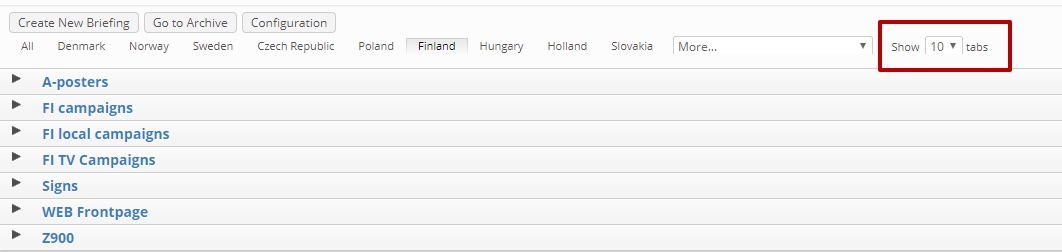
Opened briefing: list of divisions
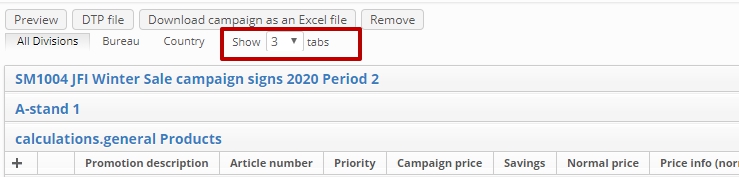
Opened briefing page: list of pages

To navigate to different tabs on briefing portal page, on briefing page or in opened briefing view page it is possible to use "More" drop-down button.

Expanded button displays the list of hidden options (chains, pages or divisions).
5.1.1. Creating New Briefing
To start creation of new briefing click Create New Briefing button in Briefing list.
Please note: visibility of Create New Briefing button is based on READ + UPLOAD access to Briefing Module
Fields created in Briefing module are displayed.
.png) After Data was input to Basic Configuration Window switch to Pages tab. Fields in this page are controlled by Headlines module.
After Data was input to Basic Configuration Window switch to Pages tab. Fields in this page are controlled by Headlines module.
.png) By pressing OK button system will redirect user to Page View. Main feature of Page View is extended toolbar with lots of function. Pages are displayed as top tabs and Headlines as bottom tabs.
By pressing OK button system will redirect user to Page View. Main feature of Page View is extended toolbar with lots of function. Pages are displayed as top tabs and Headlines as bottom tabs.
.png)
5.1.2. Copy Briefing
To copy existing briefing click Edit Briefing button in Briefing list > Press Insert as New
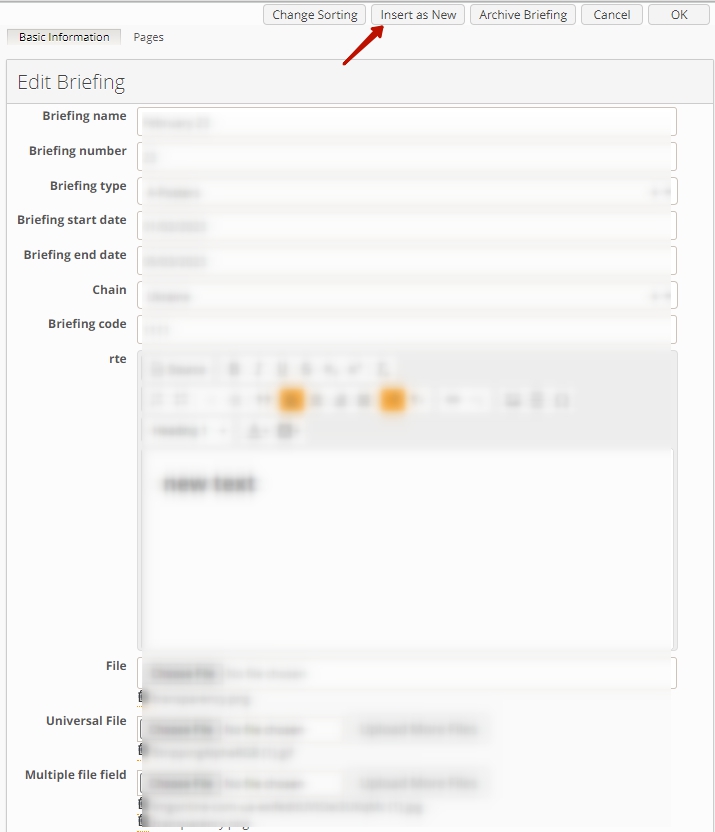
By pressing Insert as New, user navigates to Insert Mode window. Where user can decide whether campaign would be copied together with the products or without them either together with the prices or without the prices.
Please note: visibility of Insert as New button is based on READ + UPLOAD access to Briefing Module
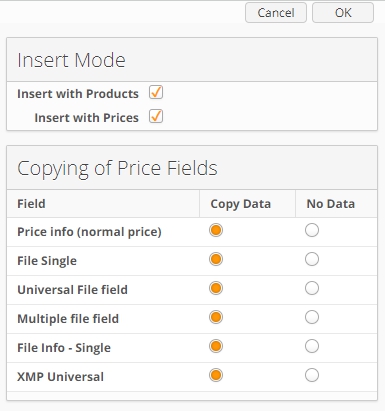
List of fields to be shown in the Copying of Price Fields section is regulated by Copy Template set in the corresponding module settings.
Please, note! Even when Insert with Prices checkbox is disabled, content from the Briefing, Product number and Chain fields will be copied anyway.
5.1.3. Briefing System Archive
The Briefing System Archive holds the inactivated briefings. To make briefing inactive Archive Briefing button in Briefing Edit window is used. This button is controlled by ‘Items should be removed from the list by’ setting in Briefings module. Depending of its value (Delete or Making Inactive) button will change its function to Delete Briefing or Archive Briefing. To see all inactivated briefings user can use Go to Archive button. In opened window it is possible to search in the list of inactivated briefings by some criterias. Briefing can be reactivated by clicking on the Make Active button in Edit Briefing window.
.png)
5.1.4. Product Overview Export
It is possible to download product overview Excel file from the Briefing Portal page. A user can select a product category for export and desired view (full or light)..png)
In order to enable and use export of data by means of Product Overview Export functionality, the following options should be configured first:
Export Product Overview should be enabled in Briefing System > Settings section.
Field with Category is optioned field (select box, radio button etc.) and should be created in the Product module and mapped to the corresponding "Field with Category" in Briefing System > Products section.
Field with Abbreviation is field of text type and should be present in Module with Chains and correspondingly mapped in Briefing System > Chains > Field with Abbreviation.
Processing of the report is now performed via queue, so following settings need to be added into webapp.yaml file:
encode:
webapp:
queue-listeners:
briefing-product-overview-export: 1There are 2 ways of generating product overview report:
Using a scheduler job ProductOverviewExcelExportJob (deprecated in 9.100.0);
Download report from Briefings List Page.
Scheduler job ProductOverviewExcelExportJob (deprecated in 9.100.0)
A lot of computing is involved in the generation of these spreadsheets and they are therefore generated every night by a scheduler job.
Scheduler.properties:
joblist=ProductOverviewExcelExport
job.ProductOverviewExcelExport.type=enCode.app.common.briefing.ProductOverviewExcelExportJob
job.ProductOverviewExcelExport.param.SiteID=1
job.ProductOverviewExcelExport.param.formatterClassName=dk.encode.ebms.briefing.excel.CampaignExcelExportFiles are placed in
../Files/BriefingExcelExport
and named after Category option ID, and light version is marked:
ProduktOversigt_318_Light.xls
ProduktOversigt_318.xls
ProduktOversigt_450_Light.xls
ProduktOversigt_450.xls
If scheduler job has been previously run (ProductOverviewExcelExportJob), clicking the button on Briefing Portal page will download the product overview file from the folder on the File system.
Download report from Briefings List Page
It is possible to download ProductsOverview from Briefings List Page by clicking Export Product Overview button in the Toolbar. Clicking the button will start Excel document generation and following download.
Visibility of the "Export Product Overview" button is controlled by the "Export" access right setting. In order to see and use the button, user should be granted "Export" access to at least "Briefing" module.
Note!
Starting from 9.100.0 Format of Excel export is changed to xlsx to support 16k columns limit instead of 256.
Note!
Light version is available only for Briefings with next hard-coded values of field specified as Briefing Type:
Avis
Campagne
TV
Content of files
The Product Overview report has one spreadsheet with a left and a right section with different types of columns.
The report shows a list of products from briefings with chain assigned whose start date is less than half a year (26 weeks) ago from the moment and end date is less than a half year (26 weeks) later. One or more lines appear for each product, a new line is created if one or more price fields are different for the product. Fields in the right part of the report are shown according to Excel Export Field Usage.
The spreadsheets have a left and a right section with different types of columns and a number of product lines:
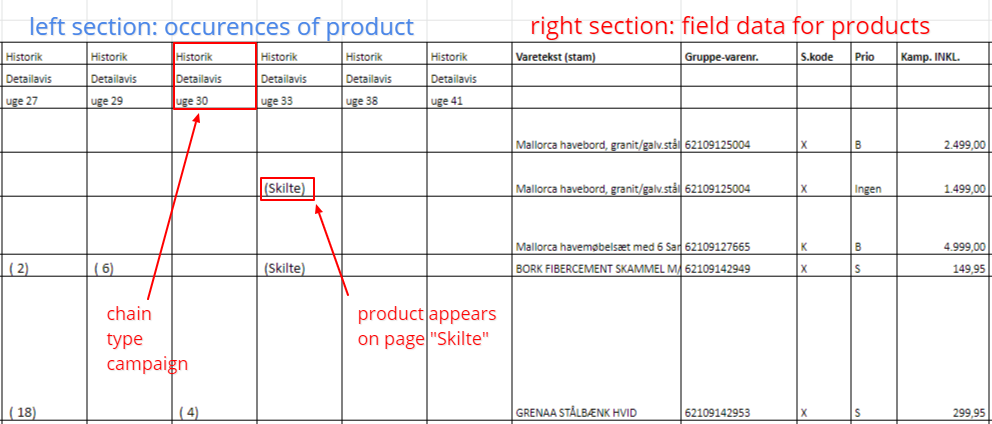 One or more lines appear for each product, a new line is created if one or more price fields are different for a product:
One or more lines appear for each product, a new line is created if one or more price fields are different for a product:
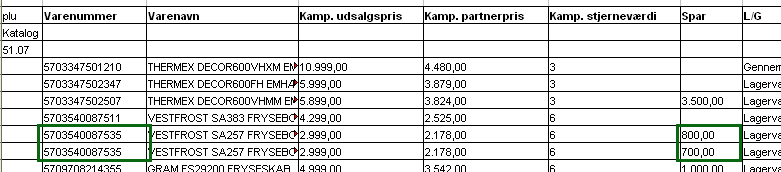
5.1.5. Sorting on Page View by fields
Available in version 15.0.0
Starting from version 15.0.0, single sorting of columns is available in Briefing- and Page Views. This will allow user to sort fields from Products-, Product on Briefing- and Prices modules.
Products can be sorted by Ascending or Descending order by clicking the arrow next to the column header.
Combined Products are sorted in groups based on the sorting order of main products.
Sorted column header and arrow icon are highlighted in darker color indicating sorting and sort order.
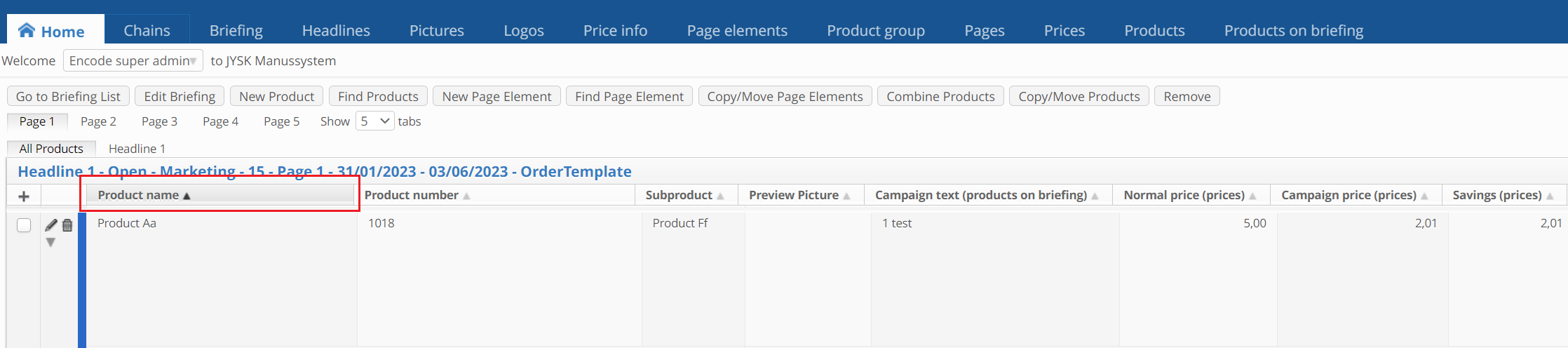
Sorting Known Behaviour:
Only Columns (fields) that are available for sorting in Module List View in Classic UI, can be sorted in Briefing / Page Views.
Reloading page will restore the default sorting ( sorted in Ascending order by Ref# Products on Briefing; most recently added products are displayed last ).
