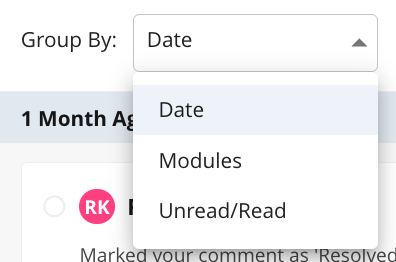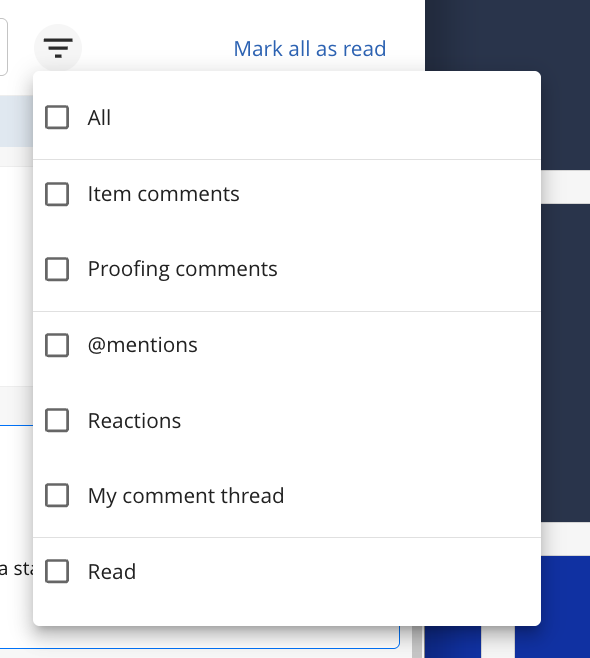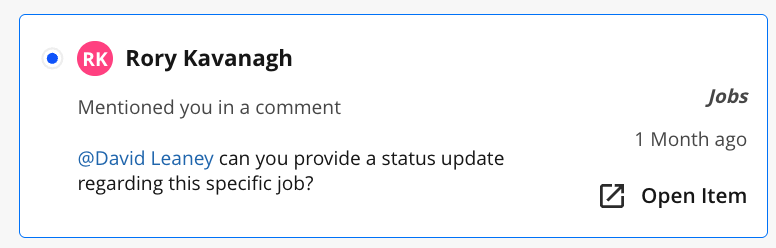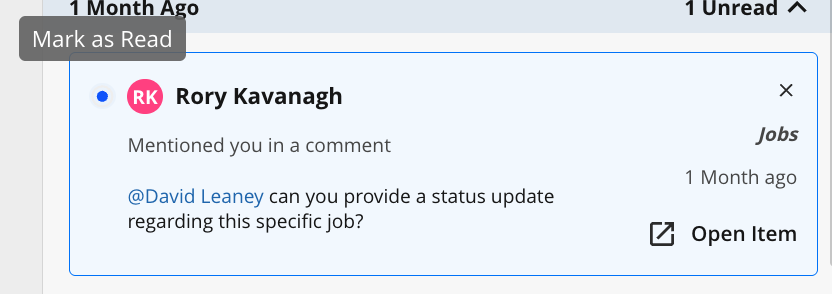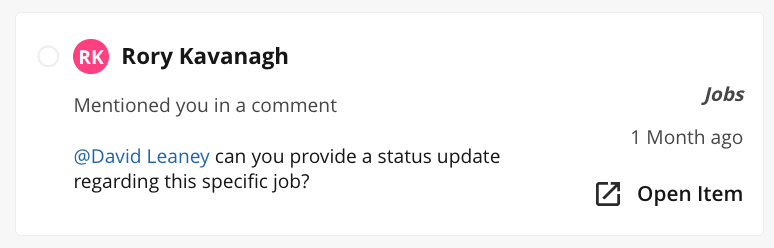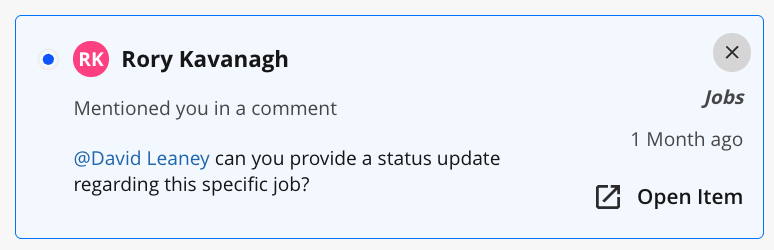Overview
The Notifications Panel provides in-app alerts to keep you informed about important updates across the platform. These include mentions, reactions, comment replies, and other key activities that may require your attention. By centralising notifications in one convenient location, it helps you stay engaged with collaboration, respond promptly to feedback, and remain aligned with team activity, all without leaving the application.
Understanding the Notifications Panel
To view your recent notifications, click the ![]() bell icon located in the side navigation. This opens the Notifications Panel, where updates are displayed in real time to help you stay on top of what's relevant to you. By default, users will receive an in-app notification for mentions, comment replies, and comment reactions across both Item Comments and Proofing Comments without the need to configure an Automation Rule. However, additional rules can be configured if more tailored notification behaviour is needed.
bell icon located in the side navigation. This opens the Notifications Panel, where updates are displayed in real time to help you stay on top of what's relevant to you. By default, users will receive an in-app notification for mentions, comment replies, and comment reactions across both Item Comments and Proofing Comments without the need to configure an Automation Rule. However, additional rules can be configured if more tailored notification behaviour is needed.
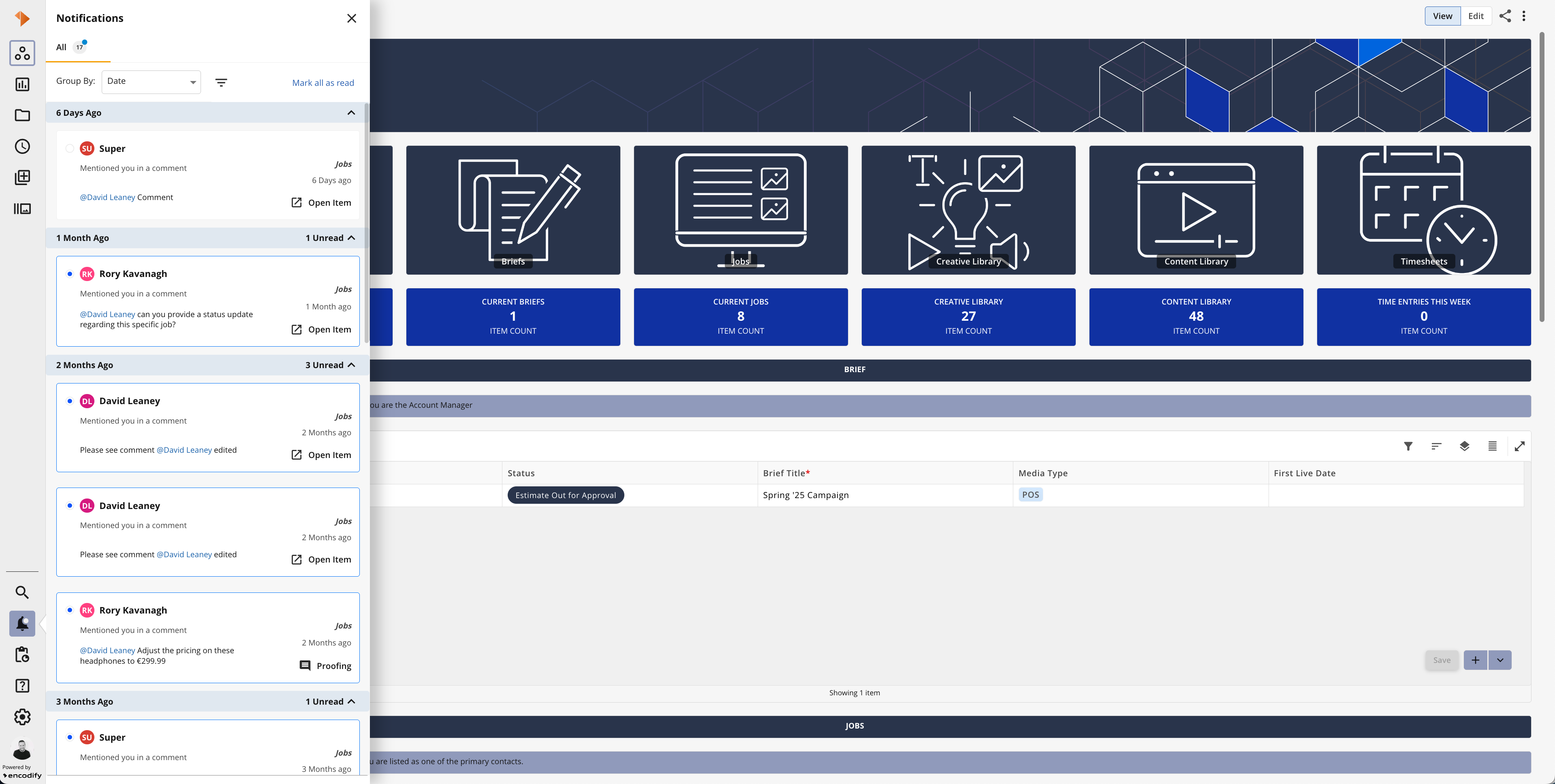
An image highlighting the notification panel for a given user
The table below provides a quick overview of the Notifications Panel:
Action | Visual Guide |
|
|
|
|
|
|
|
|
|
|
|
|
|
|
|
|
Known Limitations:
Currently no pagination is applied to the Notifications panel; all notifications are displayed on the same page.
Only last 100 notifications are displayed from the newest to the oldest - If more than 100 notifications exists for the user, they'll become visible as notifications are deleted.
No notifications is currently displayed if user's access is blocked in proofing
No notification is generated if user has been deactivated.
Decimal and Percent fields in Application Notifications do not respect user's locale and do not respect data format setting; this occurs because all collected field change data (old/new values) is stored purely as unformatted text value.