Overview
Bulk Status Change enables you to update the workflow status of multiple items simultaneously, saving effort and ensuring consistency. Instead of changing each item individually, you can progress a group of items to the next stage of a process in one step. This feature is especially useful for keeping multiple items aligned, such as moving a batch of items from Draft to Review at the same time. Read more about Workflow.
How to configure Bulk Status Change
Note: Bulk Status Change currently works inconsistently with Conditional Workflows. Wrong settings can be applied to the workflow when multiple transitions are available.
To enable Bulk Status Change, follow these steps:
Navigate to Site Configuration → {Module} → Workflow.
Locate the transition you want to update.
Click Edit.
Select Enable Bulk Status Change.
Click OK to apply your changes.
Understanding Bulk Status Change
Note: A user will need to have Read, Edit and Bulk Edit access to be able to transition the workflow in bulk. Where status settings are applied a user who has Edit access to the current item status but no Edit access to the target item status can still perform the status transition, but they will lose access to the item in accordance with the status permissions.
Where to find Bulk Status Change
Bulk Operations allow you to perform actions on multiple items simultaneously, directly from a workspace or module view. To get started, select the items you want to work with. Once selected, the Bulk Operations toolbar will appear at the top of the screen.
If the selected items support Bulk Status Change, the ![]() Status Transition button will become active. If the selected items are in different statuses, this button will be disabled
Status Transition button will become active. If the selected items are in different statuses, this button will be disabled
Bulk Status Change Modal
After selecting the items you wish to transition, the Workflow Change Status modal will appear, allowing you to confirm the transition. Click Save to apply the changes and complete the workflow transitions.
Important: Editing metadata or uploading files is not supported during a bulk status transition. These options will not be available in the workflow interface when performing bulk transitions.
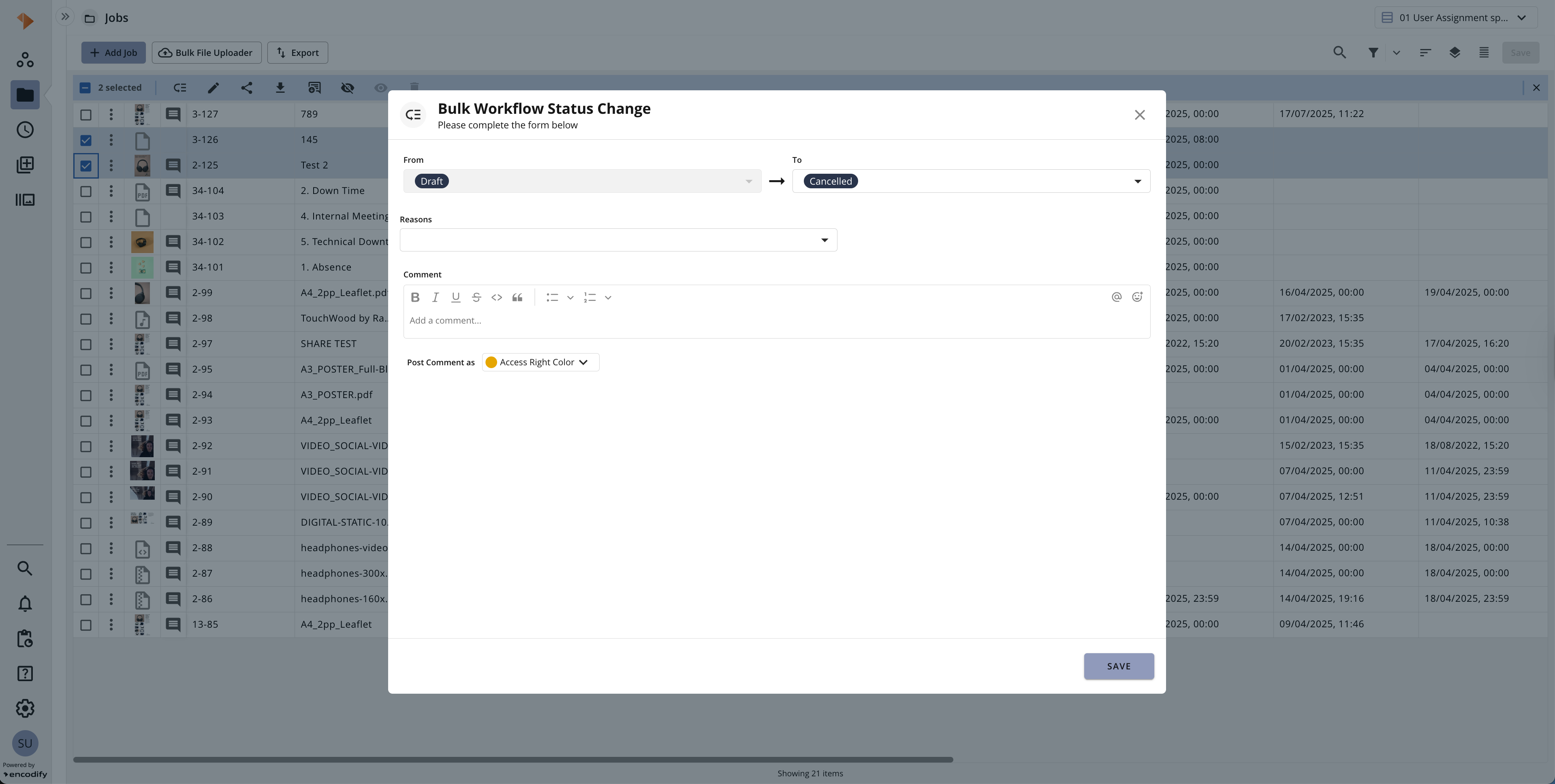
An image highlighting the Bulk Status Change Modal