Migration from old to new proofing
To use Encodify Proofing the system needs to be migrated. Migration script should be started manually before (or after) upgrading.
Step-by-Step Manual
Upgrade the Database First
Ensure you upgrade the database before proceeding with any other steps.
Perform additional testing if a migration has not been previously conducted using the same Encodify version.
Check Database Properties (only for cases with previously failed migration attempts)
Verify that the database does not contain the properties 'proofingMigrationInProgress' and 'enable.proofing.v2'.Run the following SQL query:
SELECT count(id) FROM SystemConfiguration WHERE fieldName = 'proofingMigrationInProgress' OR fieldName = 'enable.proofing.v2';Contact a developer or system admin if properties are present, you can remove them by yourself if it’s a test environment
DELETE from SystemConfiguration where fieldName = 'proofingMigrationInProgress' or fieldName = 'enable.proofing.v2'
Prepare for Maintenance Mode
Ensure the system is ready for "Maintenance mode" as the migration process can take several hours.
Make sure that no files are altered during this time.
Note that "Maintenance mode" will be enabled and disabled automatically.
Note that "Maintenance mode" will not be enabled automatically if migration fails.
Start the Migration
Link to a new page is available under the 'Data migration and sync' section of the scripts list:
Go to [my_worker]/common/scripts;(Note: starting from v.19.0.0 page with script is moved to System Configuration > Scripts)
Go to "Migration from Old proofing to New Proofing" page.
There is a button on the page that can be used:
"Migrate to a New Proofing" button
This button is the one to be used to trigger the migration process. It can be clicked only once and after migration it disappears. It will migrate all notes, comments, drawings and rename proofing preview directories to "old.Preview" and set the value of the feature flag enable.proofing.v2 = true.
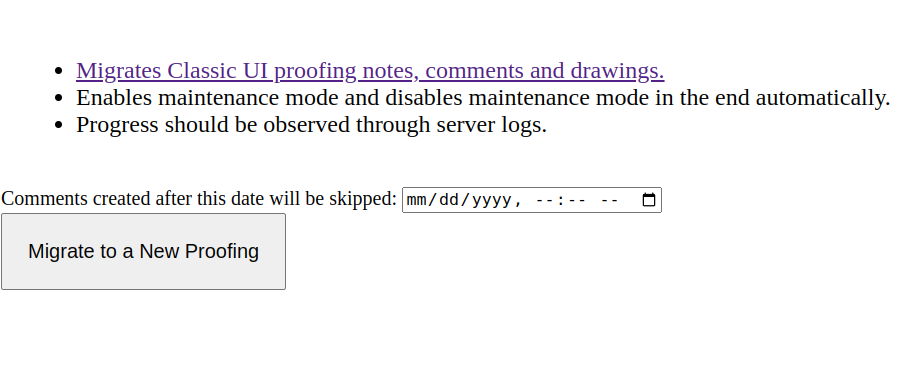
Initiate the migration process from there by clicking on "Migrate to a New Proofing" button.
You can select date and comments created after this date will be skipped during migration, it can help if migration was postponed but new proofing was available for users. Leave it empty if you don’t want to skip any comments.
It’s possible to fetch the log for already migrated items if the migration failed.
SELECT * from ProofingMigratedItemsMigration report can be observed using server logs, it’s better to wait for the end.
Once migration is completed 2 buttons are shown on the page:
"Remove Old proofing previews" button:
This button appears only if enable.proofing.v2 =true (migration was done successfully) and it is created to remove old directories with name "old.Preview" and set the value cleanup.proofing.old =true.
"Remove New proofing previews" button:
This button appears only if enable.proofing.v2 =true (migration was done successfully) and cleanup.proofing.old = false. It is created to change directories from "old.Preview" to "Preview".
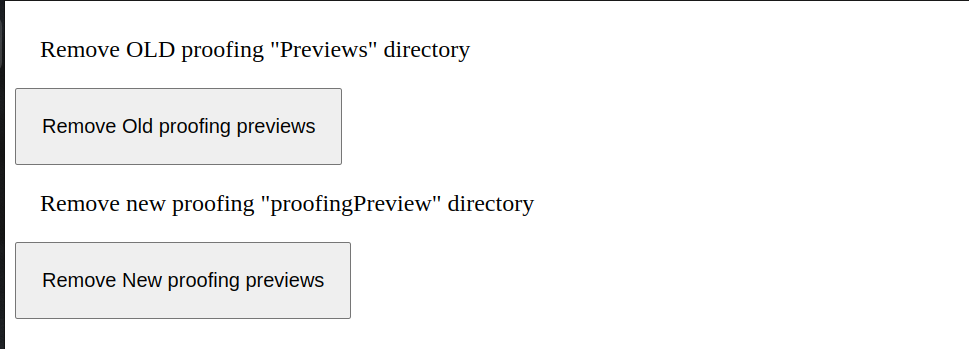
Remove old preview files
Remove old directories with name "old.Preview" by clicking on "Remove Old proofing previews" button:
Fix position after migration
There is a possibility to manually migrate selected item(s) if something went wrong during migration from old to new proofing.
Link to a new page is available from proofing migration page only when proofing v2 is enabled (after migration is done):
Go to [my_worker]/common/scripts;(Note: starting from v.19.0.0 page with script is moved to System Configuration > Scripts)
Go to "Migration from Old proofing to New Proofing" page;
Click on "Fix position after migration" link.
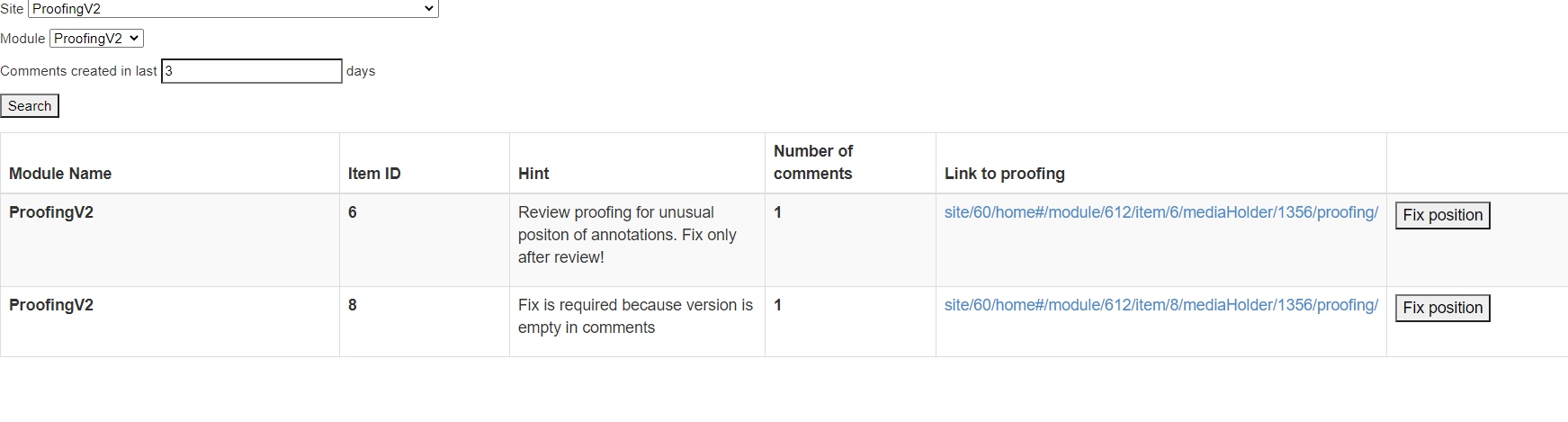
Table with statistics grouped by itemId and shows existing comments number (quantity of notes), link to proofing page and a button that will execute a single item migration.
Note!
All proofable items are shown in the table, not only those that have empty versions;
"Fix version" button is shown for all items in the table, not only for those that have empty versions;
After click on "Fix version" button item does not disappear from the table, but hint "Fix is required because version is empty in comments" replaces by "Review proofing for unusual positon of annotations. Fix only after review!".
