Location: Site Configuration > Files > ICC Profiles
ICC profiles help you obtain the correct color reproduction when you input images from a scanner or camera and display them on a monitor or print them. In the EBMS, you can apply ICC profiles to image files in Media Holders. The profiles themselves are uploaded to the system as individual files, any of which can then be associated with a specific Media File Holder, so that when the user downloads an image file from that Media Holder, the image is returned tagged with the specified ICC profile.
There are four default ICC Profiles that are provided in our system: default_rgb.icc, default_cmyk.icc, AdobeRGB1998.icc and ISOcoated.icc. They are always available and cannot be deleted.
ICC Profiles are also used in Media File converters. Specifying the icc profiles to be used during image conversion, the system performs the following:
strips off the attached profile (if any) from the original image
applies the default profile depending on the color space of the original image: default_cmyk.icc for CMYK colorspace, default_rgb.icc for RGB colorspace.
Icc profiles are also used in proofreading preview generation. For generation of proofreading previews default_rgb.icc profile is used.
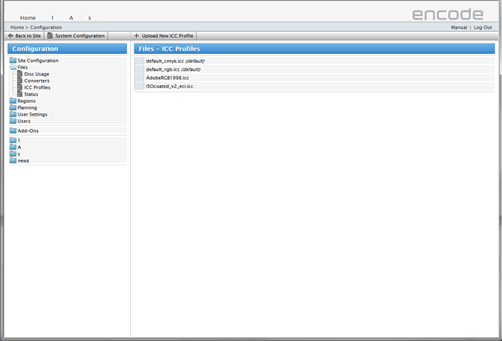
To upload an ICC profile to a site, follow these steps:
On the ICC Profiles configuration page, click Upload New ICC Profile on the toolbar.
In the dialog box that opens, click Browse next to the ICC File box and locate the ICC profile file you want to upload.
Click OK to upload the selected ICC profile.
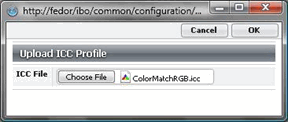
Once you have uploaded an ICC profile to the system, you can attach it to any Media File Holder that exists on the site (this applies to all module types where Media File Holders can be created). To associate an ICC profile with a Media File Holder:
Go to the Media File Holder section of the configuration menu for the module concerned.
Click the Edit icon next to the Media File Holder you want to associate the ICC profile with.
In the dialog box that opens, select the profile in the ICC Profile list. Selecting the Leave Unchanged option means that no ICC profiles will be applied to image files downloaded from the Media File Holder in question. If the Remove Embedded Profile is selected, the icc profile will be deleted when the image will be downloaded.
Note! Assigning ICC profiles to a Media File Holder only makes sense if the Download function is activated for it. So you will normally do it as part of a Media File Holder configuration process that involves selecting the Enable “Download file” option.
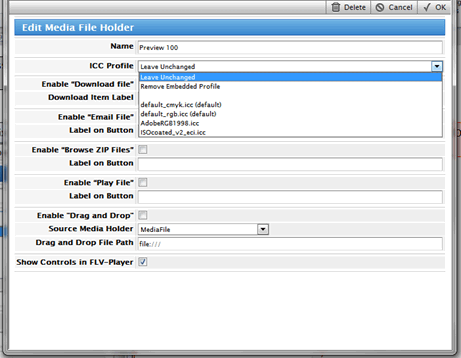
To delete an ICC profile, click the Delete icon next to it on the ICC Profiles page. Once a profile is removed from the system, it stops being associated with the Media File Holders previously linked to it, so from then on all image files downloaded from those holders will be left unchanged.
