How to configure Lock Proofing
Note: This feature is only supported when the option Limit access to Comments and Page Statuses by is set to Access Right. If set to User Groups, this section will be hidden.
When using online proofing, you can restrict the ability to add or edit comments and annotations once a document reaches a specific status, ensuring compliance with workflow requirements. To enable this feature, follow these steps:
Navigate to Site Configuration → {Module} → Proofing and Comments.
Click Edit Settings.
Locate the option Enable Lock by Status and tick the checkbox.
From the Lock Status Field dropdown, select the status field that will determine whether comments and annotations are enabled or disabled.
Once the Lock Status Field is selected, a list of associated status values will be displayed. For each status, select the access rights that are allowed to add comments and annotations at that specific state.
Note: If the selected status field does not have a preselected status value and the workflow begins with the value No Status, all users will be restricted from adding comments and annotations.
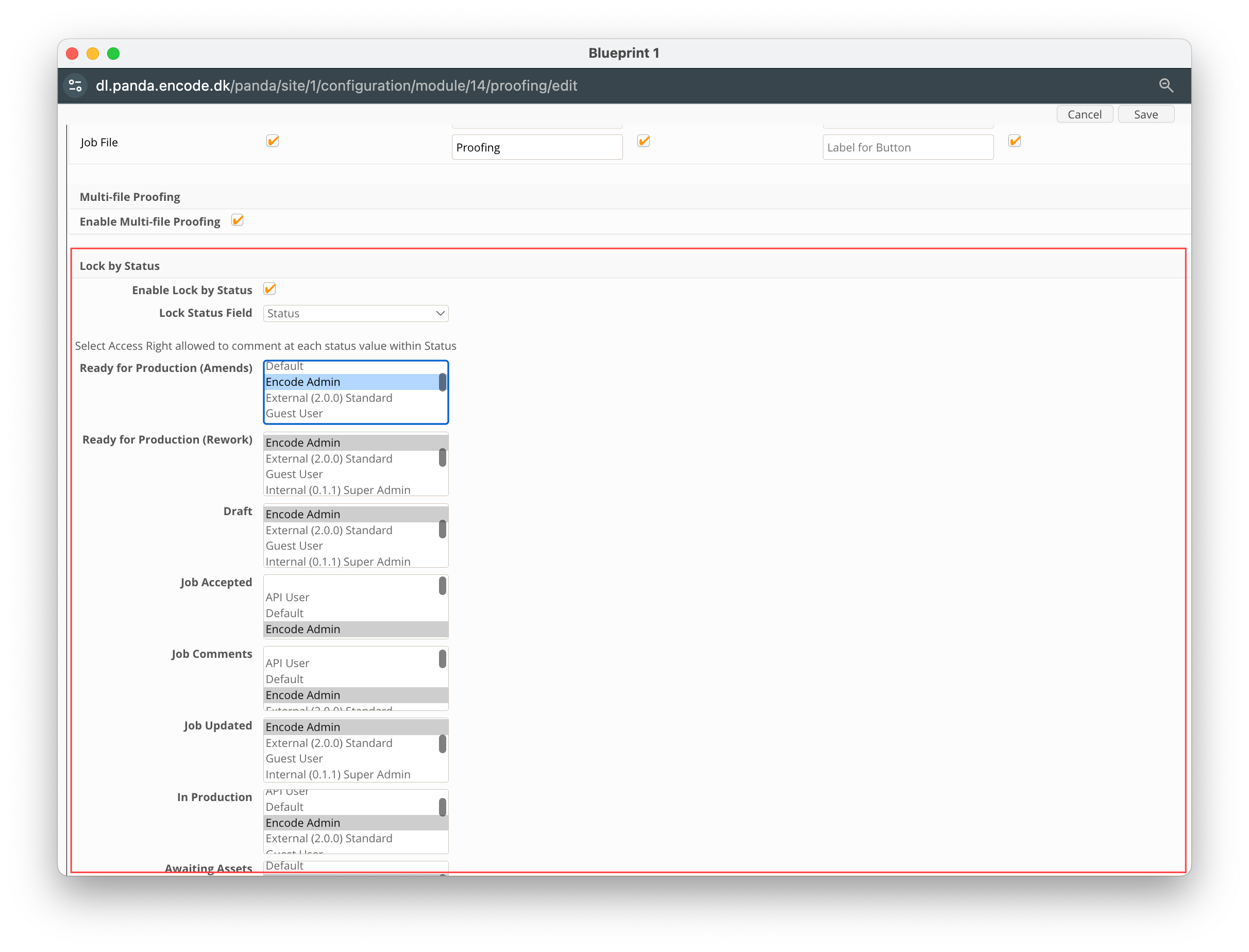
An image of the Proofing and Comments configuration screen highlighting the section to enable Lock by Status
How Lock Proofing is applied in Proof Viewer
When the current version is locked, a![]() icon will appear next to the file name. In this locked state, users will be unable to add, edit, or delete comments.
icon will appear next to the file name. In this locked state, users will be unable to add, edit, or delete comments.
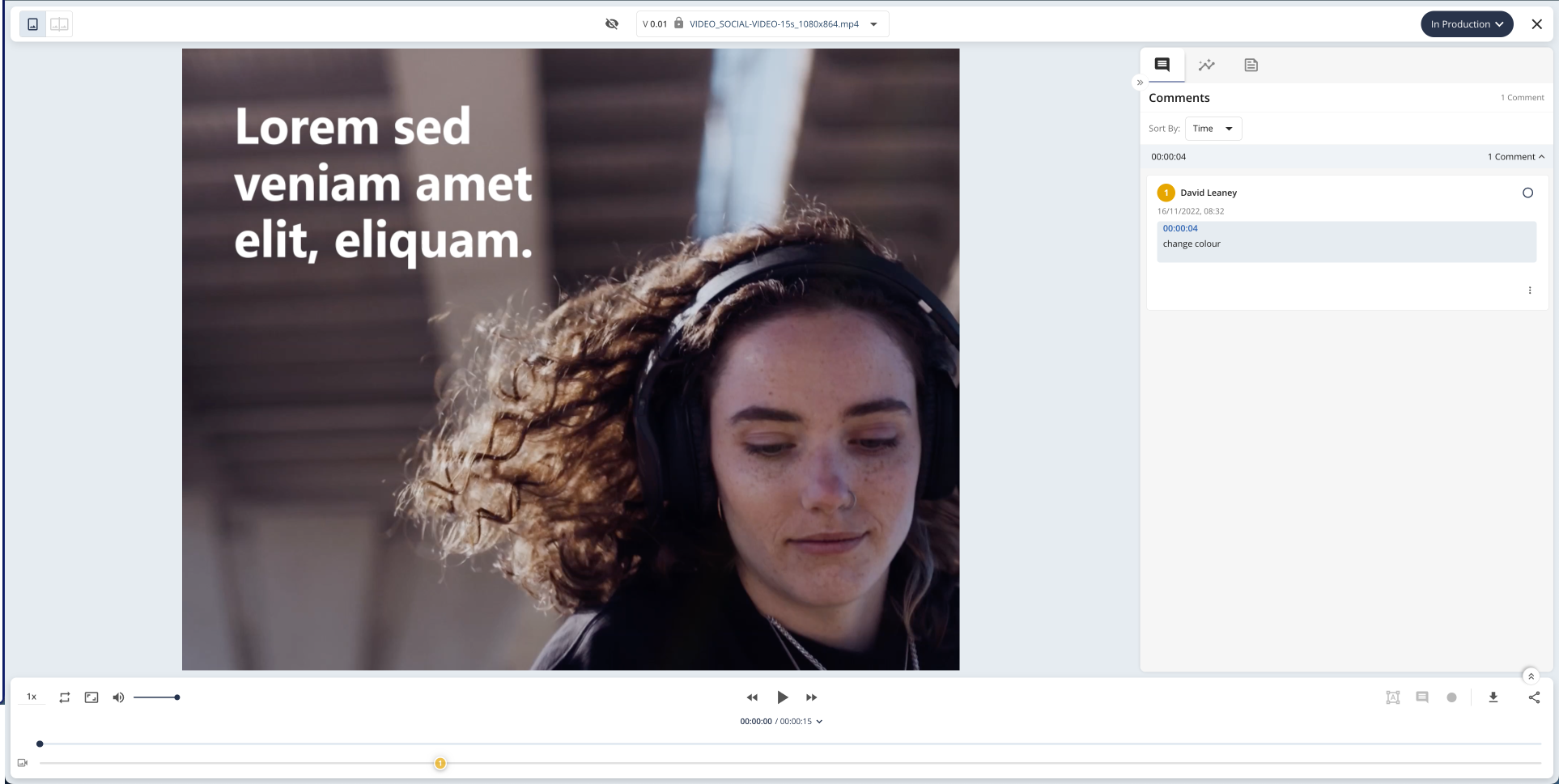
An image showing the proof viewer locked by item status
