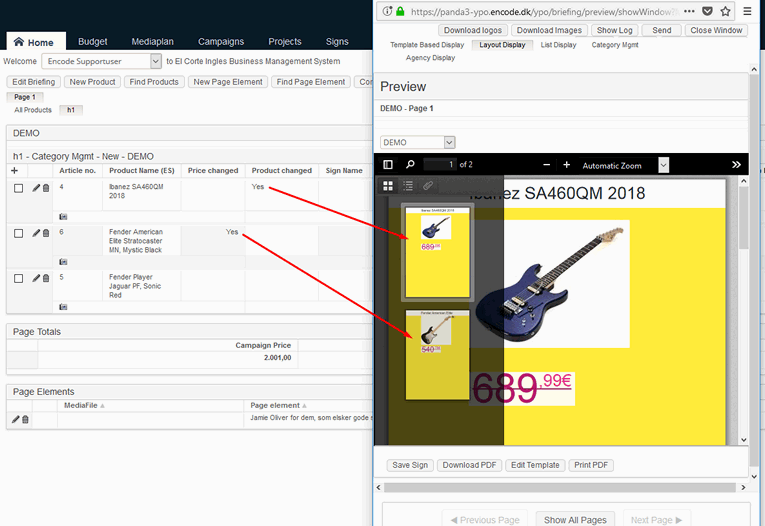It is possible to apply filtering to the products on briefing, so only the products that matches the filter will be processed via Ad Builder template and included into result PDF.
To configure the filtering follow these steps:
Create the checkbox field Enable Filter in the Briefing module.
Field Content
Field Type
Option name
Text
Checkbox
Yes
This checkbox will enable/disable the filtering for particular campaign.
Create the checkbox field Product changed in the Product on Briefing module.
Field Content
Field Type
Option name
Text
Checkbox
Yes
This checkbox will indicate that particular product has changed and ready for printing.
Create the text calculation field Price changed in the Price module.
Field Content
Output Format
Formula
Calculation
Text
${Campaign Price} != ${Original price} ? 'Yes' : ''The conditional formula meaning is to show the text "Yes" if the campaign price (that is initially equal to original price) was modified, so the product is ready for including into the PDF for publishing.
Pay attention, that it is not necessary to use exactly the word "Yes" as a key value but it must be the same word for all 3 fields.
Map the created field in the Briefing System module > Export > Layout Display.
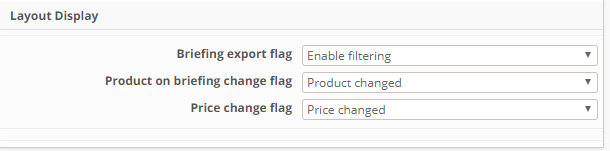
Edit the briefing and enable the filtering by ticking "Yes" in the Enable Filter checkbox.
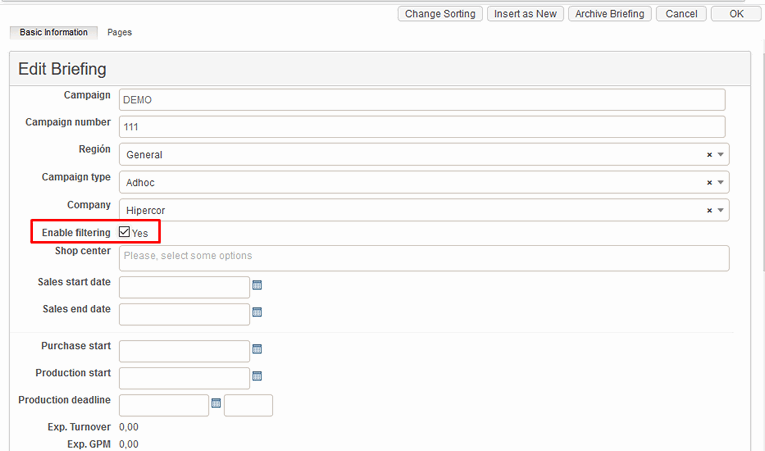
Now all products on this briefing will be validated against the filtering criteria in Product on Briefing and Price modules.
The product which has at least one of the fields Product changed or Price changed set to "Yes" will be marked as "Changed" and included into the PDF for printing.