How to Compare Files from Two Different Items
To compare files from two different items follow the below steps:
Navigate to the parent module.
Select and open the required item.
Expand the inline module (the module where Multi-file Proofing is enabled).
Select two items within the inline module.
Click the
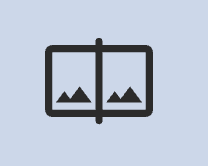 Compare Files icon in the bulk operations toolbar.
Compare Files icon in the bulk operations toolbar.
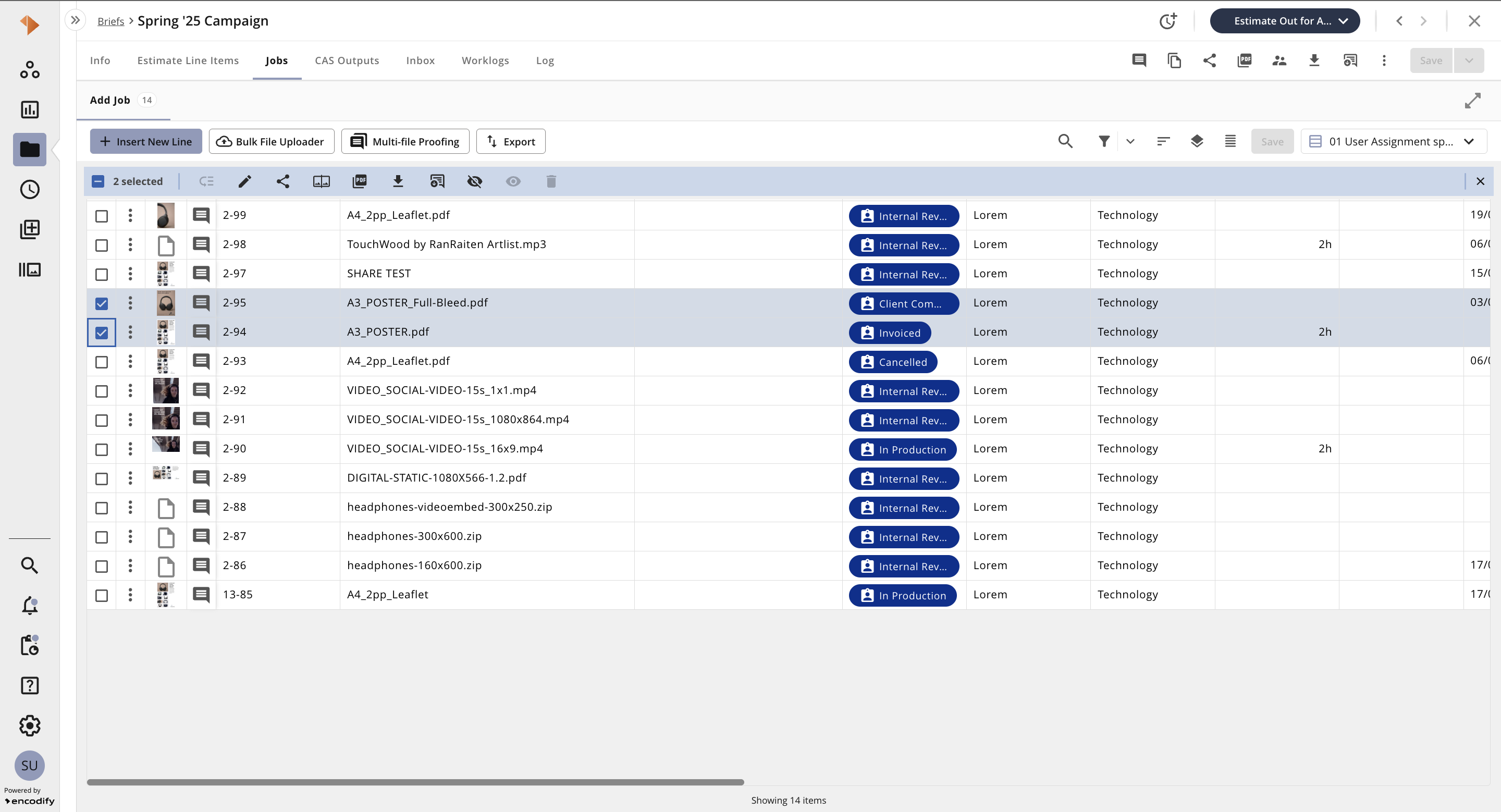
Understanding the Compare Files Proof Viewer
Once you click the 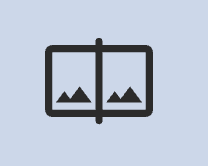 Compare Files icon, you will be directed to the proof viewer in Compare View. The first selected file will appear on the left-hand side, while the second selected file will be displayed on the right-hand side.
Compare Files icon, you will be directed to the proof viewer in Compare View. The first selected file will appear on the left-hand side, while the second selected file will be displayed on the right-hand side.
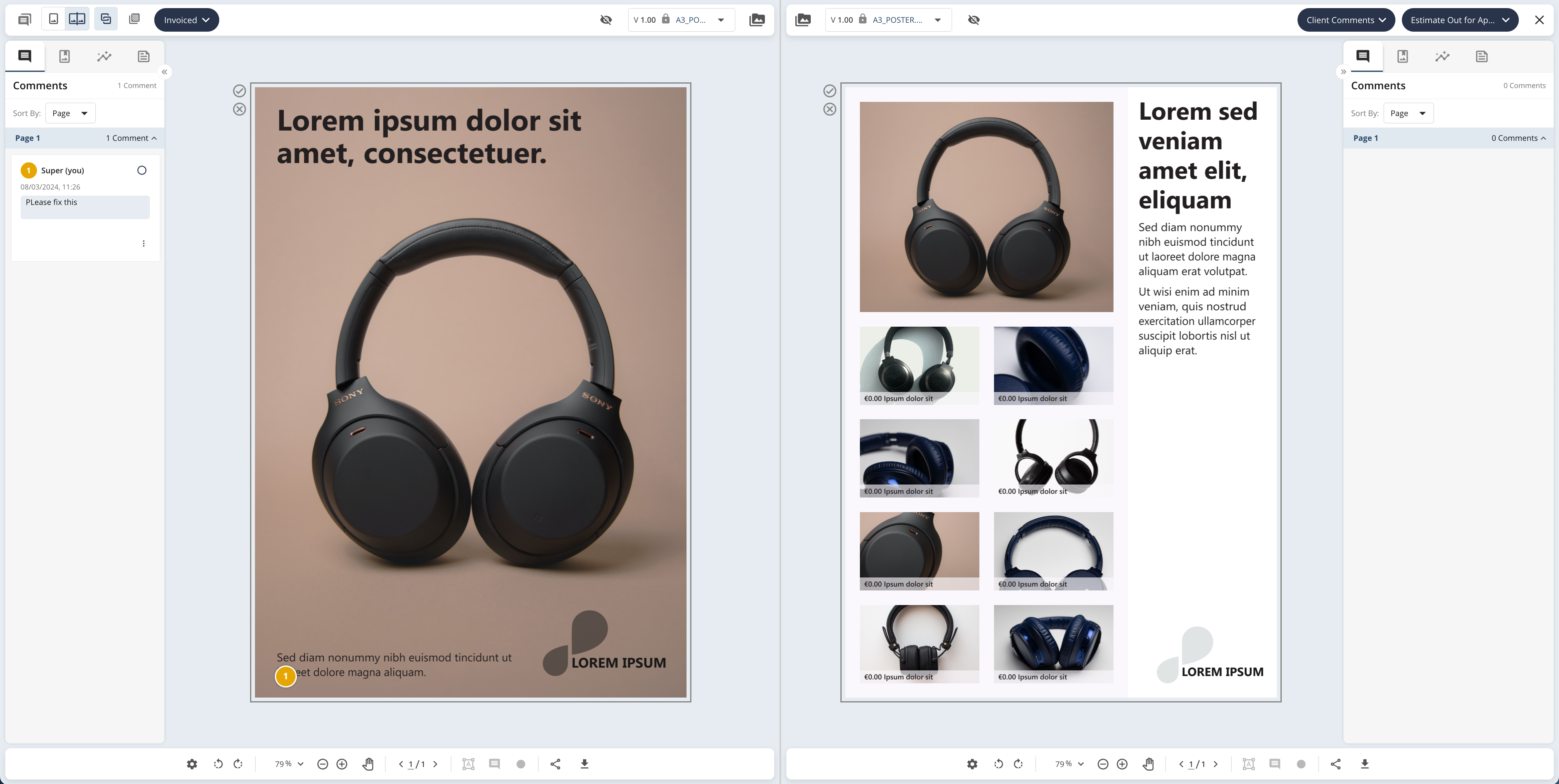
'Compare View' displaying the two previously selected items from the Jobs module (child)
From this view, you can:
Change the version of either selected file.
Replace a selected file with another item from within the inline module.
Change the status of the individual child items.
Change the status of the parent item
Additionally, you can continue to annotate both files using the standard proofing features available for each file type.