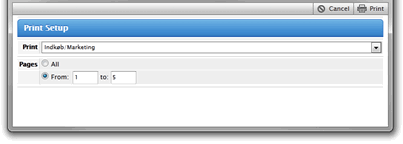Users have the possibility to print products from desired page by pressing Print button from a toolbar. This function is available from Briefing View/Preview and Page View/Preview windows.
This option is controlled in Site Configuration > Briefing System module > Settings > Enable Print check box and Label on Button. By clicking Print button Print Setup window is opened. By clicking Print button pdf file with page data will be generated and download to user’s PC will be queued. Print Templates, that can be chosen from Print select box, are:
Print template | Configuration |
|---|---|
Template display | Use Templates for Preview option must be enabled in Site Configuration > Briefing System module > Settings |
Layout display | XML file with XSLT must be uploaded in Site Configuration > Briefing System module > Preview Templates |
List display | No specific configuration is needed |
Agency display | Agency tab must be configured in Site Configuration > Briefing System module > Preview Tabs |
Custom tab | Optional user defined tab can be be configured in Briefing System > Preview Tabs |
Divisions | Divisions configured in User Settings > Divisions will be shown as Print Templates |