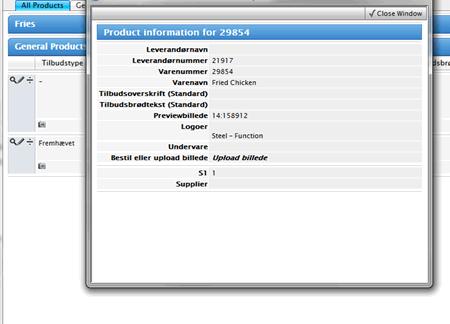Tabs on Edit and Add New Product windows are controlled in Site Configuration > Briefing System Module > Product Sheet Tabs.
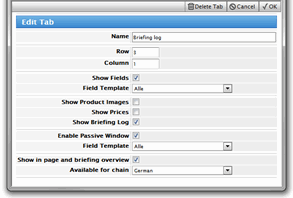
It is possible to display next information using Product Sheet Tabs:
Product, Product on Briefing and Prices information by selecting Show Fields and Field Template
Images and Logos by selecting Show Product Images checkbox
Briefing Log by selecting Briefing Log checkbox
It is also possible to enable Passive Window for Page and Briefing Views
Note!
Show Prices option is only available for specific Databases
Only one of options: Show Fields, Show Product Images, Show Briefing Log should be enabled for the single tab.
5.4.1. Show fields tab
Show Fields option will display Products, Products on Briefing and Prices data on the specific tab. Field Usage settings Custom Edit and Edit in Edit Custom control displaying of fields from these modules at Show Fields tab.
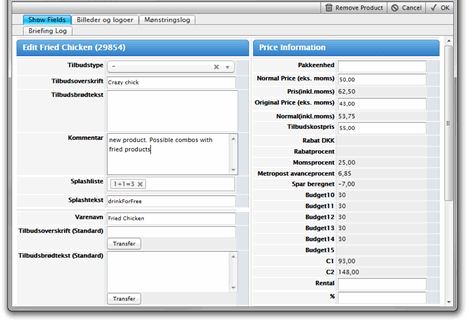
If “Price Information on Edit Product” feature was enabled, the additional information block “Price Validation” will be shown under the prices, where all intersecting campaigns which contain the current product will be listed with the corresponding product prices, so it is easy to have the product overview and make sure that prices are correct.
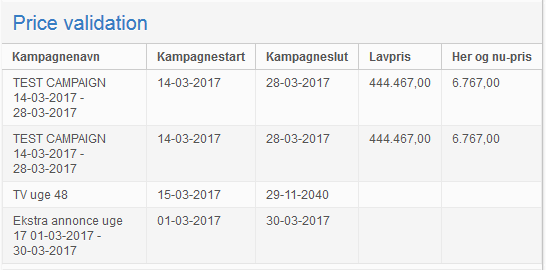
5.4.2. Show Product Images tab
On the Show Product Images tab it is possible to select logos and assign default product picture that will be used for a specific briefing on Briefing or Page Previews.
To select a logo to be used on briefing, click the logo's thumbnail preview or select the "Use on Briefing" check box.
The logos can be preselected or not on adding the product to briefing depending on the setting "Enable preselect logos for new product on briefing" in Briefing System > Product on Briefing settings.
You can filter the Pictures and Logos selecting the filtering field of the optioned type in Filter by selectbox and the values to match for Logos and Pictures correspondingly.
With Select/Deselect All button you can quickly define choose which pictures or logos should be used for product. Note the next peculiarities:
Clicking Select All will select those logos that are currently visible by filter and de-select ones that are filtered out.
Clicking Deselect All will remove selection from all logos linked to the product, no matter whether they’re currently visible by filter or not.
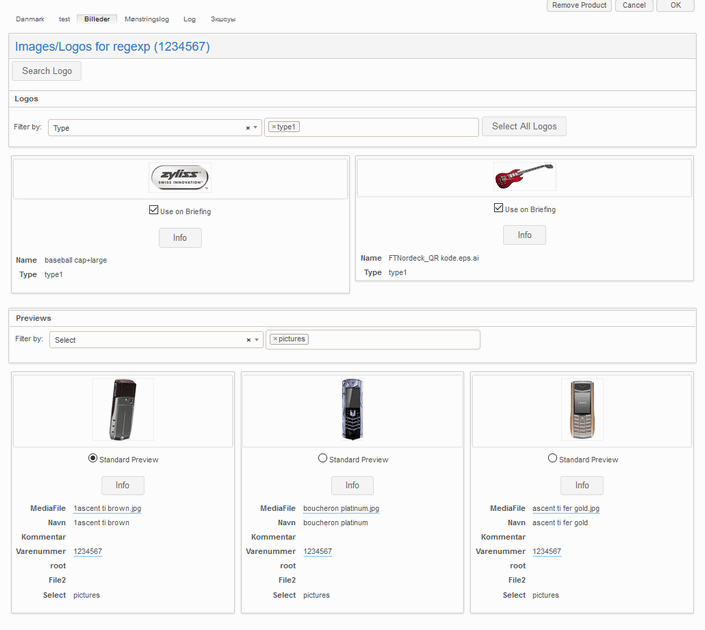
5.4.3. Briefing Log tab
On the Briefing Log tab information regarding usage of selected product on different briefings is displayed.
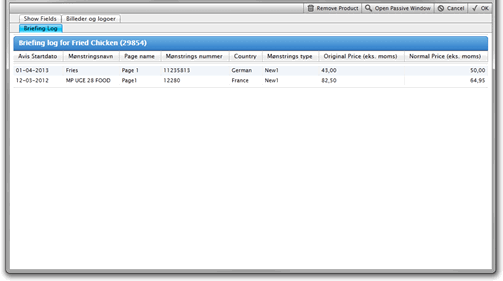
By default Briefing Log shows certain set of fields but it can be configurable in Briefing System module > Settings > Field Templates for Briefing Log. You can create a particular field template for each of the modules to show fields you need. Then you can map defined field templates in the select boxes for modules:
Briefing
Pages
Headlines
Products
Products on Briefing
Prices
Note! Visibility of fields according to the selected templates is controlled by "Portal Page" option in Field Usage Settings (it works similar to configuring fields in copy/move window).
5.4.4. Passive window
Passive window is window that consists of Read-Only Product information from Products Module only. Selecting the Enable Passive Window and Field Template adds Open Passive Window button to the toolbar of the selected tab.
Passive Window can be also opened from Page or Briefing View. To add icon Open Passive Window next to Edit Product, Enable Passive Window checkbox should be selected in Site Configuration > Briefing System module > Product Sheet Tabs > Edit Tab.