Overview
The Reset Password email is a key communication sent to users when they request to reset their password. Encodify allows administrators to customise this email’s content to better align with organisational branding and language preferences.
This guide explains how to locate, customise, and manage Reset Password email templates in Encodify, supporting multiple languages as configured in your system.
Configuring the Reset Password Email
Accessing the Reset Password Email Template
To begin customising the Reset Password email content:
Navigate to System Configuration → Login Settings.
Click Reset Password Email.
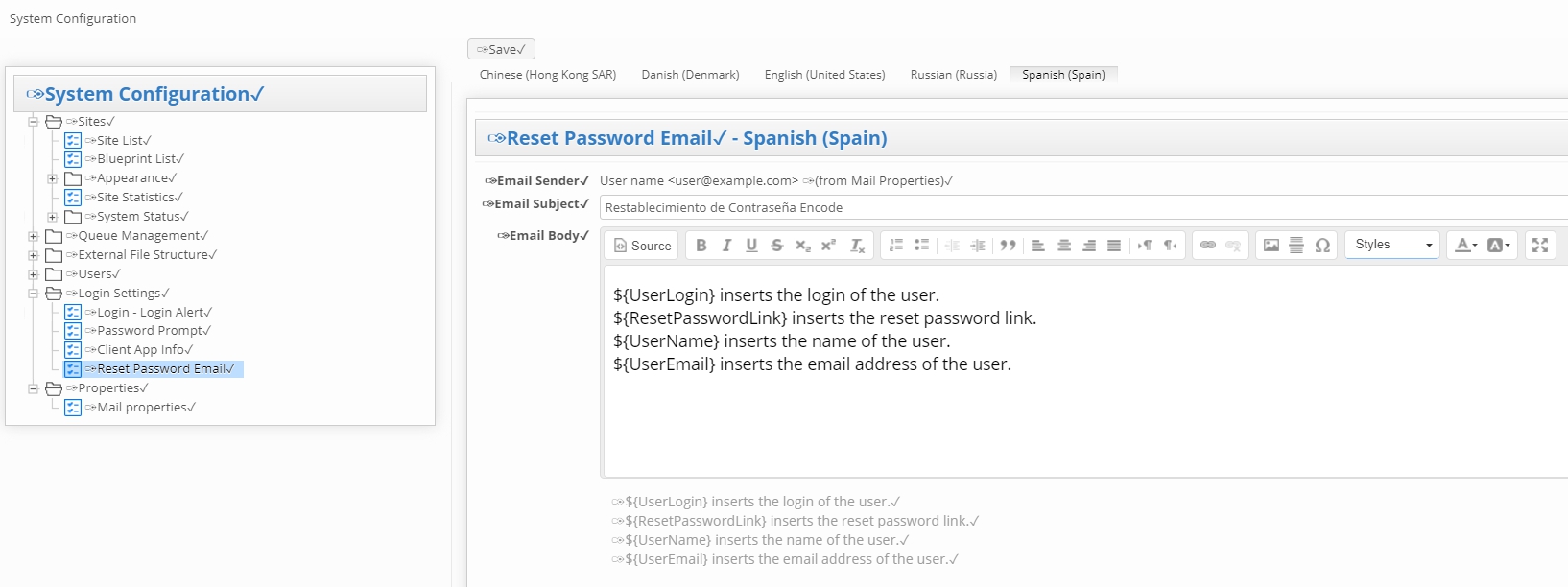
Customising Email Content by Language
Important: The Reset Password Email window displays language tabs based on the active languages set by an Encodify administrator. By default, the System language tab is selected.
To create or update a template for a specific language:
Switch to the desired language tab.
Update the Email Subject.
Edit the Email Body.
Click Save to apply your changes.
Note: The Email Sender field is not editable; this uses the sender information configured in Mail Properties.
Language Selection for Password Reset Emails
The language a user receives their Reset Password email in depends on the following priority:
The user’s specific language set on any site they can access.
The default language of any accessible site, if no specific language is set.
The system default language, if the user is a system administrator, has no accessible sites, or the account is expired.
