Send to Agency functionality consists of two major parts: sending a link and changing headlines status. It can be applied to the solitary page or entire briefing depending on where called from.
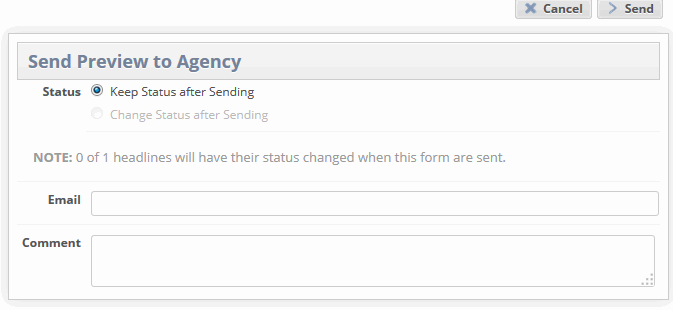
Sending a link
A link to the agency view is sent to the emails specified and to the sender's email. Having opened the link, logged in and entered the site appropriate (if necessary), the receiver will be brought to the agency view of the briefing/page.
Note! Specific access limitations apply for users belonging to the Agency Division (configured in Briefing System Configuration > Divisions and Status > Agency Division). Such users are only able to access the Agency View by following the Agency Link that comes in an e-mail sent via "Send To Agency" button on the Agency tab of the Preview/Send window
Changing headlines status
When "Change Status after Sending" option is selected, all headlines on the Page/Briefing are changing their status to the one configured as Agency Status (specified in Briefing System Settings > Divisions and Status). Note that the workflow restrictions are being applied, i.e. if the current user has no allowance to transfer a headline from its current status to the Agency Status, it is remaining intact and text label is displayed in the "Send" window notifying how many headlines will change their status after sending.
When "Create File when Changing Status on Headlines" is enabled in Briefing System Configuration > Export, an XML-file is placed into "Place Files in the Following Directory" in case when a user sends link to Agency and selects to change the target status for an involved headline (headlines) to the Agency Status.
The XML-file named statuschange_[timestamp].xml has the following structure:
<?xml version="1.0" encoding="utf-8"?>
<root>
<project>
<projectId>1211a</projectId>
<page>
<name>Side1</name>
<headline>
<name>MR</name>
<status>3</status>
</headline>
<headline>
<name>MNC</name>
<status>3</status>
</headline>
<headline>
<name>CAB</name>
<status>3</status>
</headline>
</page>
</project>
</root>Also a record is created in the Log Info module, keeping date of change, headline, status after change as a comment, and current user’s department. Note that this record is created once per page, linking to the first headline changed. This log is accessible from Page preview by clicking on the Show Log button.
