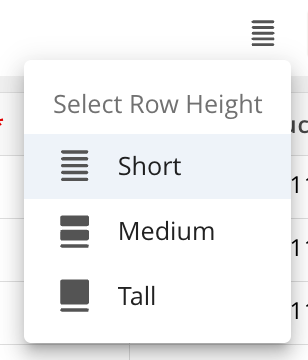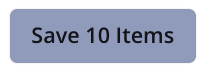Overview
Bulk Copy allows you to create multiple duplicates of an item in Encodify quickly. This is useful when you need several similar records without manually recreating each one. By streamlining this process, Bulk Copy saves time, reduces repetitive data entry, and ensures consistency when working with large numbers of similar items.
How to configure Bulk Copy
To enable Bulk Copy, follow these steps:
Navigate to Site Configuration → {Module} → Settings.
Click Edit Settings.
Check the box for Enable Copy Items.
Set the Maximum Number of Copies Allowed to a value greater than 1.
Specify a Field Template for Copy
Click Save to apply your changes.
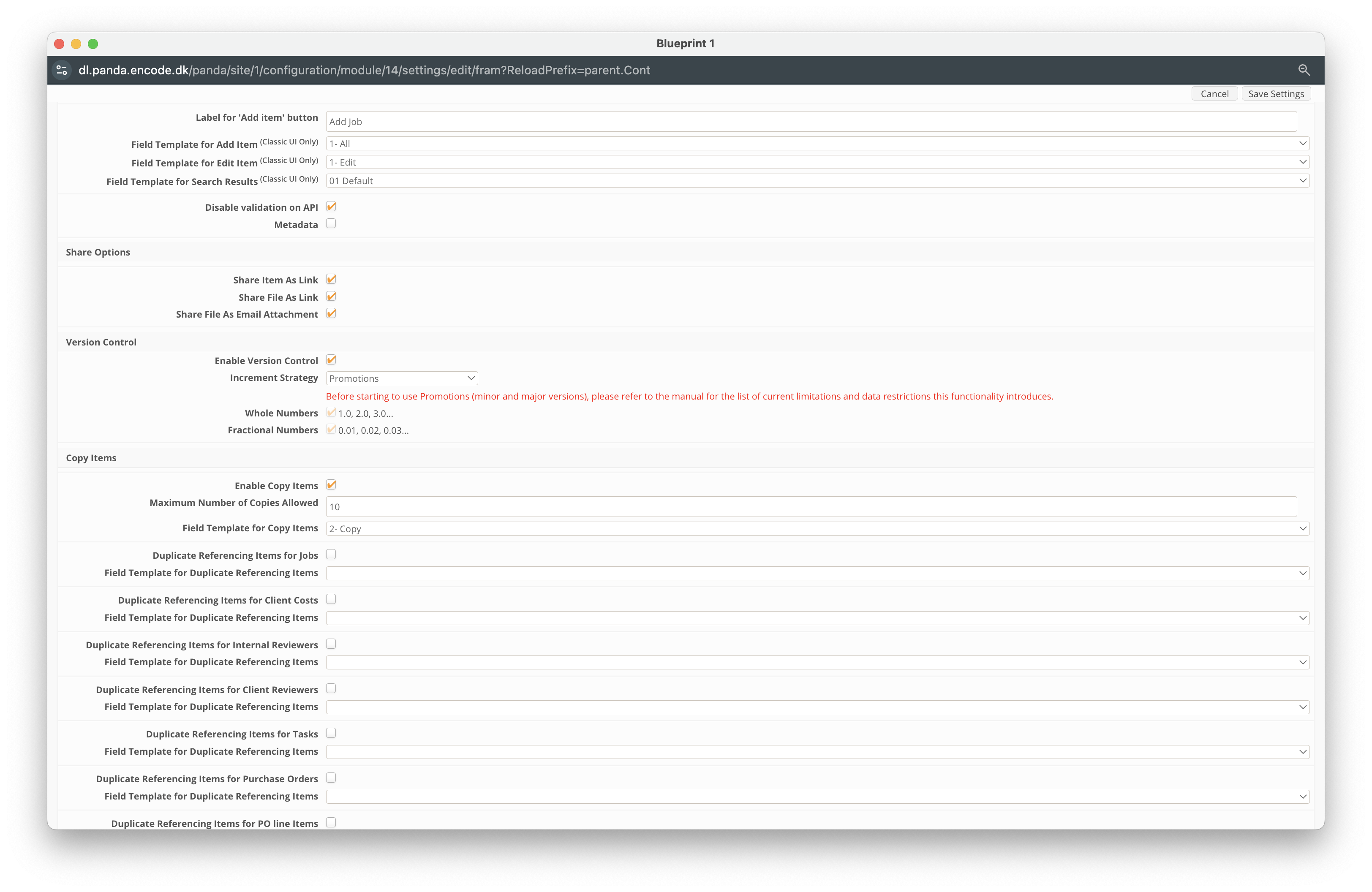
An image highlighting module settings for Copy Items
Understanding Bulk Copy
Note: A user will need to have Read and Upload access to be able to create the copy.
Where to find Bulk Copy
The ![]() Copy button will be available from the following locations:
Copy button will be available from the following locations:
Spreadsheet Widget – In the actions menu for individual items.
Calendar Widget – In the actions menu for individual items, accessible via right-click.
Module Search View – In the actions menu for individual items.
Form View – In the actions toolbar.
After clicking the ![]() Copy button, you will be prompted to specify and confirm the number of copies you want to create.
Copy button, you will be prompted to specify and confirm the number of copies you want to create.
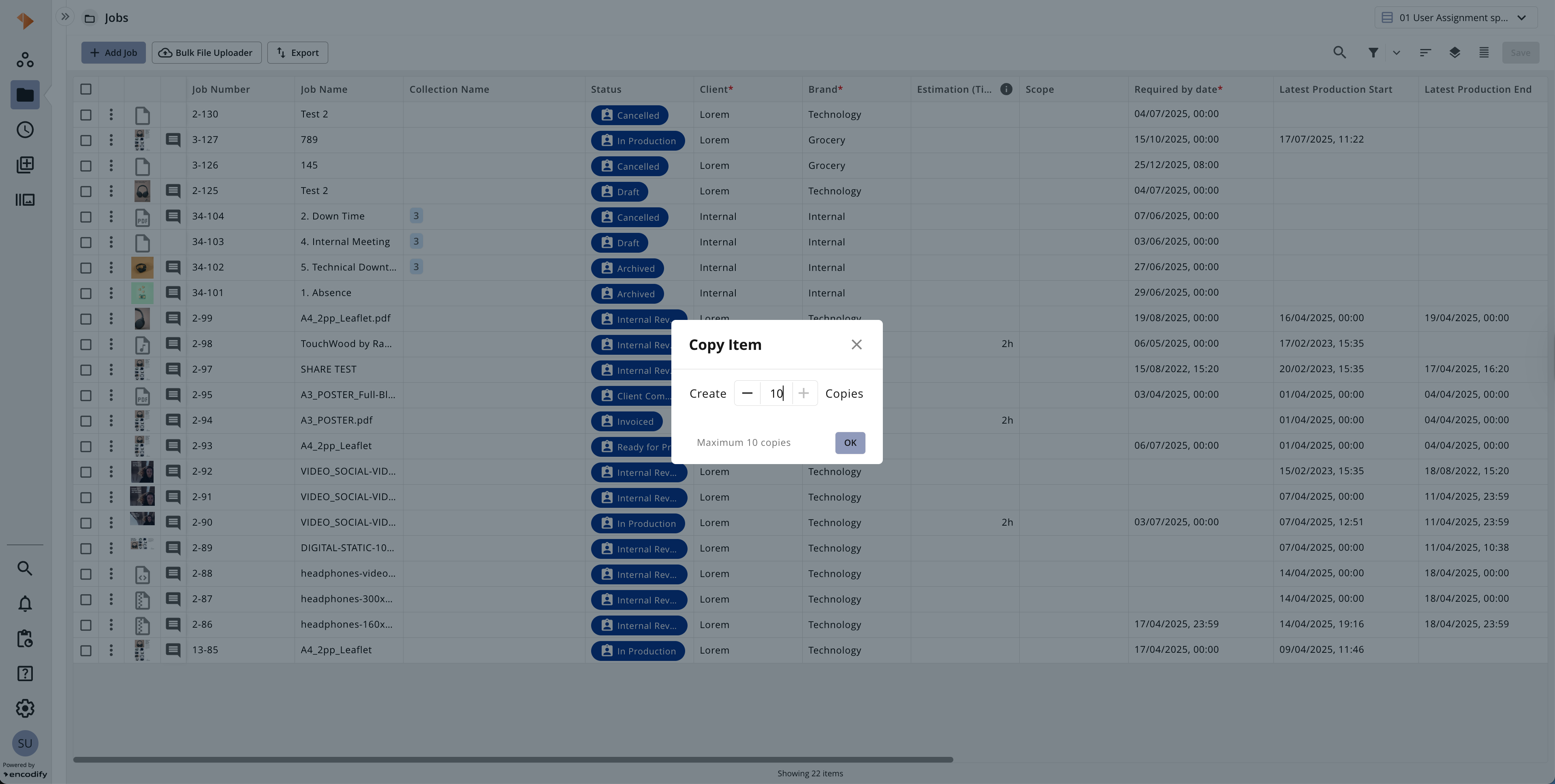
An image highlighting the bulk copy prompt
Bulk Copy Wizard
After confirming the number of copies to create, the Bulk Copy wizard will open and display a set of temporary items matching the number of copies specified. Each copy must be saved individually before it becomes a permanent item.
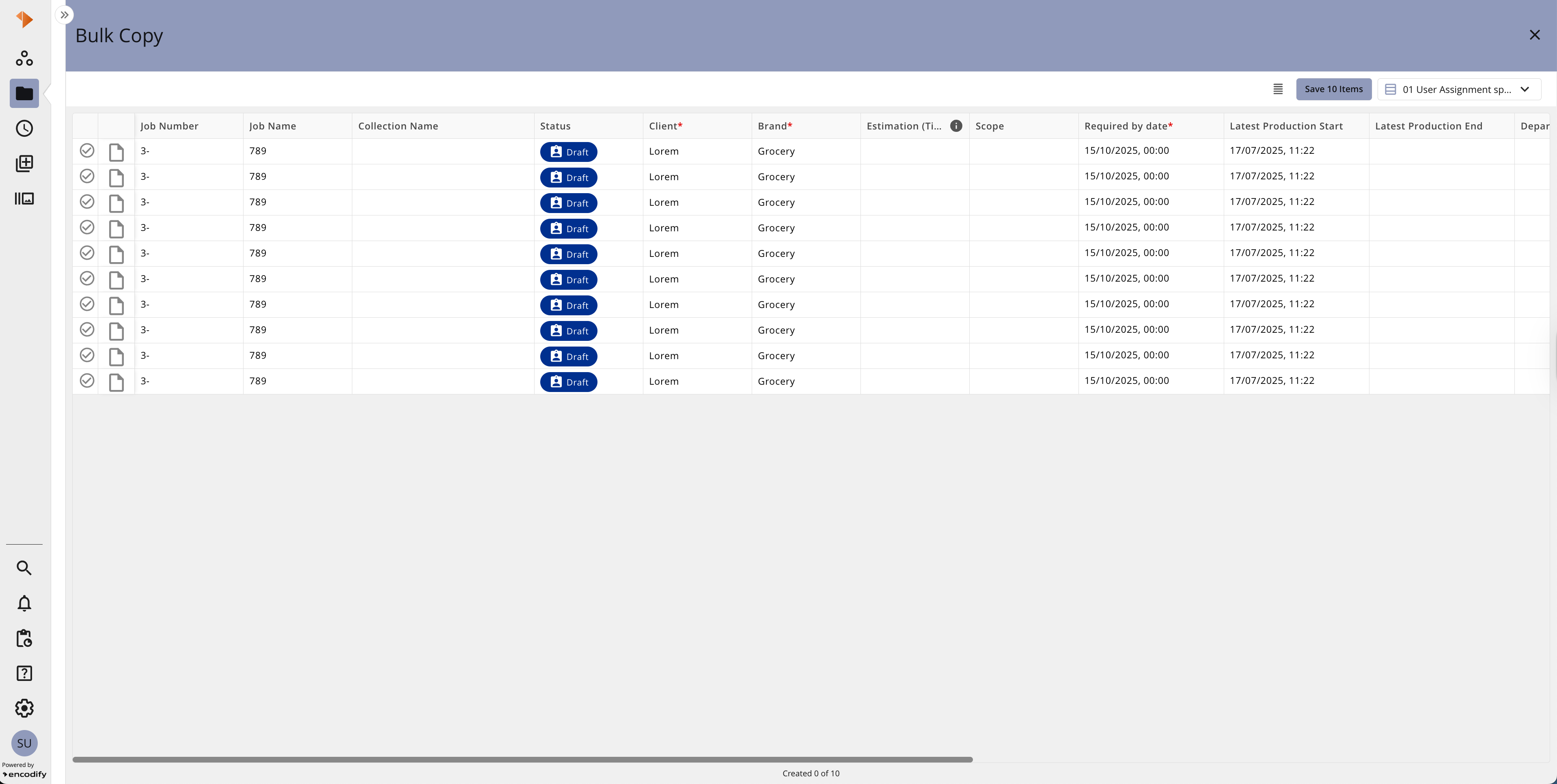
An image highlighting the Bulk Copy wizard displayed as a spreadsheet view
The table below provides a quick overview of the Bulk Copy Wizard.
Action | Guide |
|---|---|
|
|
|
|
|
|
|
|
|
|