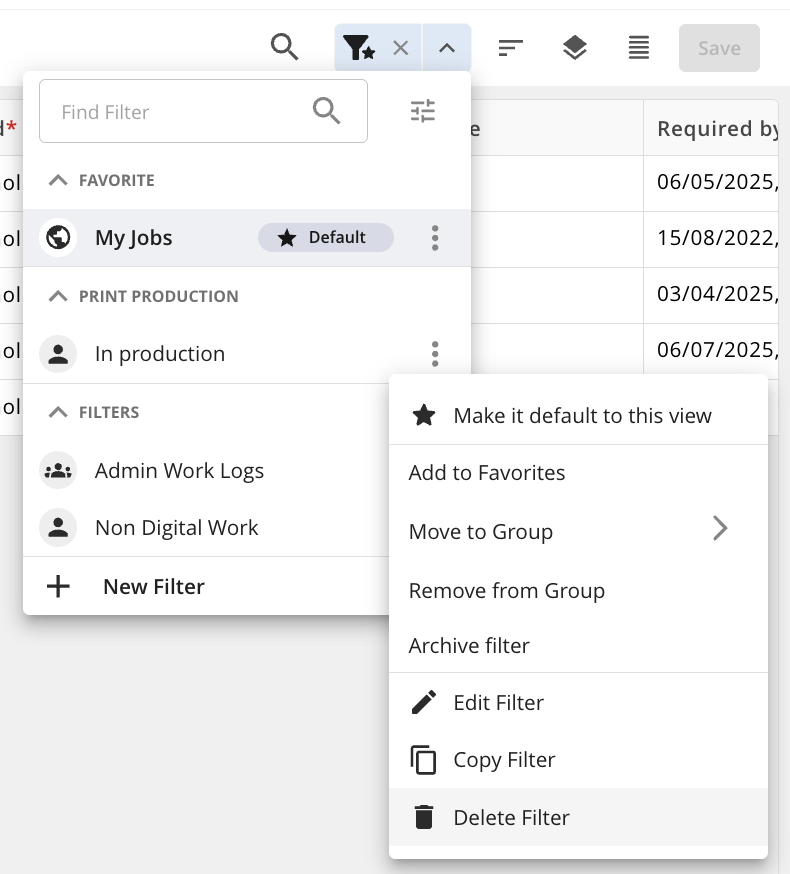Understanding Saved Filters
A Saved Filter allows you to store your current filter criteria for easy access and reuse, making it simpler to apply the same filters during future sessions. This is especially valuable when working with complex filter combinations or regularly used views, helping you save time and maintain consistency. Saved Filters can be personal or shared with your team—making it easier to align on key data views and streamline workflows across modules.
How to Save Filter Criteria
To create a new Saved Filter:
Navigate to the relevant Module and open the desired Module View.
Click the Filter button and apply your desired filter criteria.
Click the Save Filter button.
Enter a name for your filter and set your sharing preferences (e.g., personal or shared).
Click Create Filter—your filter will now be saved and ready for future use.
.png)
Accessing a Saved Filter
Once you’ve saved your filter, you can access it anytime:
In the Module View, click the dropdown arrow next to the Filter button.
A list of Saved Filters will appear, grouped by category—such as Favourites, Custom Groups, Filters (Default), and Archived.
Select the filter you want to apply—your view will instantly update with the saved criteria.
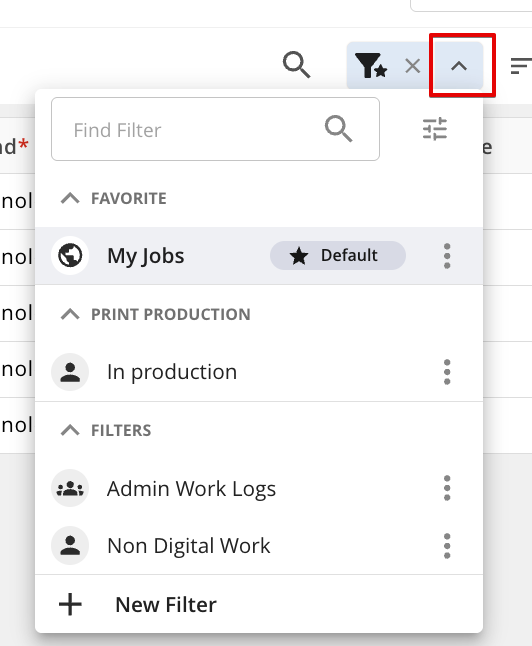
Editing an Existing Saved Filter
Want to update a Saved Filter with new criteria, a different name, or new sharing preferences? Follow these steps:
In the Module View, expand the list of Saved Filters.
Locate the filter you want to edit and click the actions menu next to it.
Select Edit Filter from the dropdown menu.
Make your changes:
Update the filter name
Adjust the filter criteria
Modify the sharing preferences (e.g., personal or shared)
Click Save Changes—your updated filter is now ready for use.
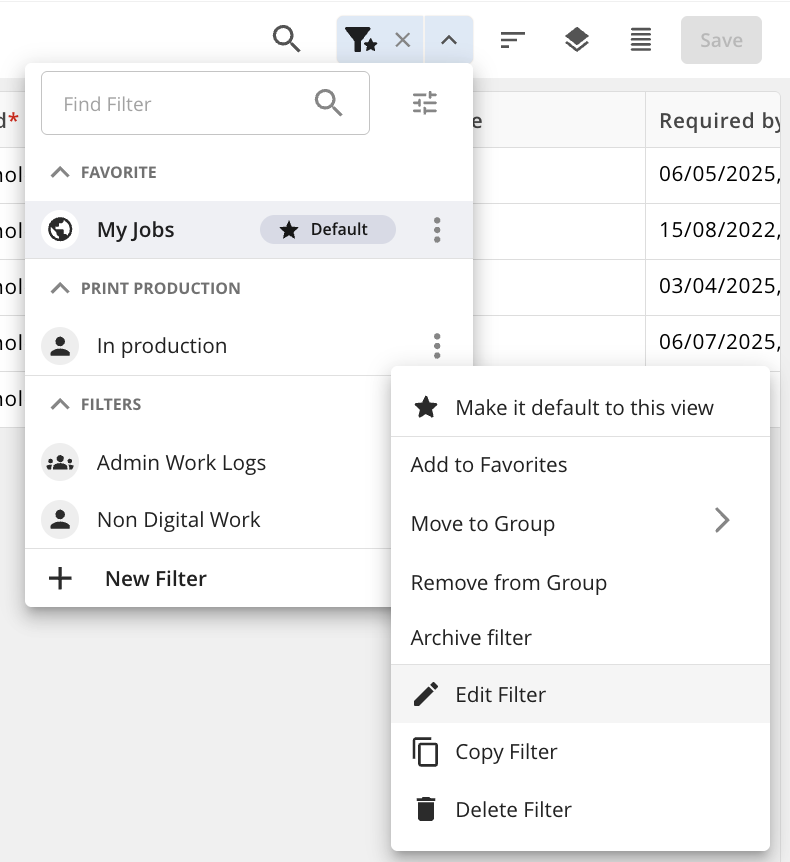
Copy an Existing Saved Filter
Need a similar filter with slight variations? Copying a Saved Filter is a quick way to duplicate settings without starting from scratch:
In the Module View, expand the list of Saved Filters.
Locate the filter you want to copy and click the actions menu (⋮ or similar icon) next to it.
Select Copy Filter from the dropdown menu.
A duplicate filter will open. Update the:
Filter name (to avoid confusion)
Filter criteria, if needed
Sharing preferences (e.g., personal or shared)
Click Save Filter—your new filter will now appear in the list, ready to use.
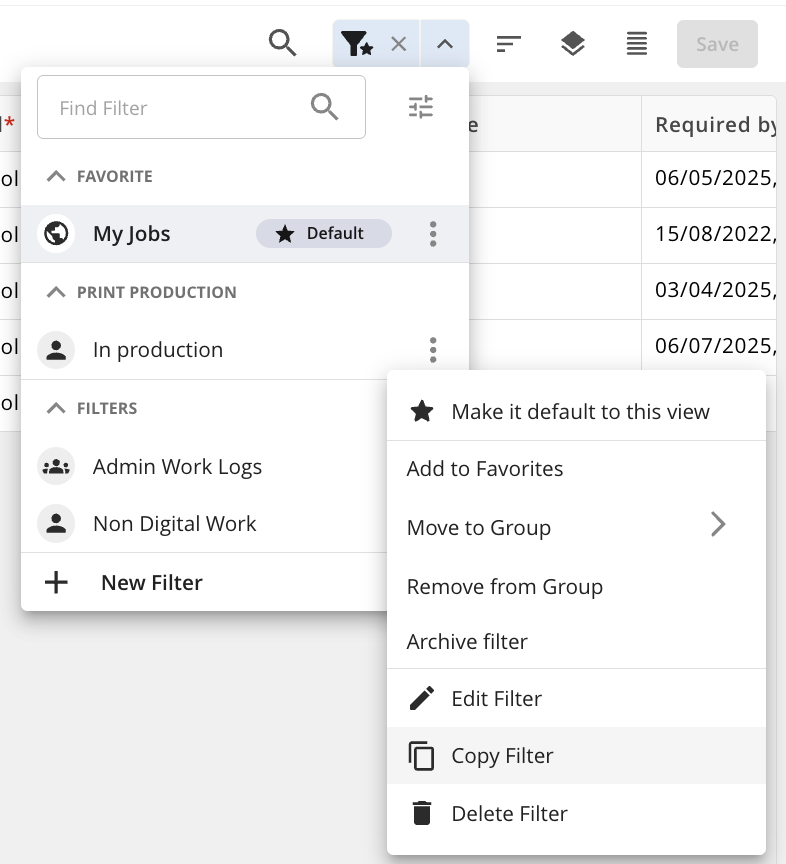
Delete an Existing Saved Filter
No longer need a filter? You can remove it to keep your list clean and relevant:
In the Module View, expand the list of Saved Filters.
Find the filter you want to delete and click the actions menu next to it.
Select Delete Filter from the dropdown menu.
Confirm the deletion when prompted.
Note: The Delete Filter button is also available when you're editing an existing Saved Filter, allowing you to remove it directly from the edit screen.