Reporting functionality in Encodify also allows using xls and xlsx templates in order to make the procedure of report generation more convenient and easy.
In order to use excel templates, perform the following configuration first:
Go to the Reporting module settings and create two File fields. These two fields will be used for storing .xls and .xlsx
Go to Site configuration >Add-Ons >Reporting Tools >Edit Settings.
Select corresponding file fields in the Field with Excel-Templates (xls) and Field with Excel-Templates (xlsx) fields.
Click Save Settings.
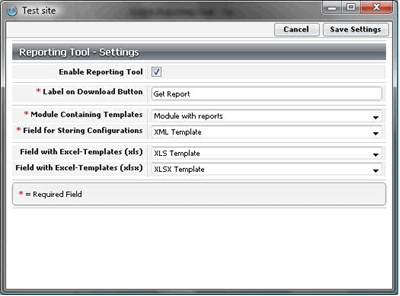
Fig.8.: Excel templates configuration
The procedure of using the templates is the following:
Configure report template to extract the needed data.
Generate the report to retrieve the data.
Save the generated excel document to some directory in your file system.
Modify the report template by adding summary sheets with formulas and charts.
Save the excel template and upload it to the corresponding excel template field of the report item.
Next time when clicking Get Report, the system will retrieve the latest data and will insert it to the uploaded template. Template that is used corresponds to the selection of the format of the report. For example, if you generate the report in xls format, the template uploaded to the Field with Excel-Templates (xls) will be used and vice versa.
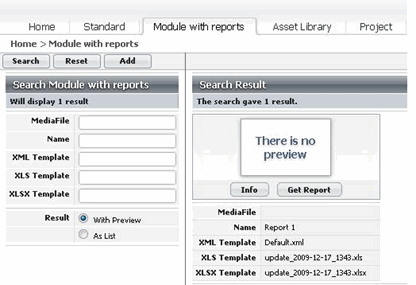
Fig.9.: Uploaded excel templates
Note! Formula and different kinds of graphical data representation in Microsoft Office excel workbooks are not updated automatically with the new data. In order to make updates in accordance with the latest data, the user should press CTRL+ALT+F9 in Microsoft Office 2009, and CTRL+ALT+SHIFT+F9 in Microsoft Office 2003.
