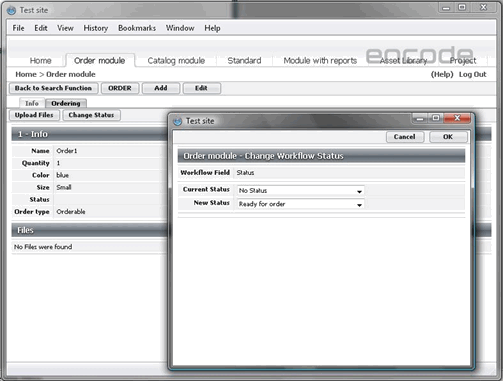In Order to perform the Ordering procedure correctly, follow the below listed steps:
In the Catalog module create items that will be available for orders. Click Add in the Catalog module and fill in all the necessary fields. Select Order type “Orderable” and then upload file for the created item in the File field. Click OK.
From the list of Catalog items, find the item that has been just created and click Info. On the top right bar of the form click “Order this!”:
If you didn’t select the Use Default Media Holder check box when enabling the ordering function, the window that prompts you to select media holder will open. Define media holder to be used, click Order and the window with ordering template will appear.
If the Use Default Media Holder checkbox was selected when enabling the ordering function, the window with ordering template will open.
Fill in the Template fields and click the Submit order button.
If you have the Order Basket check box selected, the order will be placed to the Order Basket.
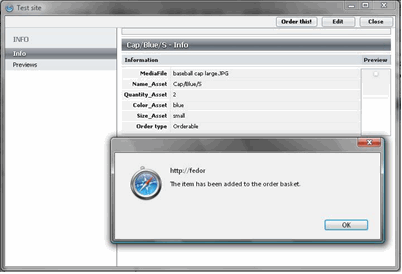
If the Order Basket is not enabled for the ordering function, order information will be sent to Order module, where a new entry will be created for the submitted order.
When the order is placed to an Order Basket, you should submit the order from the basket to send it to the Order module. To do this, perform the following steps:
In the right top corner of the Catalog module, locate the Order Basket link and click it.
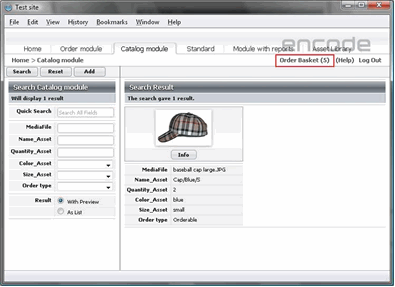
In the Order Basket window, you will see all the items that are currently on order but have not yet been submitted.
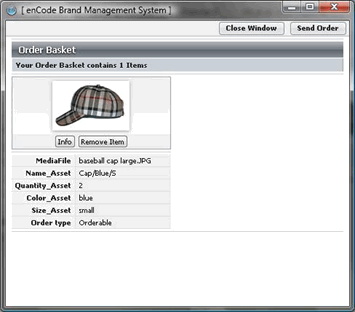
Click Send Order to submit the order with the items currently in the basket.
Fill in the ordering template and then click Submit Order.
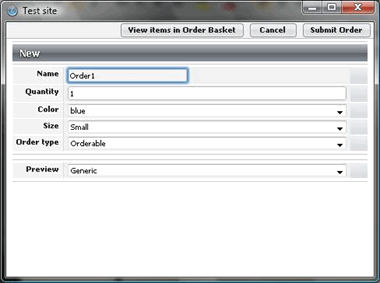
As soon as the order is submitted the record is created in the Order module with all the data and files transformed from the item in Catalog module. You can now proceed with the ordering workflow in the Order module, moving from one status of the order to the other until it reaches its final status, for example “Closed”.