The "Home" feature allows users to define a default landing page upon login, as well as streamline the navigation experience. This functionality is designed to enhance user experience by enabling quick access to their most relevant workspace or module.
Feature Overview
Setting a Workspace or Module as "Home" - Users can now specify either a workspace or a module as their "Home". The "Home" is treated as the default landing page after login.
Behavior Without Specified "Home" - If no "Home" is specified, the system follows a predefined set of rules to determine the appropriate landing page.
Behavior With Specified "Home" - Once a workspace or module is marked as "Home", it becomes the default landing page after login, unless users navigate directly to an item URL or receive a notification with a link to a specific module or workspace.
Setting "Home" Workspace or Module
How to Set a Workspace or Module as "Home"
Navigate to the workspace or module you wish to set as "Home".
Look for the option labeled "Set as Home".
Click "Set as Home" to designate the selected workspace or module as the default landing page.
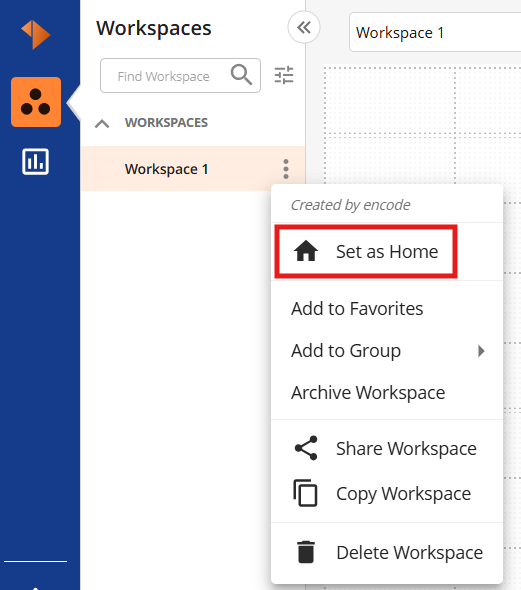
How to Clear "Home"
Once a workspace or module is set as "Home", the "Set as Home" option will change to "Clear Home".
Clicking "Clear Home" will remove the current workspace or module from being the "Home" page.
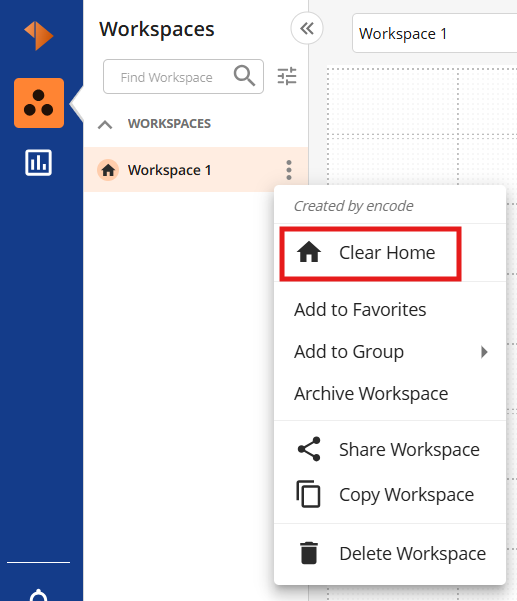
Default Behavior Without Specified "Home"
If no workspace or module is set as "Home", the system will behave as follows:
Default to First Available Workspace - If no workspace or module is designated as "Home", the system defaults to the first available workspace.
Default to Visited Workspace - If no workspace or module is set as "Home", but the user has previously visited a workspace, the system will default to the last visited workspace.
Empty Workspace if No Workspaces Available - If no workspaces are available and the user has no modules, the system will land on an empty workspace page.
Default to Visited Module if No Workspaces, but Modules are Available - If the user has no workspaces but has previously visited a module, the system will default to the last visited module.
Empty Workspace if No Workspaces or Modules Available - If no workspaces or modules are available, the user will land on an empty workspace page.
Behavior with Specified "Home"
Once a workspace or module is set as "Home", the system behaves as follows:
Home as Default Landing Page After Login - The specified "Home" workspace or module is treated as the default landing page after login, except when navigating to an item URL directly or via a notification.
Loading "Home" on Customer Logo Click - Clicking the customer logo in the top-left corner will load the designated "Home" workspace or module.
Remove "Home" Icon from Breadcrumbs - The "Home" icon will be removed from the breadcrumbs in the navigation UI to avoid redundancy.
Handling Archived or Deleted Workspaces or Modules
Handling Archived Workspaces or Modules - If the workspace or module set as "Home" is archived, the "Home" setting will be cleared, and the system will default to the last accessed workspace or module.
Handling Deleted Workspaces or Modules - If the workspace or module set as "Home" is deleted, the "Home" setting will be cleared, and the system will default to the last accessed workspace or module. If no workspaces or modules are available, the system will fall back to the empty workspace page.
"Home" Cannot Reside in Archived Group - A workspace or module specified as "Home" cannot reside within the archived group. If a "Home" workspace or module is moved to the archived group, the setting is cleared.