Location: Site Configuration > Module > Settings
The Export functionality makes it possible for the users with the appropriate access rights to export selected field data from the module to a format more suitable for presentation purposes. Supported formats are:
Excel (xlsx)
HTML
Delimiter separated (txt)
To activate the use of the Export functionality in a module, follow these steps:
Go to the Settings section of the module configuration menu and click Edit Settings on the toolbar.
In the dialog box that opens, select the Enable Export checkbox.

Fig.8: Enabling Export
To specify which of the fields defined in the module should be available for export or particular user, follow these steps:
Go to the Field Usage section of the module configuration menu and click Edit Field Usage on the toolbar.
In the dialog box that opens, click the Display tab.
In the Access Rights box, select the access right you want to configure the field selection for (remember that the Standard access type refers to all access rights defined within the site).
In the Export column, select the checkboxes opposite the fields users with the specified access right should be allowed to export.
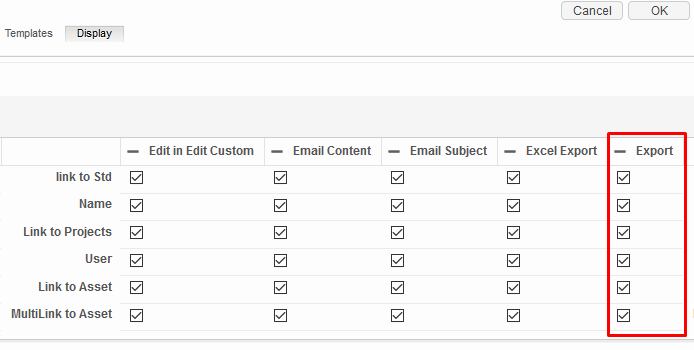
Fig.9: Specifying fields to be available for Export in Field Usage Settings
To export a data from the module do the following:
Run a search in the module by field values to get the relevant items on the search result.
Click the Export button on the header. You will see that search criteria are prefilled in Export filter area of just opened Export window. (the export window is pre-populated with the fields displayed in search results by default)

Modify the filtering criteria if needed.
Select the Export format (Excel is default).
Select fields you want to export in Columns section.
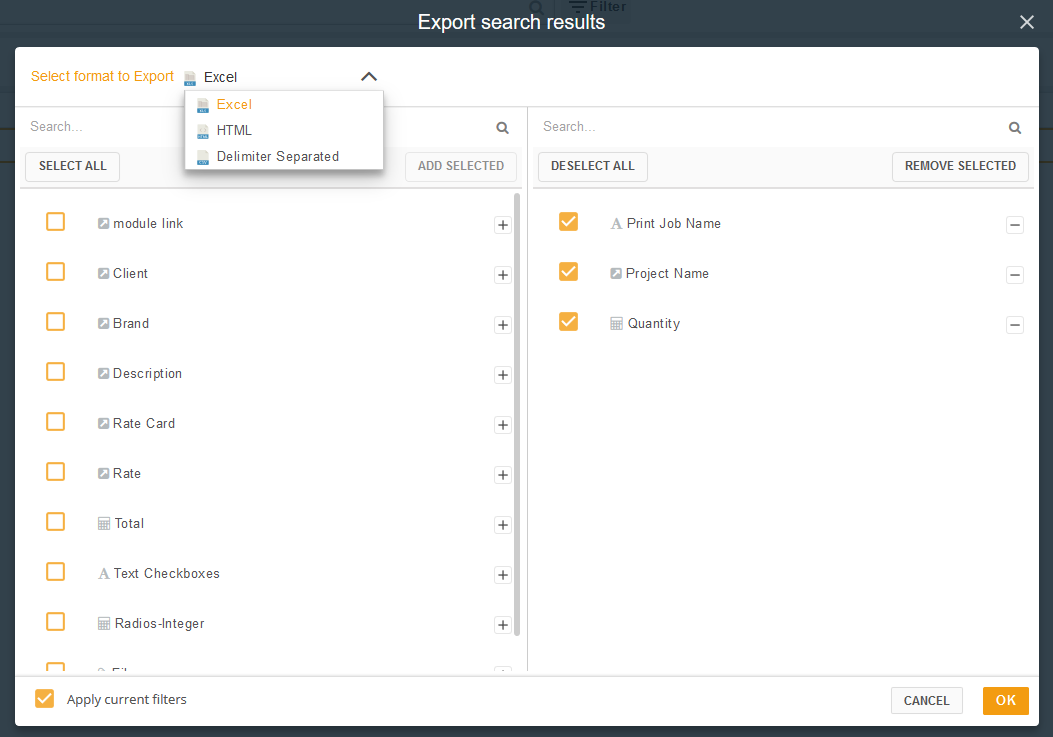
Click OK.
Once "Module Export" process is started, it can be stopped either in corresponding "Module Export in progress" module or in "Background Job" panel
To stop "Module Export" process do the following:
Run "Module Export"
Click on Stop process in "Module Export in progress" modal
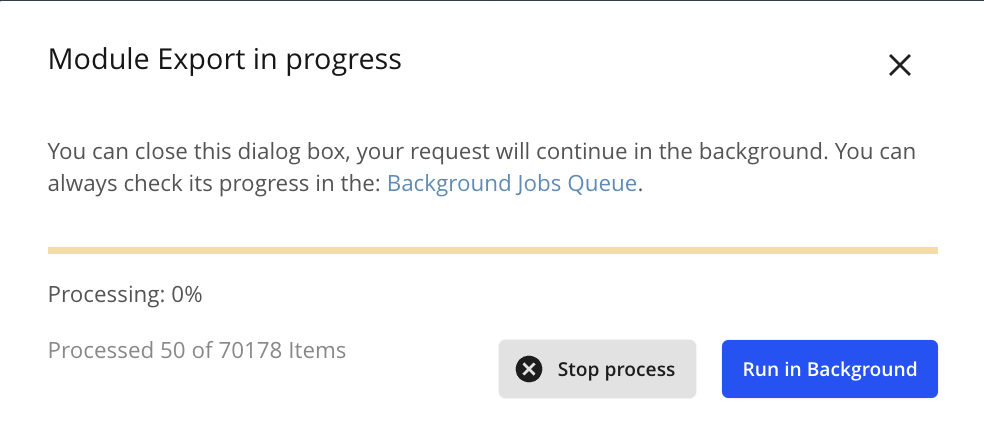
Submit Stop process in confirmation modal
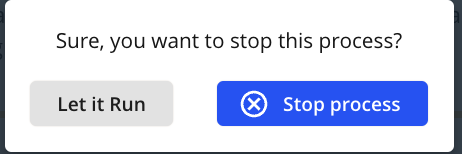
Once, "Module Export" is stopped, the process of generating the export is interrupted, corresponding "Module Export" Background Job's status is updated to "Stopped" in Background Job panel
PLEASE NOTE: default limit of items to be exported is 100 000 items.
Export limit is controlled by the feature flag.
To specify limit(i.e. 5 000 items), add the following to the webapp.yaml
encode:
webapp:
module-export:
total-limit: 5000System restart will be required after this changes.
The known limitations:
not possible to export Inactivated items - fixed in version 14.0.0;
not possible to use calculation/concatenation fields as filtering criteria;
